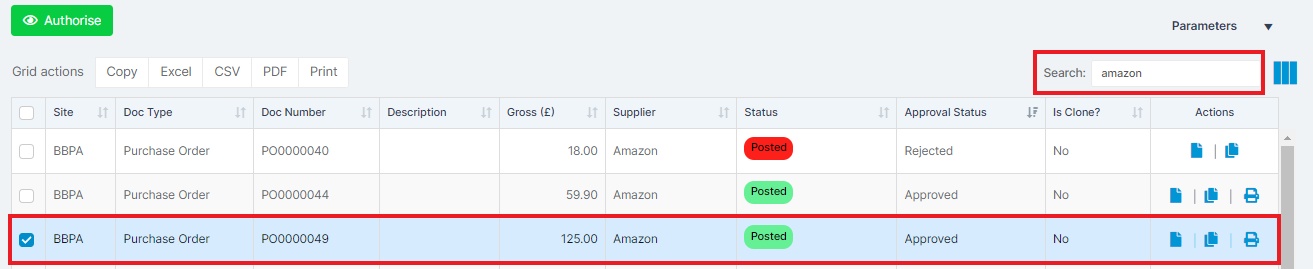In this guide, we will show you how to Authorise a Purchase Request or Purchase Order in the MAT Finance Module. This is a guide for the authorisers, ie Head Teachers or Budget Holders.
Access: The minimum permissions required to Authorise a Purchase Request or Purchase Order are found in the Finance Module of Config>Setup>Roles & Permissions.
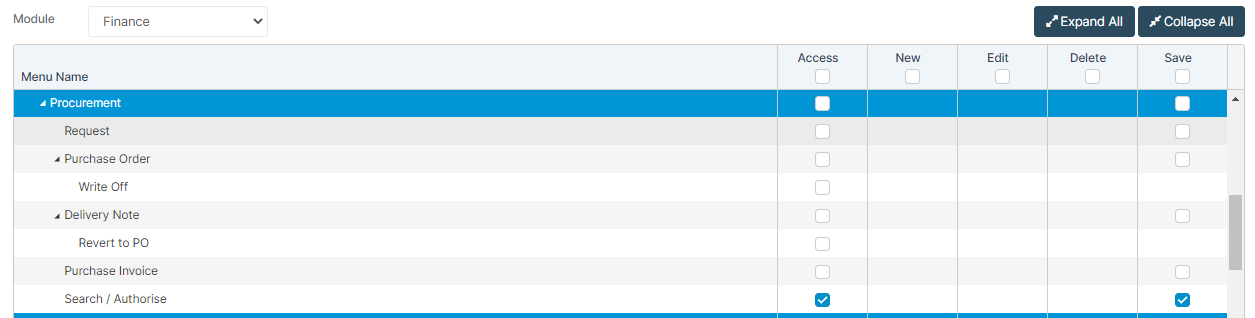
From the left Menu, go to Finance>Procurement>Search / Authorise.
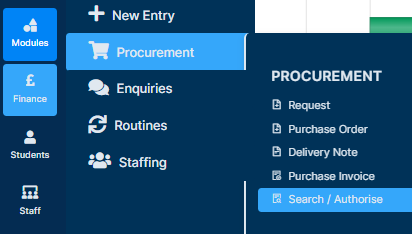
Once the page loads, complete the Parameters based on the data you want to see. There is a Select All option within each of them if needed, only the Date Range needs to be set manually.
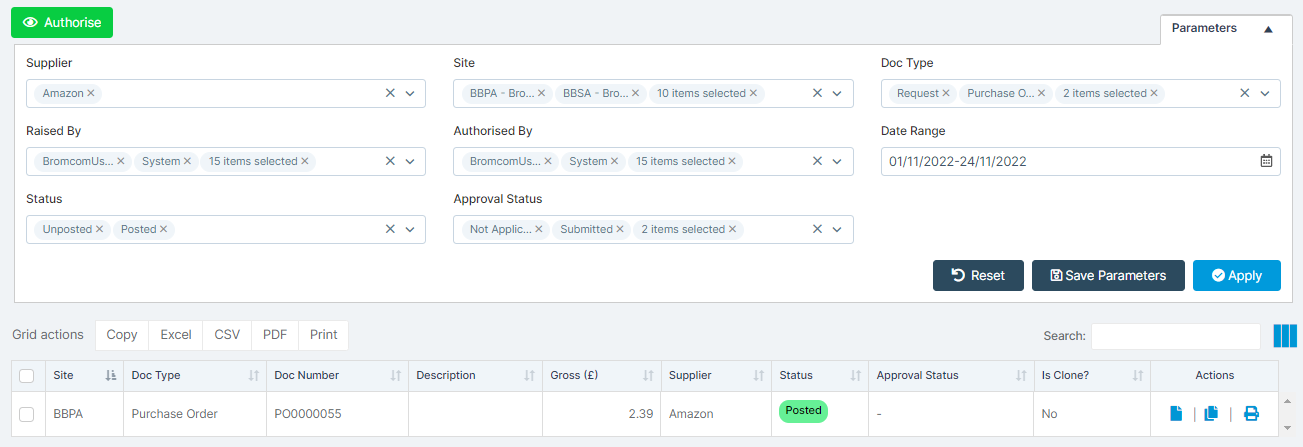
Pressing Apply after choosing your Parameters will provide you with a table of requests at the bottom of the page.

Select the request(s) that you wish to Authorise and press Authorise.
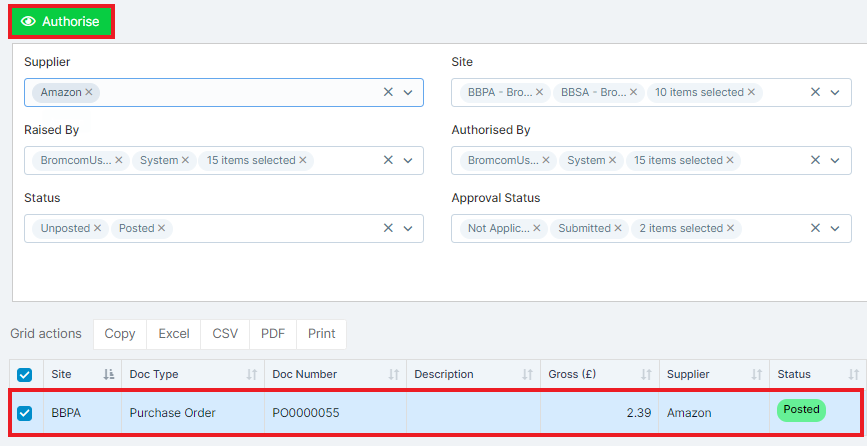
On the next box, select the Order Request(s) and Approve.
This will now be sent back to the person who raised the Order to say it has been approved and ready to order. They will see this within the Notifications panel at the top of the MIS when they next log in.
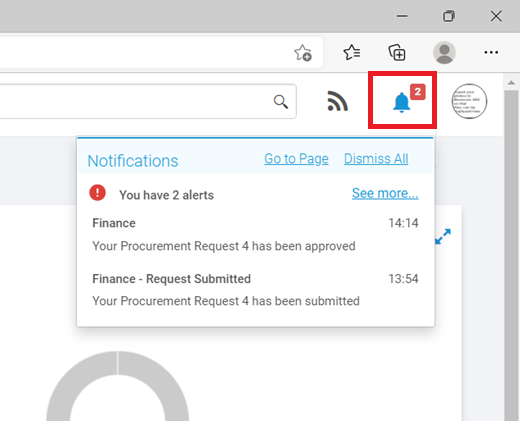
Once Authorised, return to Finance>Search / Authorise and set your Parameters again. This will allow you to search and see that is has been Approved and Posted.