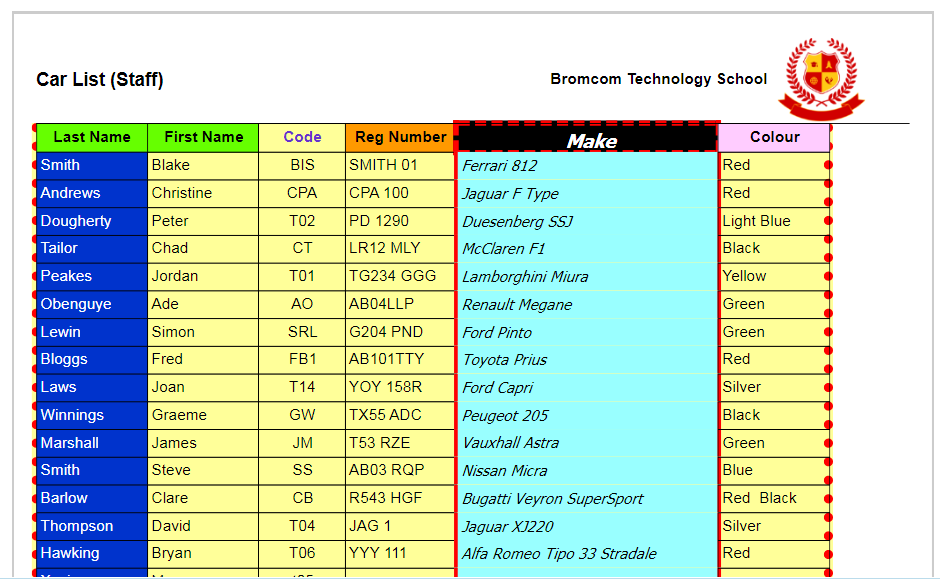Note: All pages below are subject to having relevant Roles and Permissions.
This is the area the data from the MIS is exported to match the report criteria. This has the same options as the Column Headers.
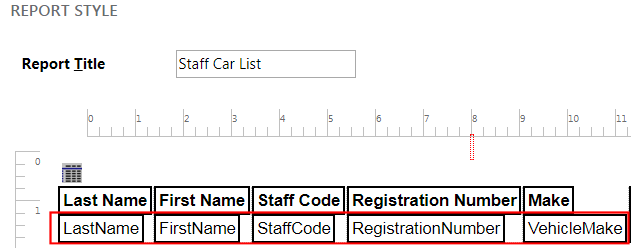
Note: the Value option here unlike the Column Header which is a name, points directly to the database field where the information is contained so should not be renamed.
To make changes click on the Header cell where the changes are being made, this will now be highlighted in red. To change the size, position, font etc. use the options to the left and click on OK. If the same change is to be made to all the cells use the Copy and Format options at the top.
For this example the cells have been given changes to text, size, colour, border and font.

When all formatting is complete click on the report Save button. Now when your Report is run it will be with the new formatting (and hopefully not too bright like our example).