In this guide, we will show you how to create a Supplier Code Book within the Finance Module. This feature is optional and you can opt to manually enter a Supplier Code of your choice when adding a Supplier.
Access: The minimum permissions required to create a Supplier Code Book are found in the Finance Module of Config>Setup>Roles & Permissions.
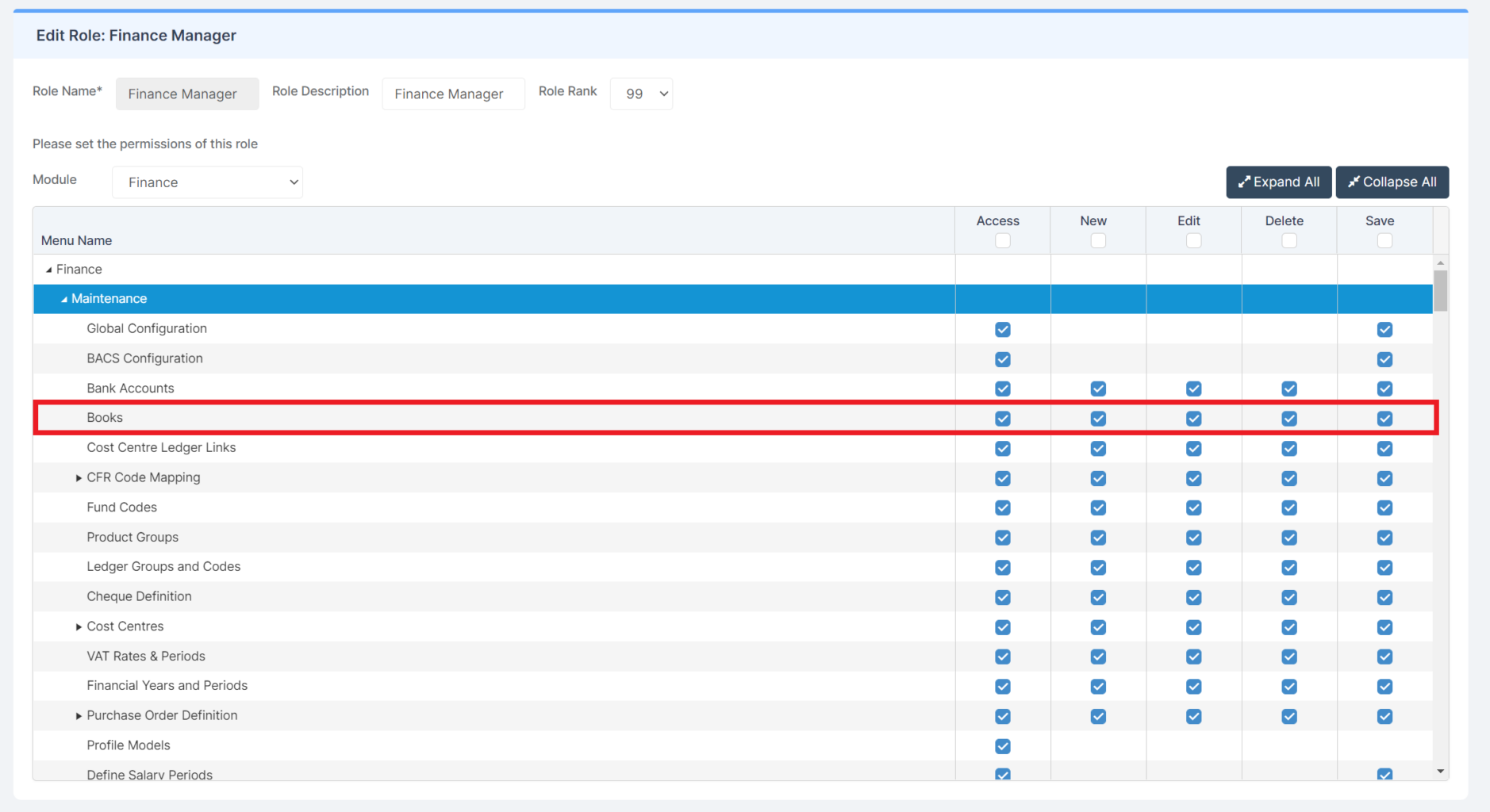
Pre-requisites: None
Related Guides:
To begin, go to Module>Finance>Books.
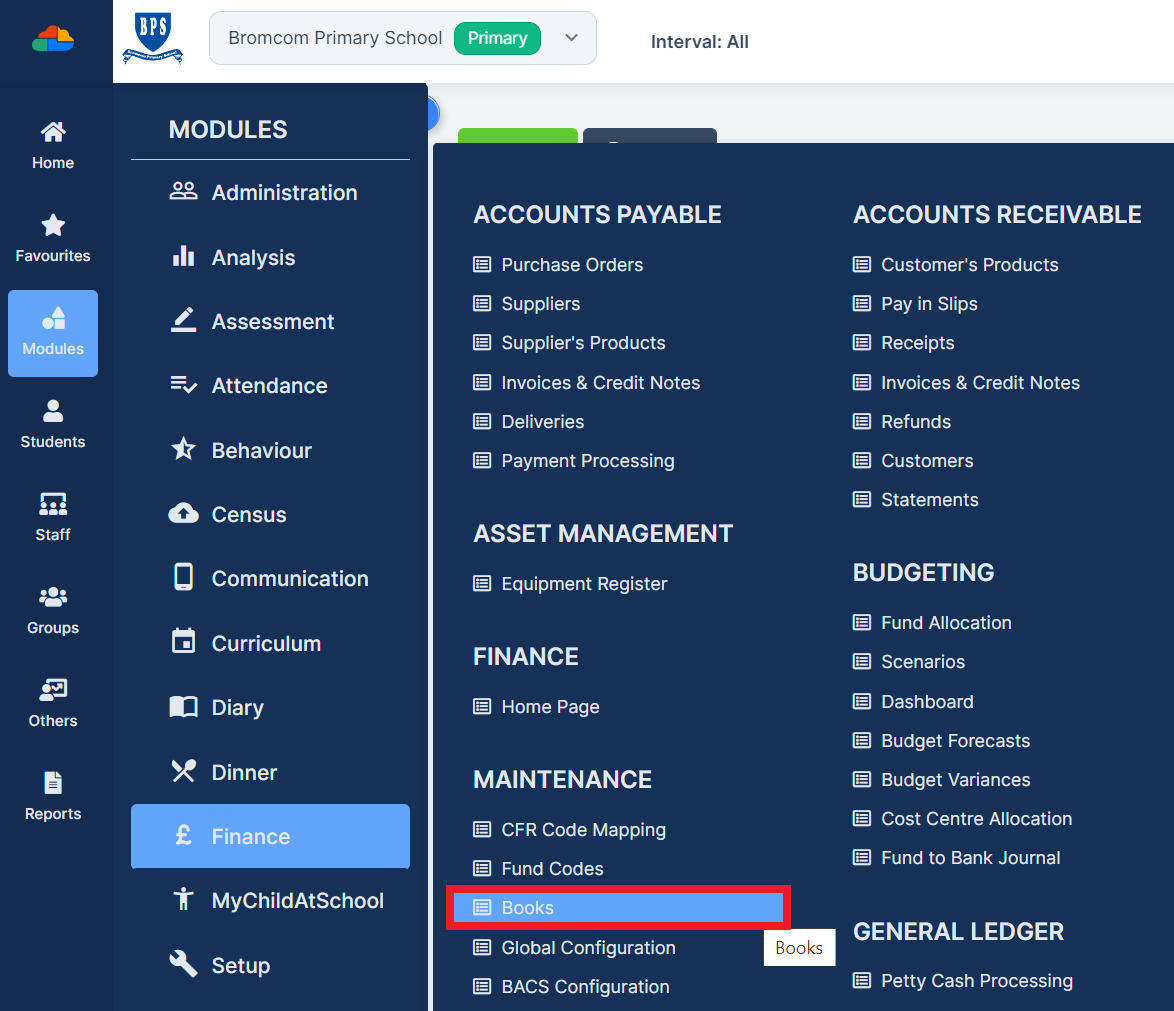
Click on the Select Book Types dropdown.
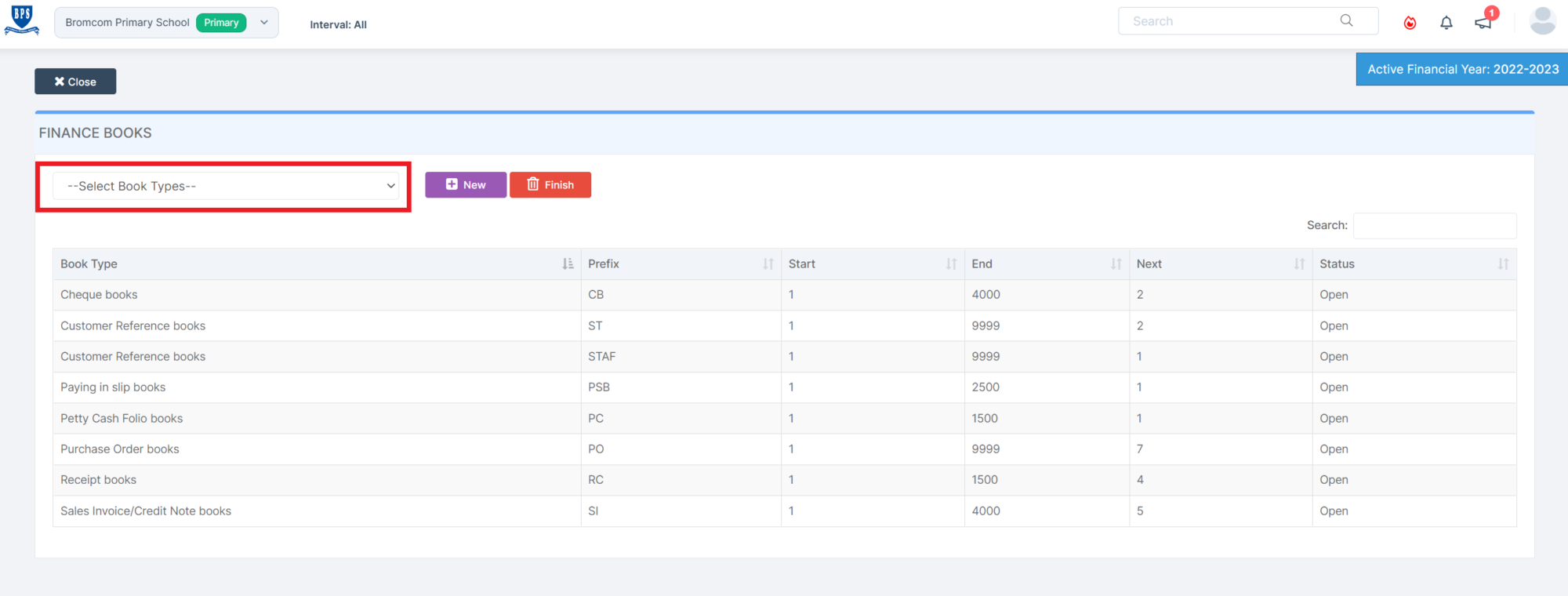
Select Supplier Code Books and click +New.
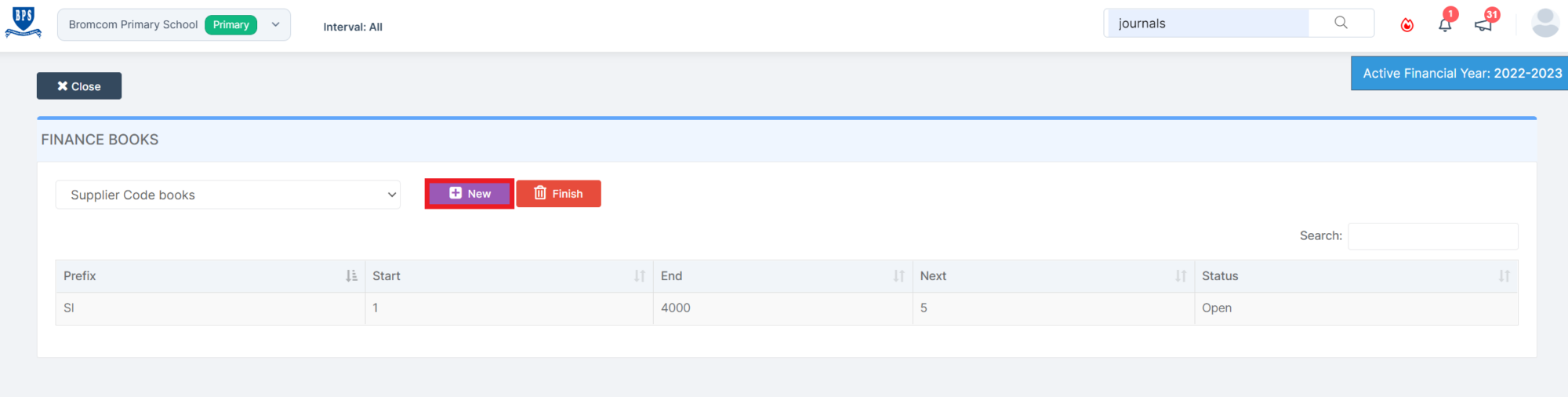
Enter the details of the Supplier Code Book as per your requirements and click Save.
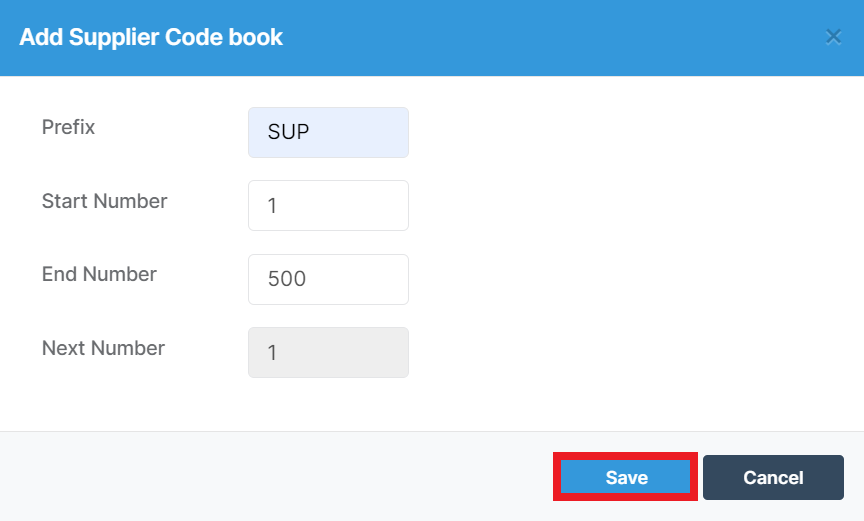
The Supplier Code Book has now been added and is available to use.
