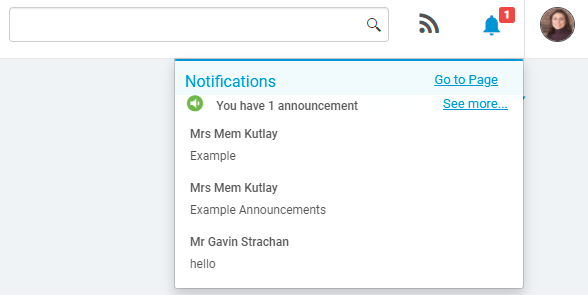Note: All pages shown are subject to having the relevant Roles and Permissions.
The permissions for Announcements are located in the Administration Module
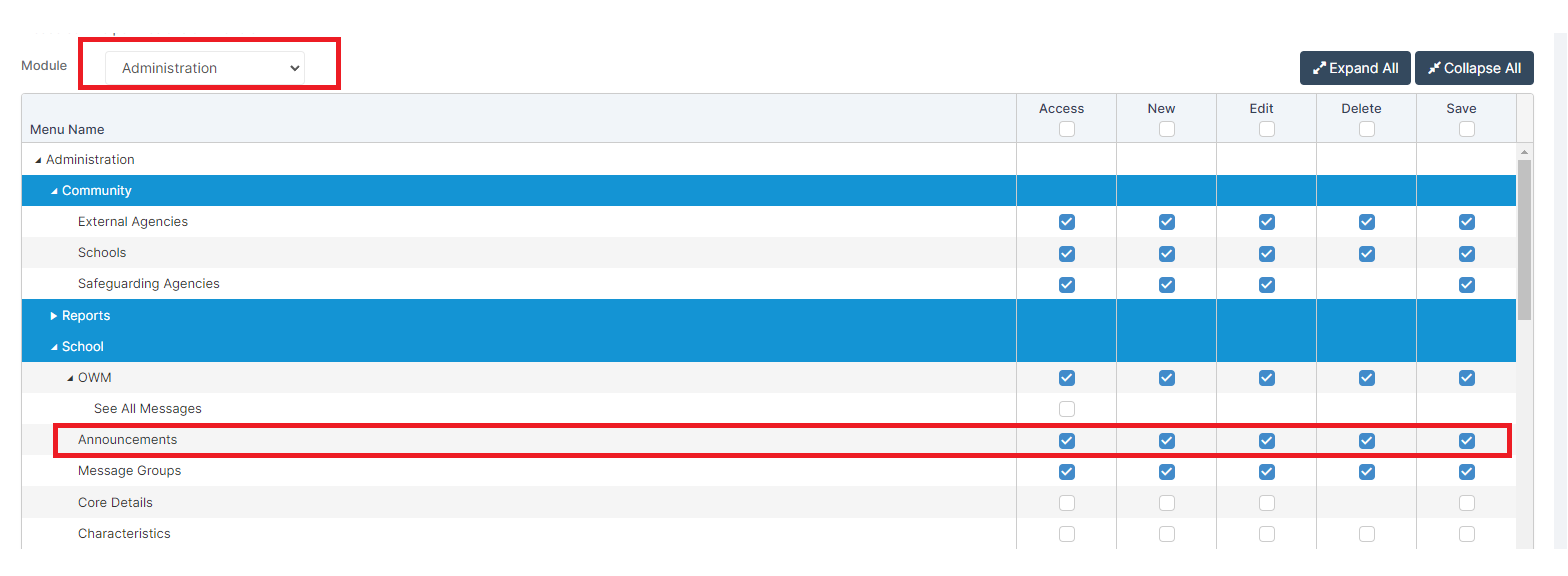
In this guide, the process of creating and sending Announcements to Staff either in the Whole School or specific Departments will be covered.
For example you may use this process to send an Announcement to all Staff that the school is closed tomorrow due to snow.
To begin, you will need to go Modules>Administration>Announcements
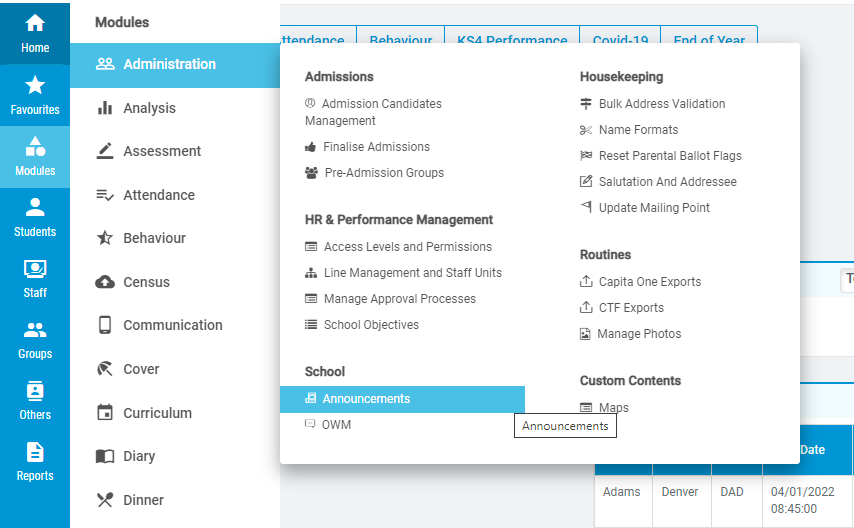
This will take you to the School Announcements page where any active Announcements against the School or a specific Department are located.
To create a new Announcement, Press New.
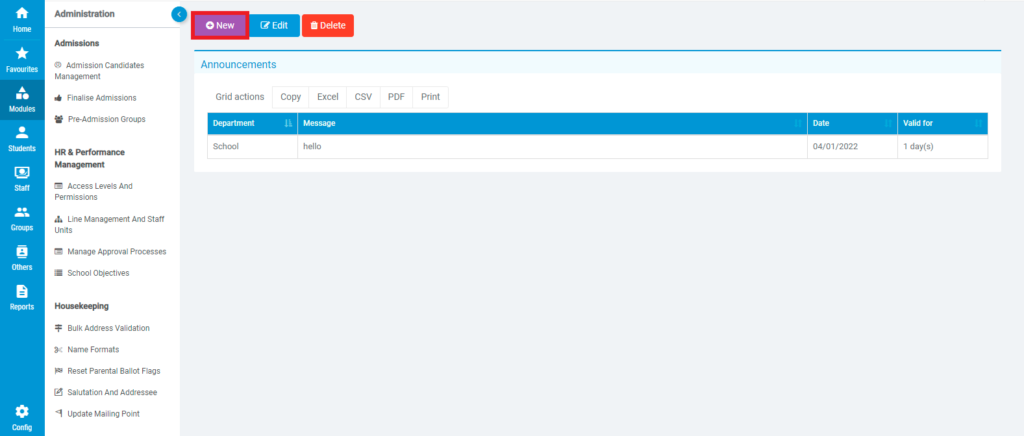
You must then set the Announcement Properties as desired;
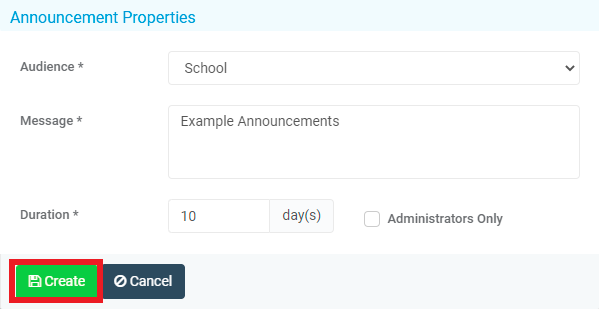
Audience – This determines if you are creating the Announcement for the Whole School or for a specific Department.
Message – The text that is entered here will be the text that the Announcement contains.
Duration – This determines how many days the Announcement will be active for.
Administrators Only – This will only display the Announcement to Staff Members who have the Administrator Role on Bromcom.
Note: If you wish to create a Departmental Announcement, you must make sure that within Groups, you have your Teaching Classes setup with Staff which are then assigned to Subjects that belong to Departments. (Teaching Class>Subject>Department)
You can also directly associate Staff to the Department within Groups>Departments, either method would work and allow for Departmental Announcements.
See: How to create Departments
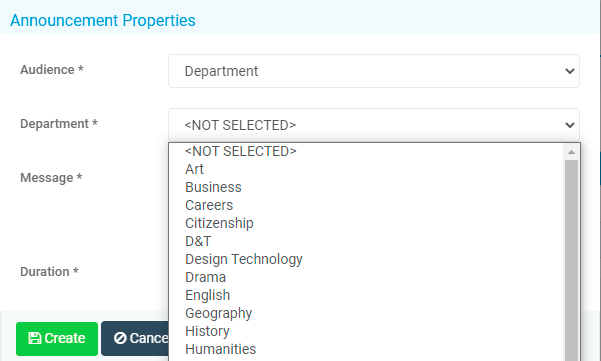
Once you are happy with the Announcement Properties, press Create to complete the process.
The Announcement will now be displayed until the duration has been reached or the Announcement is Deleted.
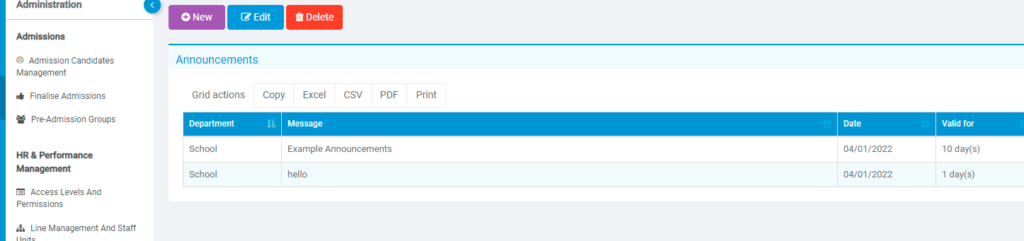
Once the Announcement has been created, it will appear in the Notification Icon for the relevant Staff the next time they refresh or load a new page on Bromcom.