In this guide, we will show you how to remedy the School Workforce Census Error 4540.
If you have run your SWF Census and are finding this error against some of your staff, you can take the steps contained in this guide to resolve the Error.

DfE Validation

Go to the staff member’s record and select the Contracts tab.
Once you are there, double click on the Contract that is active as of the SWF Census Reference Date.
Important: You may also need to check Inactive Contracts for this staff member to resolve this Error. Be prepared to check any Contracts that were Active from 01/09/2021, even if they are no longer Active.

This will open the Contracts detail window, click on the Pay tab and press the Pencil icon to view the Pay.
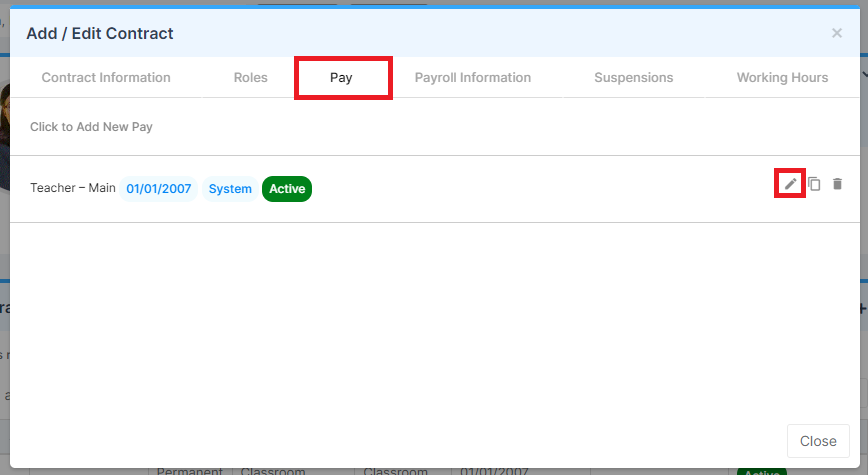
In the next screen, you need to make sure that the Base Pay and Spine Point are both set.
The error is likely to be present because either of these details are missing, or the staff member has no Pay option in the first place.

Once these details are in place and have been Saved, you can run a new SWF Census. Once you Save & Validate it.
If the Error does not clear, a further check to carry out is to go to Config>Administration>Base Pay Structure and find the Base Pay Structure that this staff member is on (Teacher – Main for example).
Double click on the Base Pay Structure or select it and press Edit.

Once the Base Pay Structure is open, go to the Spine Points section on the bottom right.
You need to make sure that Spine Points with Values are present, particularly the Spine Point that the staff member is assigned to.

If you make any changes here, scroll to the top of the page and press Save.

You can now run another SWF Census and Save & Validate it to confirm that the Error has cleared.
