In this guide, we will show you how to resolve the 4521Q Query for the School Workforce Census 2022.
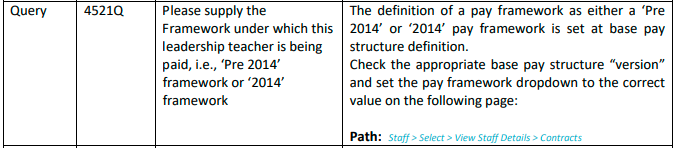
DfE Validation

If you have run your School Workforce Census and are seeing the 4521Q Query for some of your staff, you can take the steps listed on this page to troubleshoot it;
Go to the staff member’s record and double click on an Active Contract to view it.
Important: You may also need to check Inactive Contracts for this staff member to resolve this Query. Be prepared to check any Contracts that were Active from 01/09/2021, even if they are no longer Active.

With the Contract open, click on the Pay tab at the top of the window.
Check the title of the Pay record which is active as of the SWF Census Reference Date.
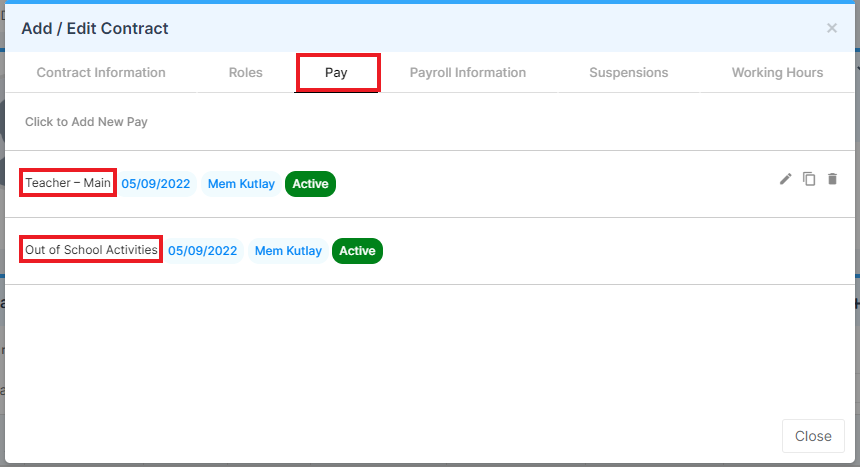
The Pay titles you see here are the Framework, which is a description of the Base Pay such as Teachers – Main.

Once you know which Framework the staff member is on, go to Config>Administration>Base Pay Structure.
Find the Base Pay Structure with the same description and press Edit or double click on it.
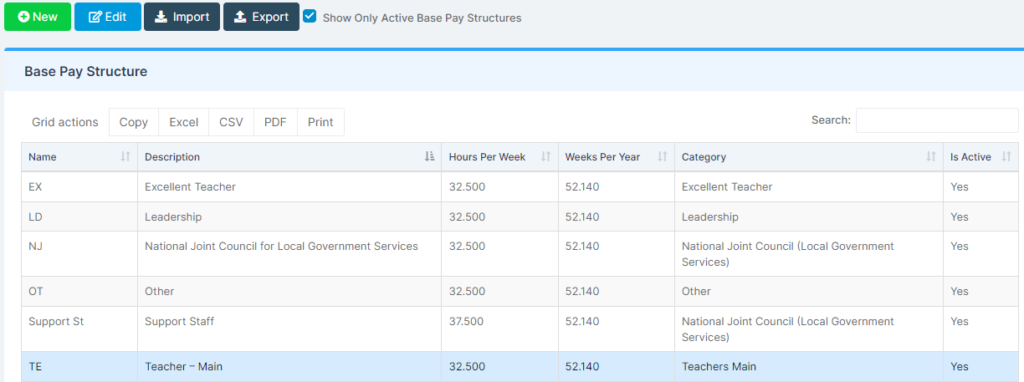
Once the Base Structure is open, go to the Spine Points section and check the Pay Framework it is set to.
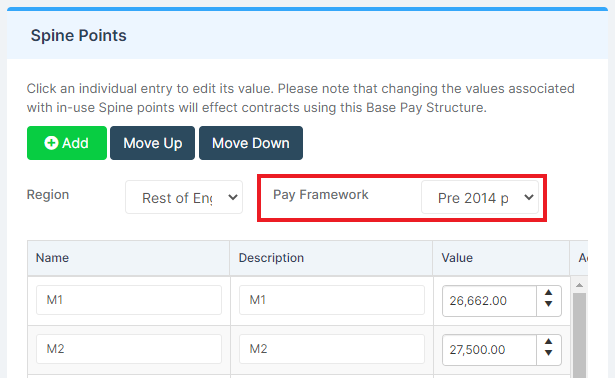
This should ideally be set to Pre-2014 if the Framework was devised before 2014, otherwise, it should be set to 2014 pay framework.
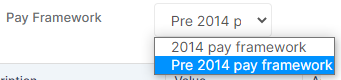
While you are in this section, it is good practice to make sure that the Spine Points have values within the Pay Framework you have set.
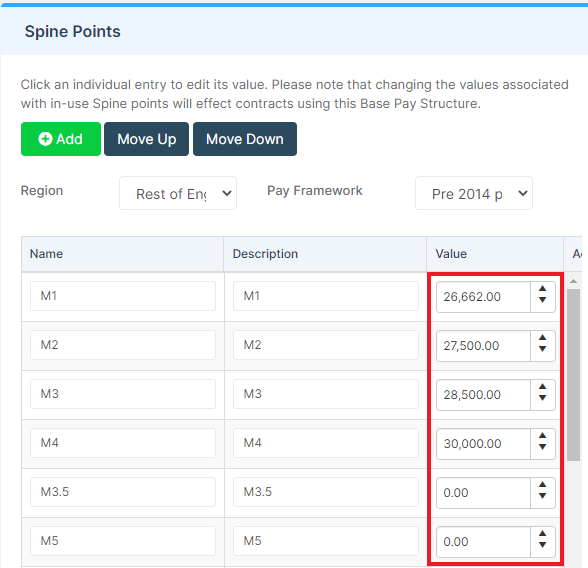
Once you have checked all of the details are correct, scroll to the top of the page and press Save.
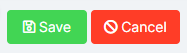
You can now run a new Workforce Census and see if the Query is gone after you Save & Validate.
