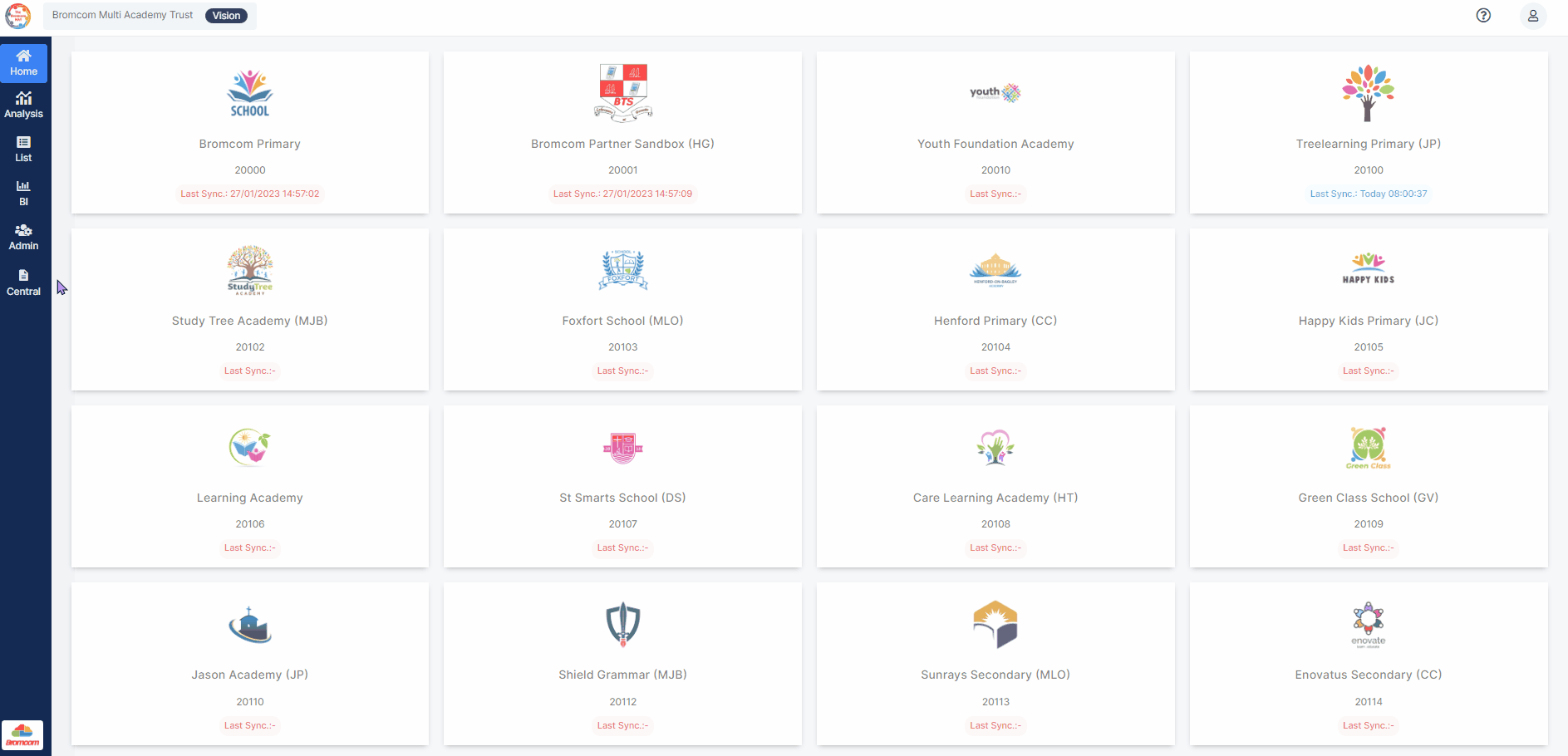Note: All pages below are subject to having the relevant Roles and Permissions.
Note: This option is for use within Vision only, not within the MIS.
This guide will help you to distribute User Defined Flags created in a Central MIS database throughout the selected schools.
See also: How to create User Defined Flags and How To Manage Roles & Permissions within Vision
Login into Vision and from the left Menu select Central > User Defined Flags.


Ticking the Show MIS Count box will show the number of schools that have the User Defined Flags available in the MIS. The MIS Count column values for the User Defined Codes is now active.
Note: Enabling this Count can increase the time it takes the table to load

Clicking on a Value in the MIS Count column will open a School Distribution pop-up, where a User Defined Flag can be Distributed to a single selected School.

One or more User Defined Flags can be selected by ticking the boxes to the left of the User Defined Flag Names or click the top left box to Select All. The number of Fields selected will display top left.

Once selected click the Distribute button to open the Distribute User Defined Flags to Schools pop-up.
From the School Filter select All Schools and then from the Schools dropdown list the School/s to Distribute the User Defined Flags to. Selecting Phases or School Set will display an additional dropdown list to select either the Phase/s or the School Set/s to distribute the User Defined Flags to.