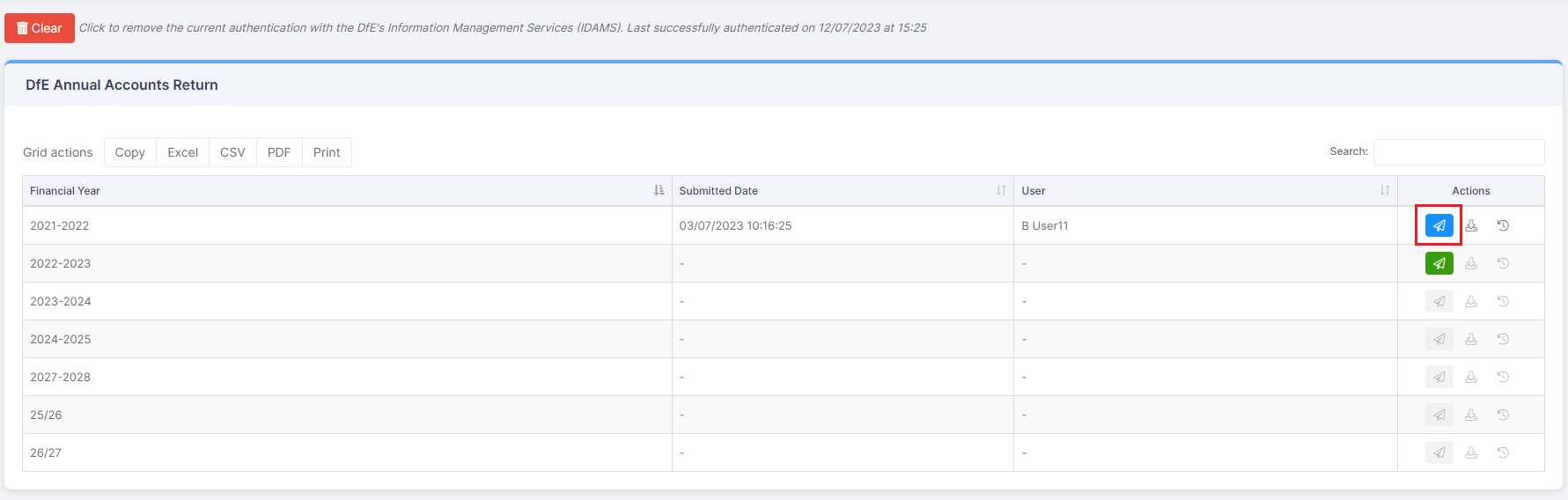The Financial Returns page supports trusts with completion of financial returns to the DfE. In this guide, we will show you how to manage Financial Returns in MAT Finance, including:
- Prerequisites before using the Financial Returns page
- How to Authenticate and connect to the DfE
- How to Submit a return
- How to Resubmit a return
- How to View previous returns
Access: The minimum permissions required to carry out this task are found in the Finance Module of Config > Setup > Roles and Permissions.
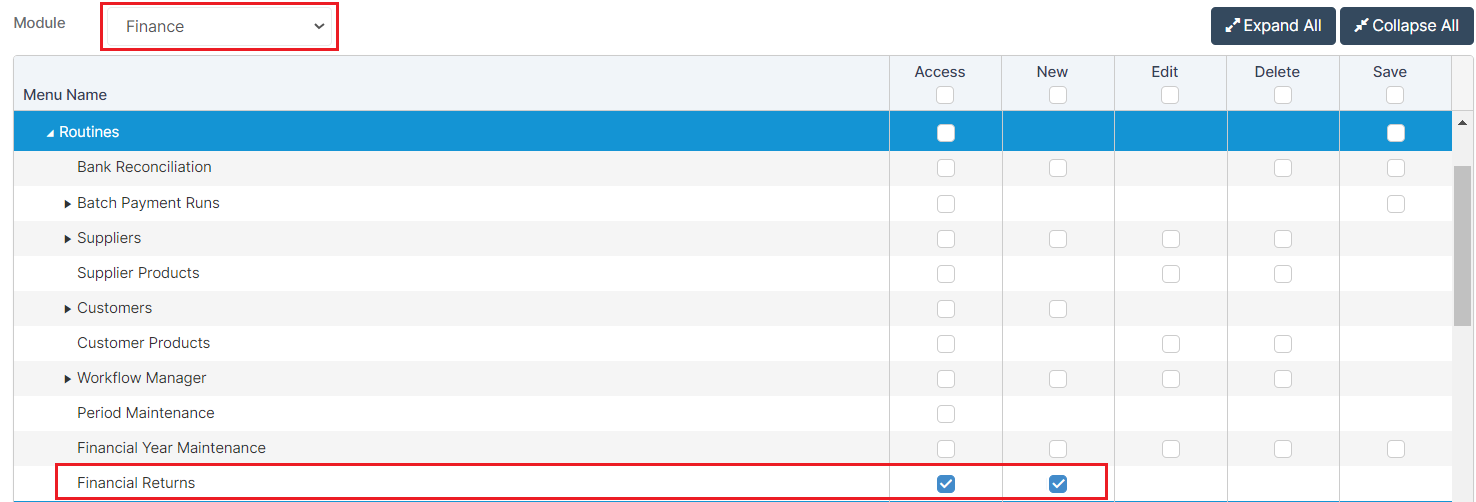
Finance > Routines > Financial Returns
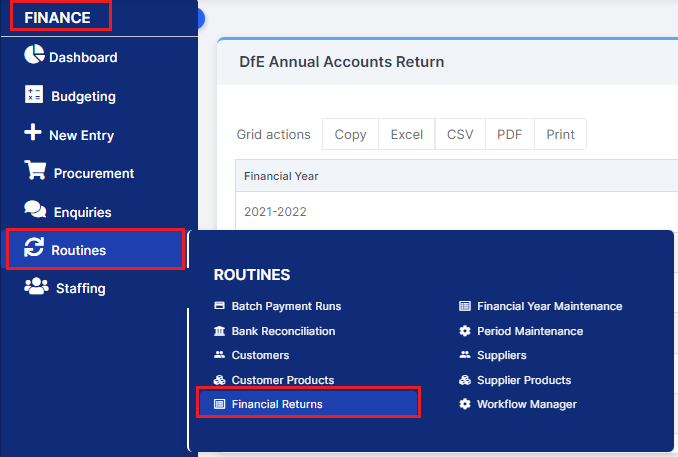
Prerequisites for using the Financial Returns page
Config > Finance > Global Configuration
Pre requisites before submitting an annual return: Tick Enable DfE AAR API Automation. Enter Companies House Number, select Sites, and a Central Site.

How to Authenticate and connect to the DfE
Click on the Authenticate button, to connect to the DFE AAR API Gateway.
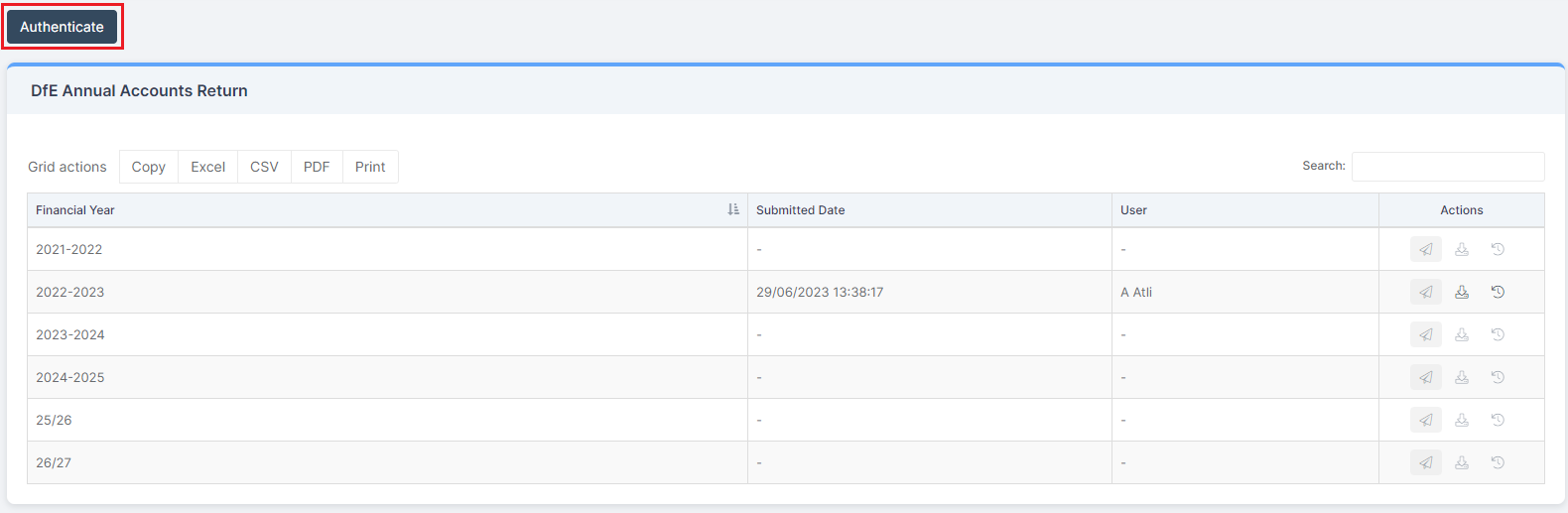
This opens a pop up of IDAMS where the user will be asked to enter their trust login credentials and then authenticate with the MAT Finance software.
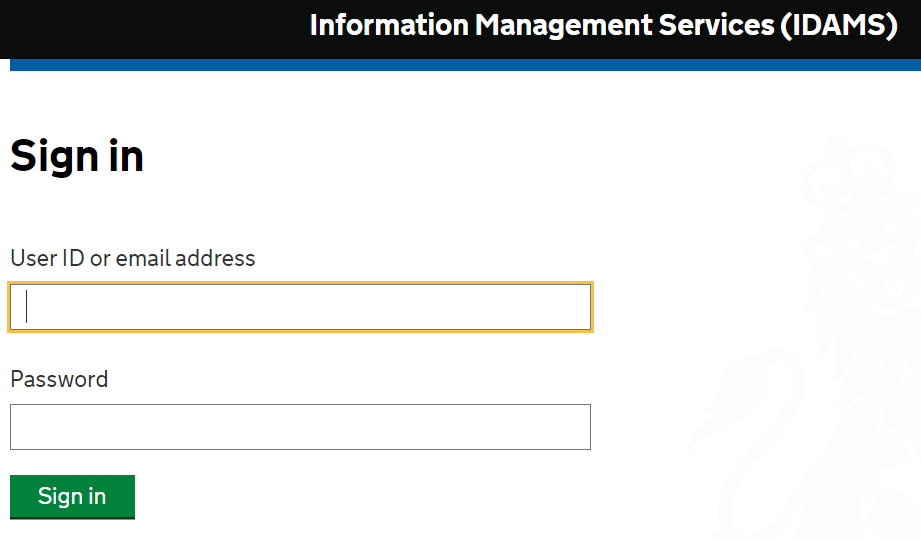
A confirmation statement will appear, confirm you are happy for DfE to communicate with Bromcom.
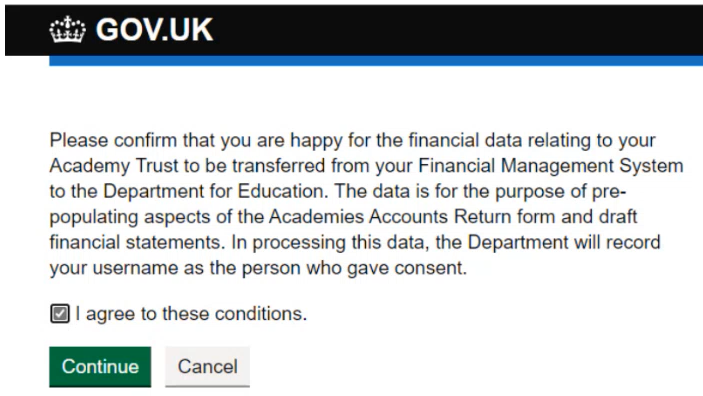
Once Authenticated, it will show the date and time stamp.
To remove the current authentication with the DfE, click on the Clear (red button).
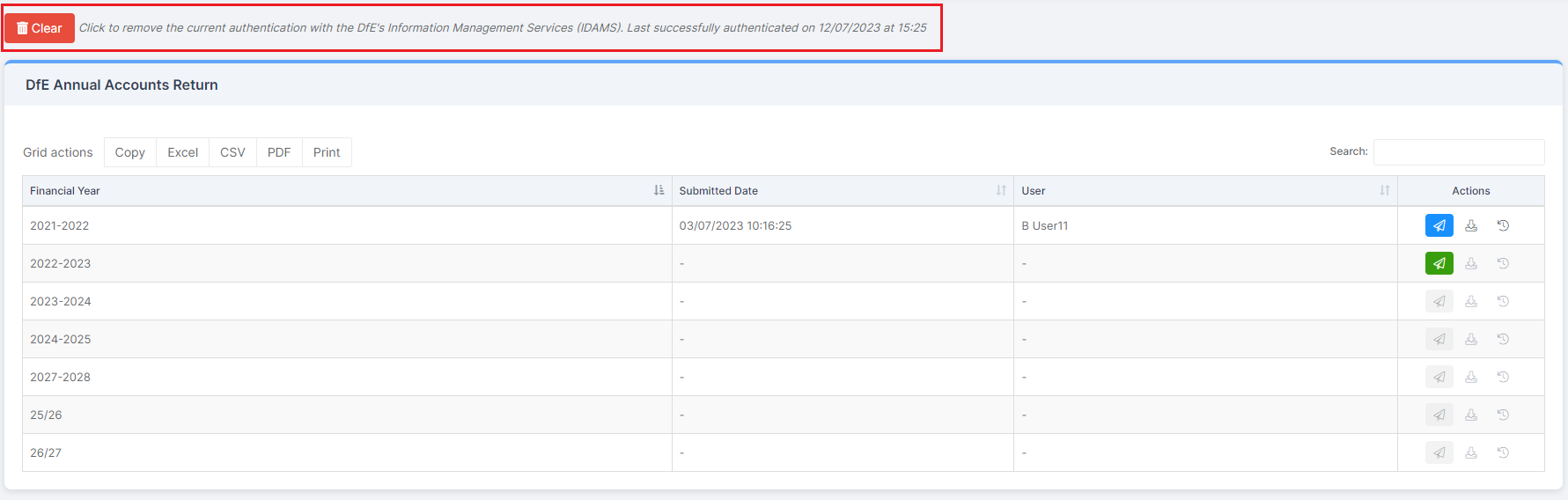
How to Submit a return
Click on the green Submit icon.
Note: Returns can only be submitted if the Authentication has occurred.
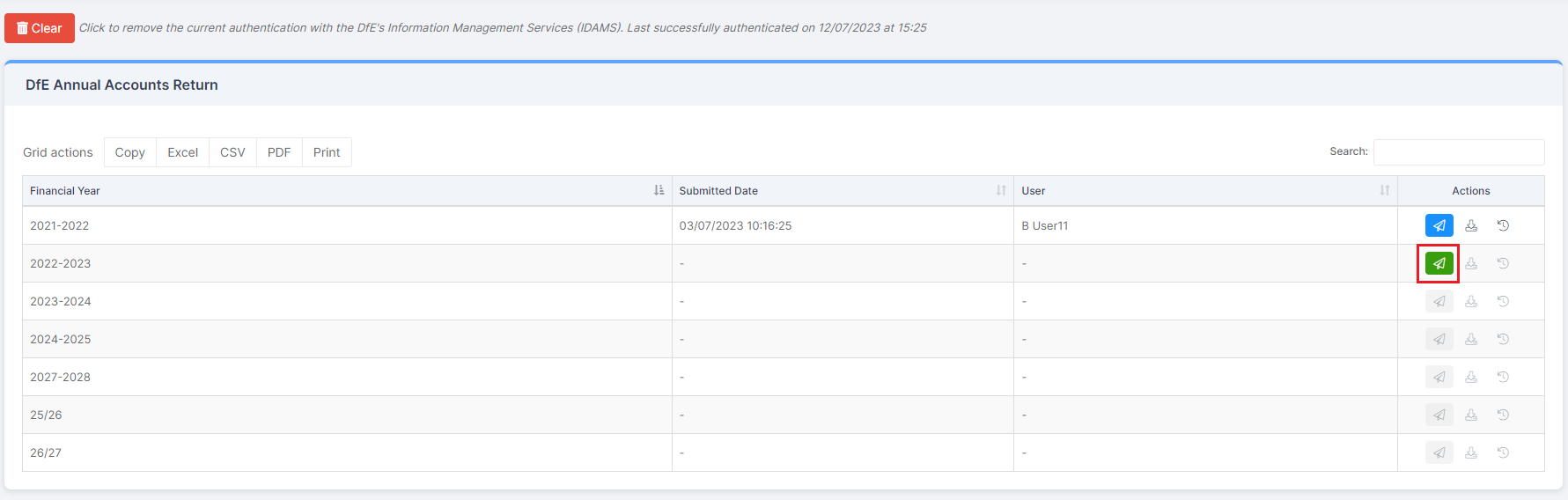
When you Submit, you may be asked to check your Trial Balance for the Sites.
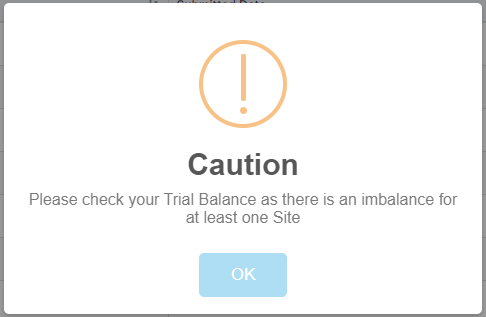
Once you have Submitted a return you will be able to Download the latest Submitted data, and View all previously submitted returns for the Financial Year.

How to Resubmit a return
Click on the blue Resubmit icon.