In this guide, we will show you how to manage Ledger Codes in MAT Finance.
Access: The permission required to access Ledger Codes is found in the Finance Module of Config>Setup>Roles & Permissions.
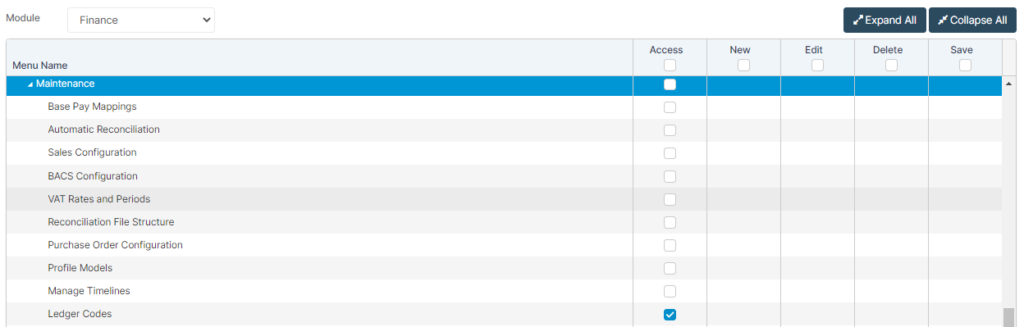
From the left Menu, go to Config>Finance>Ledger Codes.
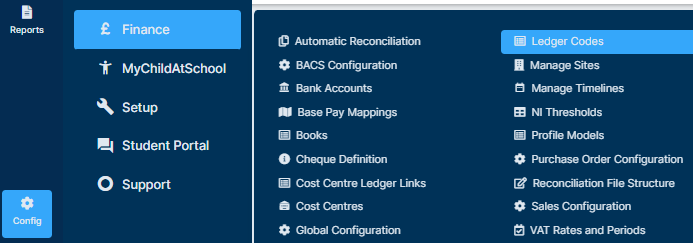
This will show the Ledger Codes already in the system which were provided as part of the setup.
You have the option here to pick which information you wish to see by selecting the Add/Remove Columns button.
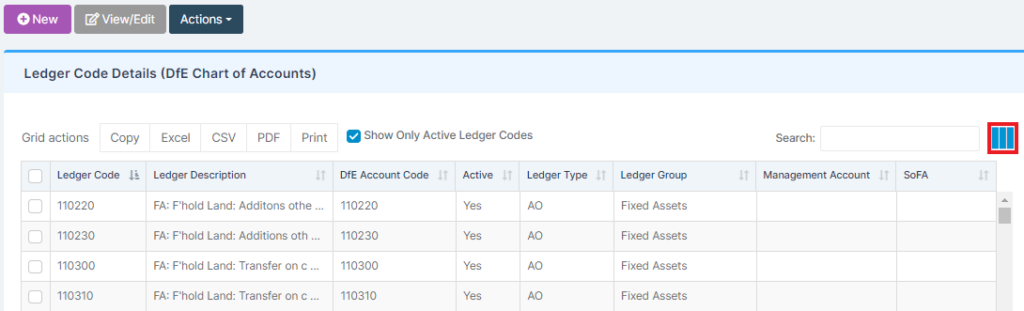
This will help for reporting purposes, for instance BFR and Benchmarking.
When you have completed your selections, press Save.
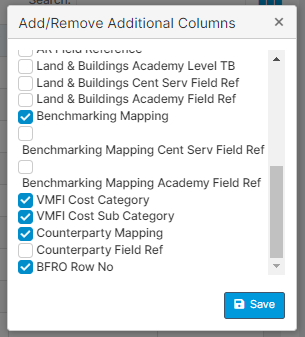
You can export the Ledger Codes grid at any time from the Grid Actions.
You can also use Search to look for a Ledger Number, Type or Description.
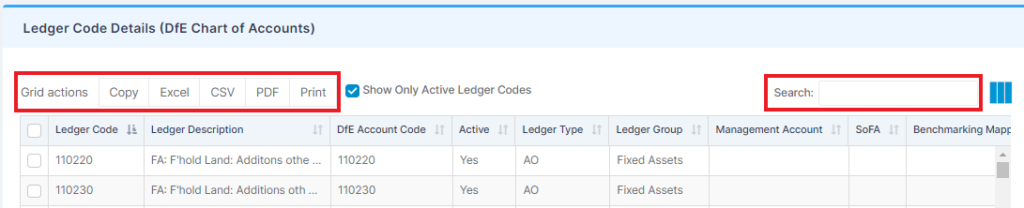
Ledger Groups can also be used as filters, these are on the right-hand side of the page.
By default All Ledger Groups will be selected, meaning Ledger Codes from all Ledger Groups will show.
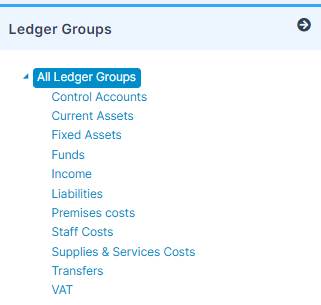
Selecting a specific Ledger Group from the list will display Ledgers Codes that belong to that group only.
This box can also be hidden to allow for a wider view of the table by pressing the right arrow.
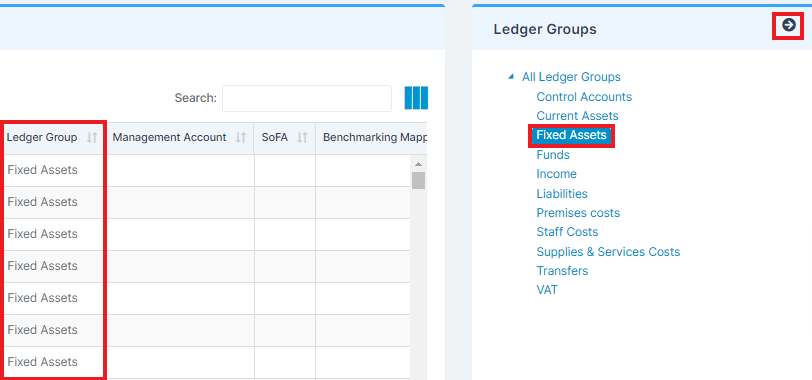
To Edit an existing Ledger, tick it within the list and then press View/Edit.
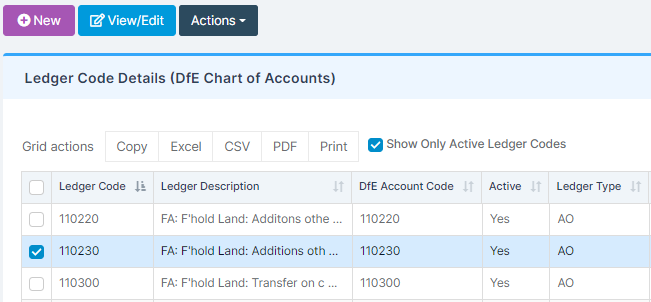
From here you will be able to edit the Ledger Details, Extended Details and Mappings by working through the tabs at the top and selecting Save.

To create an additional Ledger Code, press New.

Complete the details as above and Save.
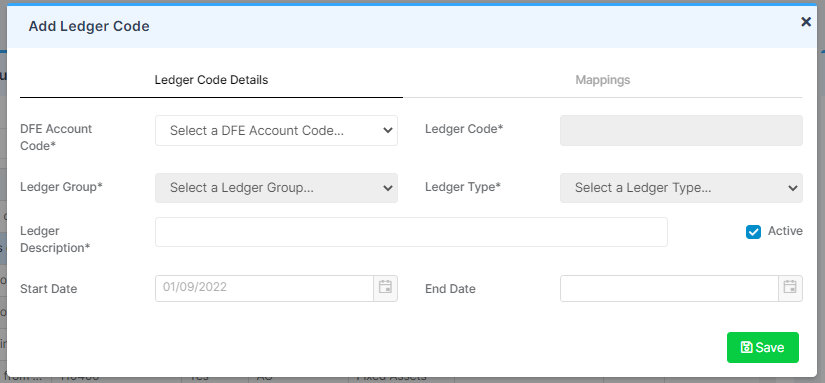
To update multiple Mappings, select the relevant Ledger Codes from the list, then select Actions>Set Mappings.

Select the Mappings from the dropdown list and select Save.

To set Ledger Codes as Active/Inactive select the Ledger Code(s) you wish to change go to Actions then Set Active State.

Update their status and select Save.

You can view the History of a single Ledger Code by selecting it then pressing Actions>History.
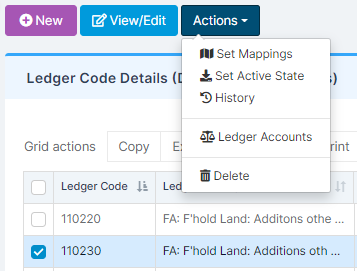
This will give you a breakdown of the changes made to the Ledger Code and is exportable as before.
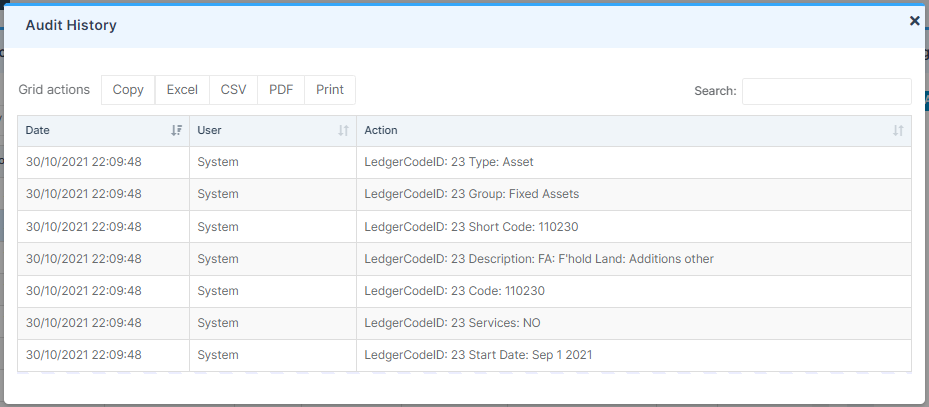
To Delete an unused Ledger Code(s) select the relevant Ledger Codes the select Actions and Delete.

You will get a warning, if you are sure you wish to Delete the Ledger Codes select Continue.

Note: If the Ledger Code has been Mapped or Linked to a Cost Centre you will not be able to Delete it.
