In this guide, we will explain the Manual Enquiry options in MAT Finance and how to navigate them.
Access: To carry out this task, you will need the following minimum permissions from within the Finance Module of Config>Setup>Roles & Permissions.

From the left Menu, go to Finance>Enquiries>Manual Enquiry.
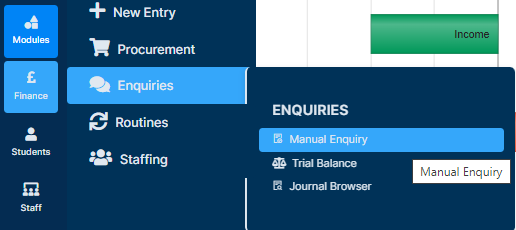
There are four Enquiry Types, which are available within the Enquiry Type dropdown at the top of the page;
- Manual Reporting – Presents data based on the parameters you select.
- Site – Presents Schools for you to report on.
- Ledger Code – Presents Ledger Codes for you to report on.
- Cost Centre – Presents Cost Centres for you to report on.
Select the option you need, the parameters will change based on what you select.

Go to the Filters section to filter results. Select the parameters to find the data you are looking for and press Save Parameters.
The table will be populated with the information you have chosen.

You are able to ‘drill down’ into these Journals by double clicking on them. This will open a pop out window containing their details.

Once you are happy you have found what you are looking for, you can close the Journal and leave the page.
Manual Enquiry page features
- Group the data by dragging one of the columns to the top of the grid e.g. Site
- Columns – re-arrange by simply dragging them to a different location in the grid
- Columns – add and remove and rearrange order in the side panel
- New columns Cluster Code (All), Phase (All), and Status (Journal Browser only)
- Filters – in the side panel
- Save parameters (columns and filters) and Reset to default
- Grid actions using the right click – Copy and Export

