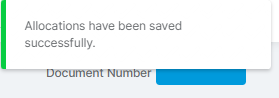In this guide, we will show you how to Post a Purchase Credit Note and allocate it an Outstanding Purchase Order in the MAT Finance Module.
Access: The minimum permissions required to carry out this action are found in the Finance Module of Config>Setup>Roles & Permissions.
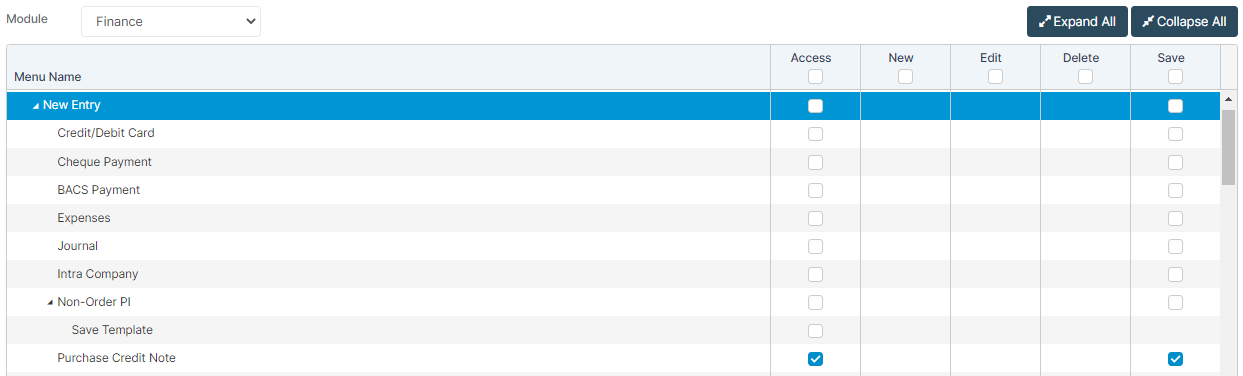
From the left Menu, go to Finance>New Entry>Purchase Credit Note.
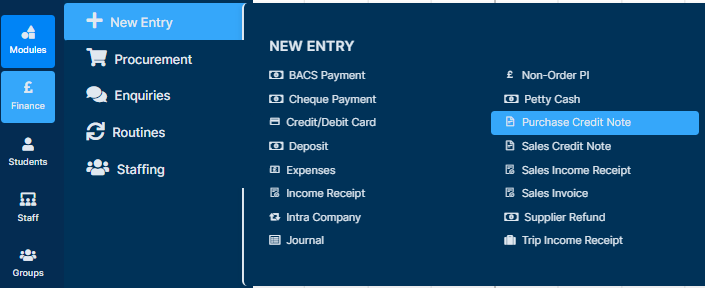
Once the page loads, complete the following fields – Supplier, Site, Credit Date, Document Control and Credit Note.
Once the details are entered, press Add New Record.
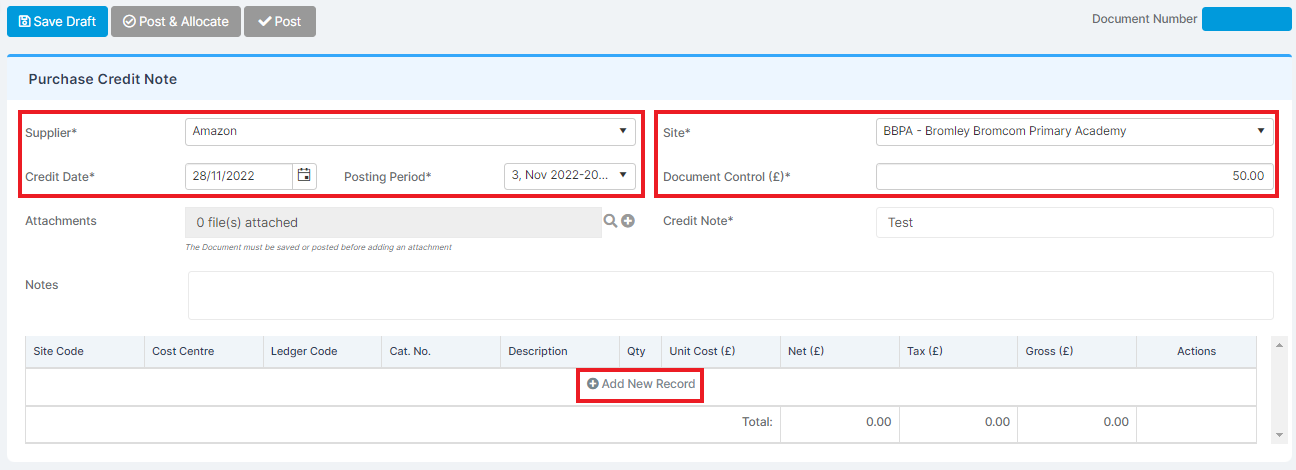
Next, enter the details of the record – Cost Centre, Ledger Code, Description, Unit Cost and Tax Code. Use the Tick under the Actions column to confirm the details.

Once complete, you can either Save Draft, Post & Allocate or Post.
You should Post if it is a Credit to the Supplier account, and you should Post and Allocate if it is an Order to be Credited.
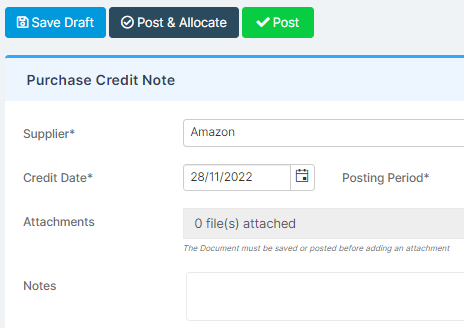
Press Post and Allocate.
This will provide you with a success notification, as well as a table where you can select the Allocation.
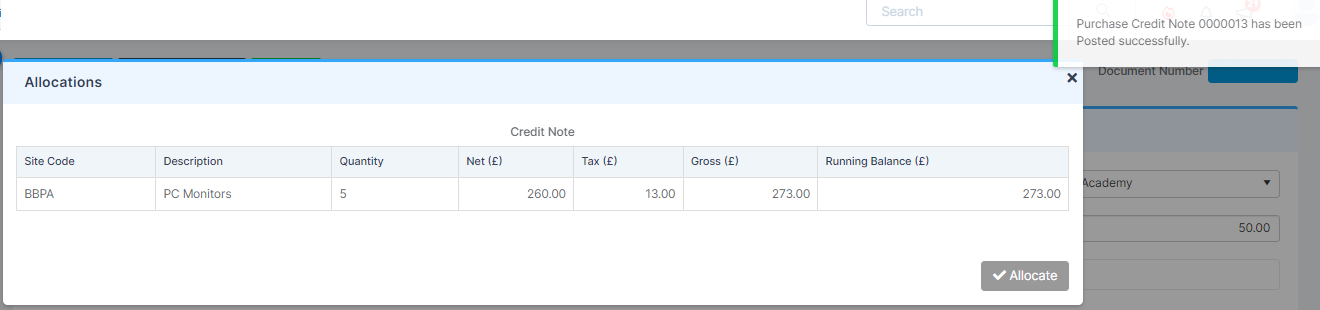
Select the line for Allocation, this will bring up all the lines under that same Supplier, Cost Centre and Ledger Code.
Select the correct Outstanding Invoice to match against and press Allocate.
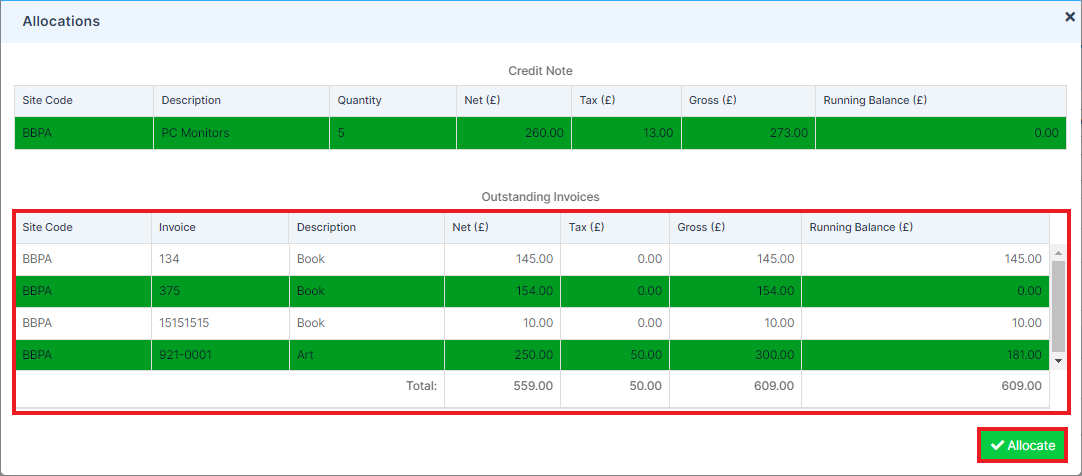
This will provide you with a success notification stating that the Allocations have been saved successfully.