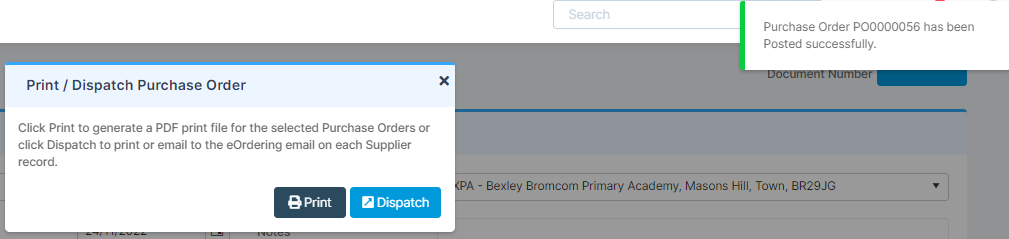In this guide, we will show you how to raise a Purchase Order in the MAT Finance Module.
Access: The minimum permissions required to create a Purchase Order are found in the Finance Module of Config>Setup>Roles & Permissions.

From the left Menu, go to Finance>Procurement>Purchase Order.
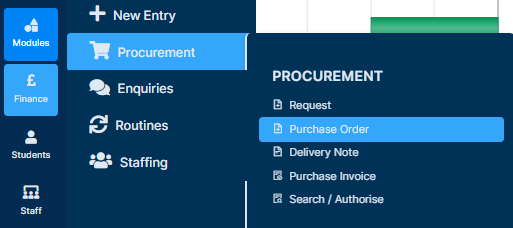
Once the page loads, complete the Supplier, Date and Delivery Address fields.
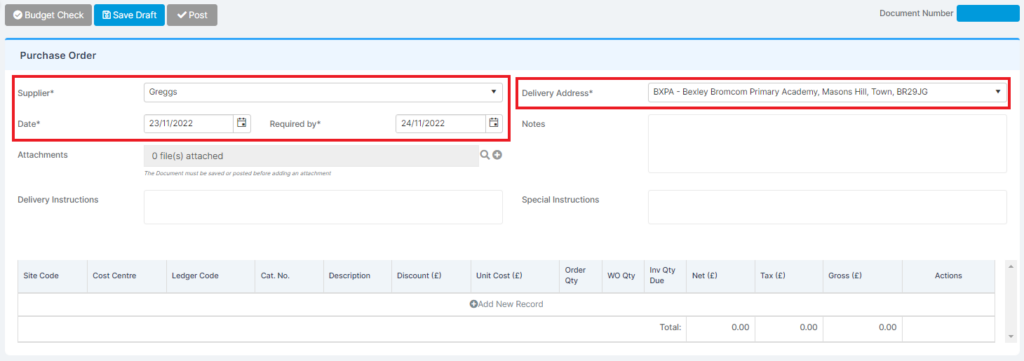
Once those details are entered, press Add New Record to create the first line of the Order.
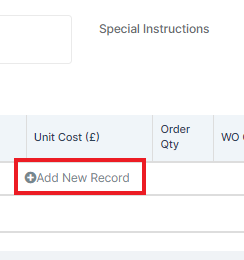
This will update the bottom of the screen with fields where you can enter data. Complete the fields; Cost Centre / Ledger Code / Description / Unit Cost / Tax Code.
Use the tick at the far right to confirm the information and add the record.

If more items are required, press Add New Record again and repeat the above step.
Once the Order is complete, press Post.
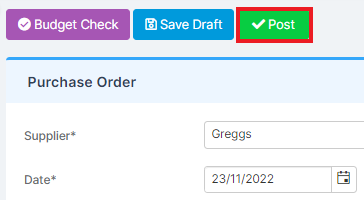
This will then be sent to the Budget Holder (See Workflow Guidance) to authorise.
You will also be present with a success notification, as well as the option to Print or Dispatch the Purchase Order.
If you have the ordering email settings in the Supplier Information and the SMTP settings have been set up, you can email this Purchase Order straight to the supplier. If not, you can print as a PDF from here.