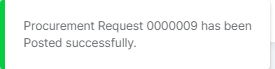In this guide, we will show you how to raise a Purchase Request in the MAT Finance Module. This would be used prior to creating a Purchase Order, mainly in larger schools with multiple Budget Holders.
Access: The minimum permissions required to access this feature are found in the Finance Module of Config>Setup>Roles & Permissions.

From the left Menu, go to Finance>Procurement>Request.
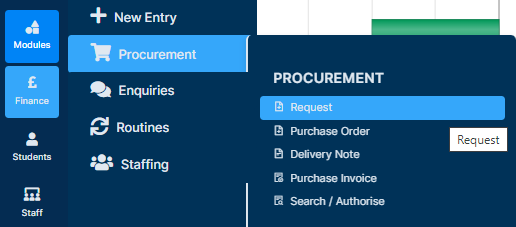
Once the page loads, complete the mandatory fields within the Request (Supplier, Delivery Address and Date).
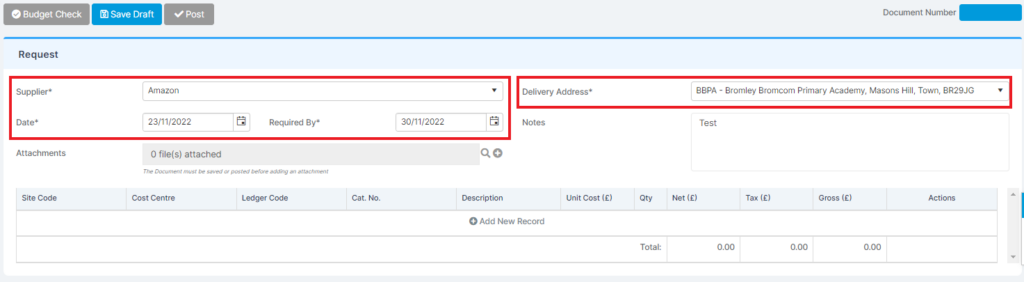
Now press Add New Record at the bottom to create the first line of the Order.
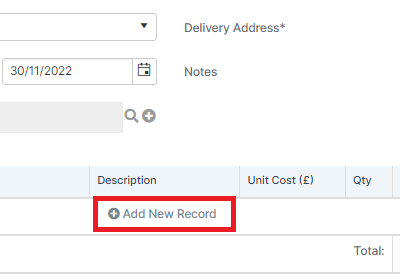
The bottom of the page will change and you will be able to enter further details.
Complete the fields; Cost Centre / Ledger Code / Description / Unit Cost / Tax Code then press the tick at the end.

If more items are required, press Add New Record again and repeat the above step.
Once the Order is complete, press Post.
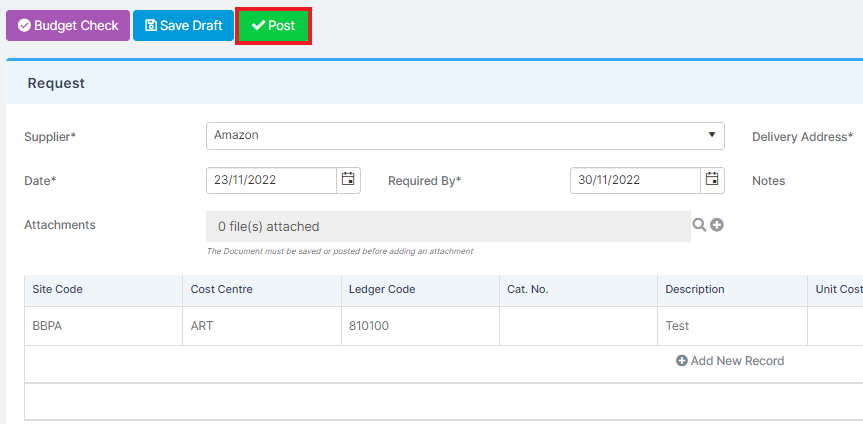
This will then be sent to the relevant Budget Holder (See Workflow Guidance) to authorise and you will receive a success notification.