This guide details how to manage MCAS User Accounts in MIS MyChildAtSchool.
IMPORTANT: in July 2023 we changed the MCAS login process so that it relies on the parents email address. Users no longer need to enter a site ID. It is therefore important that schools ensure the email addresses for their parents are correct. Please see How to manage contact email addresses
It covers:
Access: The minimum permissions required to access the MyChildAtSchool page is found in the MCAS Module of Config > Setup > Roles & Permissions.

Related guides: How to reset MCAS password, How to use the MCAS Parent Portal
Watch Videos
Watch a pre recorded 30 minute webinar, you will be asked to confirm your details before watching : MCAS User Account Changes Webinar
See below for two short videos;
User Account Maintenance
Modules > MyChildAtSchool > Administration > User Accounts

The following changes have been made to the User Account Maintenance page and Select Contacts/Select Contacts With… to coincide with the MCAS log in process:
- From the top left User Account choices you can choose either Contact, Contacts with No Linked Students or Contacts with No Email Addresses.

If you select Contacts from User Accounts, Contacts without an Email Address will appear in bold, red text in the table.

- An Edit Contact Details icon in the new right hand side Actions column opens the Contact Details popup where you can easily update the Email Address, which will enable parents to gain access to their online parent account.

Click on the Phone & Email tab to amend Emails or Phone numbers.

Then click the pencil icon to the right of the record to amend it

Two new options have been added to the Action dropdown.
- Send Reset Password Email sends a reset password Email to the Contact(s) selected.
- View Recovery Email Accounts shows all the recovery Email Addresses that are not linked to a Contact, and then allows users to add Email Addresses to Contacts with a click of a button.


User Account Creation
Modules > MyChildAtSchool > Administration > User Accounts
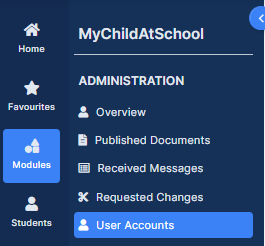
From User Account Maintenance page click New to get to the User Account Creation popup.

Choose Select Contacts, where you will see the Email Address column. Contacts without an Email Address appear in bold, red text in the table.

An Edit Contact Details icon in the Actions column opens the Contact Details popup where you can more easily update the Email Address, which will enable parents to gain access to their online parent account.

When creating a new MCAS User Account – the Send Generate Password Email button replaces ‘Send Invitation Code Emails’.
Note: The Send Generate Password Email button appears in both Manual and Auto mode.

Student Details – Contact Email Address
Students > Student Details > Contacts
Click on Students from the Menu to access the Student List Page, select the required Student(s) and click View.

In the Contacts panel the normally green Click to view MCAS icon will show as red if the Contact is missing an Email Address, which would prevent the parent from being able to login to the MCAS online parent portal.

A badge labelled Linked to MCAS against a Contact Email Address indicates if it is linked to an MCAS parent account. If a MIS user tries to delete or edit the linked Email Address with this badge then a warning message will appear ‘You are about to modify an Email Address for an active MCAS parent account. Do you want to continue?‘.


