In this guide, we will show you how to add a new User to the MAT Finance Module. This could be a new member of staff or a supply staff account, for example.
Pre-requisites: The User(s) you are adding to MAT Finance MUST have a Staff Record created before you proceed with this guide. Staff Records must be in place before you create User Accounts.
Access: The minimum permissions required to follow these steps are found in the Setup Module of Config>Setup>Roles & Permissions.

From the left Menu, go to Modules>Setup>System Users.
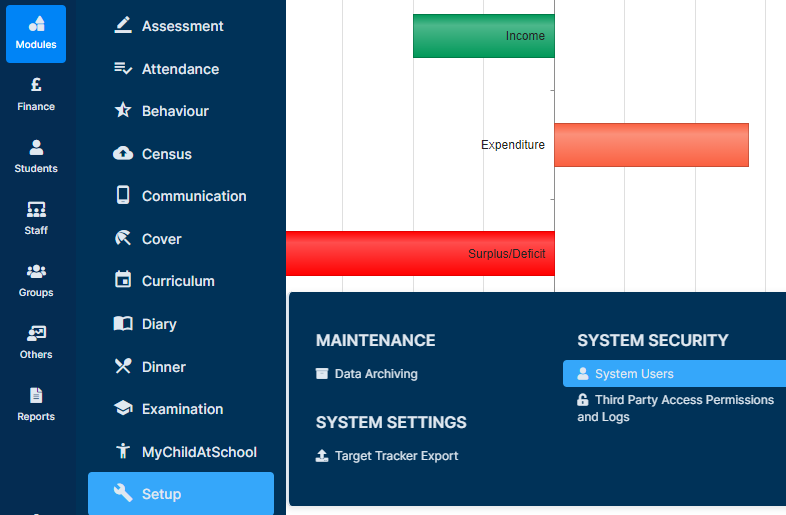
Once the page loads, press New.
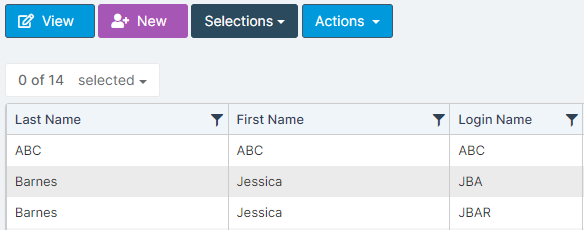
This will open the User Account creation screen.

As stated earlier, the User you are adding MUST have a Staff Record in place before you create the User Account.
This allows you to use the Link User to Existing Staff Record option.

Once you have linked the User’s Staff Record, complete all of the relevant details shown below.

Roles – Select all the Roles required for the User. Roles are comprised of/controlled by specific Permissions which allow them to see different parts of the MIS. Please see: How to get started with Roles & Permissions.
User Access Control – To amend, tick the override button and amend the timings (if required). This is used to prevent the User from logging in outside of School hours for example so can be ignored if you do not need/want this in place.

Once you are happy with all of the details, press Save.

