Note: All pages below are subject to having relevant Roles and Permissions.
Hover on the Reports heading on the Toolbar select Adhoc and click on View All Reports.
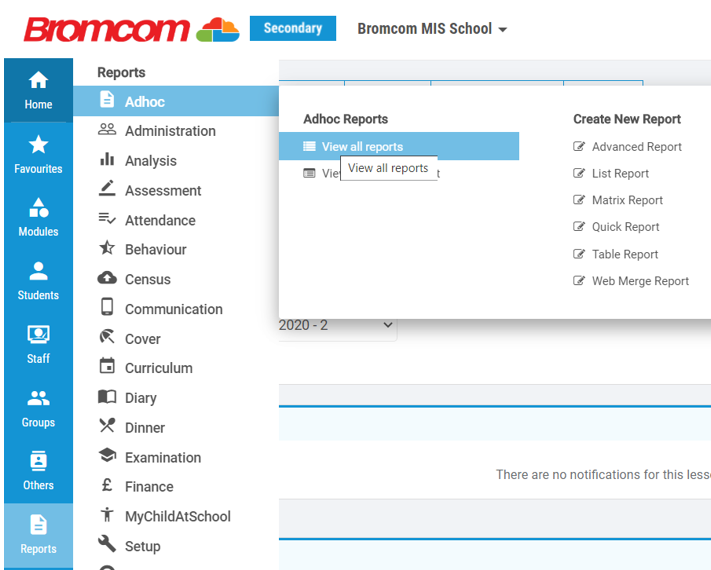
Select the folder to import the Reports into on Reports Folder on the right of the screen, for example Assessment.

From the Actions drop down choose to Import Report.
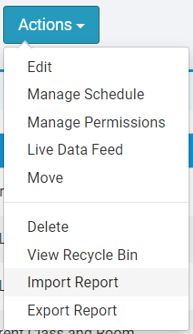
From Source select Online Report Repository.
In the Search box type in Statutory

- Statutory End of Key Stage 1 Pupil Results 2019
- Statutory End of Key Stage 2 Pupil Results 2019
- Statutory Phonics Results 2019
Select the Reports you wish to Import and click on the Import button.
The report will now appear in the Report List. To run select the Report and click on the Run button.

Select the Students you wish to produce the Report for and the date parameters for the Attendance Calculation then click on the Web Merge button.

To use the Template that is attached to the Report click on the Next button. To View or Amend the Template, click on the Download button, Amend the Template, Save it and then select the saved document, before clicking on the Next button.

If you wish to remove the sections or fields that do not have results tick the relevant boxes. Choose the format you want to produce the documents in. If you wish to save a copy of this Report to the Student Record tick the Copy to DMS option. If you are saving to the Student Record you must select Multiple Documents so that the system splits the Report into Individual Students. If you want to Print the Reports you can also tick the Single Document box which will produce a Single Report with all the selected Students on. You can also at this stage choose to Publish to MCAS (Parent Portal) if you wish.

Once the selections have been made click on the Process button to create the Reports.

