Note: All pages below are subject to having the relevant Roles and Permissions.
Non-Contact time is often assigned within a Timetable Model and as such, will be automatically imported to the system, but more can be created if needed.
Creating a New Non Contact and Duty Code
Additional Non Contact and Duty Codes that you create can be used on Staff Timetables for things such as Lunch Duty.
See also: How to Manage Staff Timetabling.
From the left Menu go to Config > Curriculum > Staff Non Contact and Duty Codes.

This will open the Staff Non Contact and Duty Codes page. To create a new Code, select the New button.

Add the Code Name and Description and Tick the Active and Cover Required boxes if required, then click Save.
If you want the Code to prevent a member of Staff from being available on Arrange Cover, Tick the Cover Required box, so that assigning it to them means that are not available for anything else.

Editing an existing Non Contact and Duty Code
To Edit an existing Code, select the Code from the list, this will open the details of the Code on the right, which you can then amend. Make any changes then click Save to update the Code.
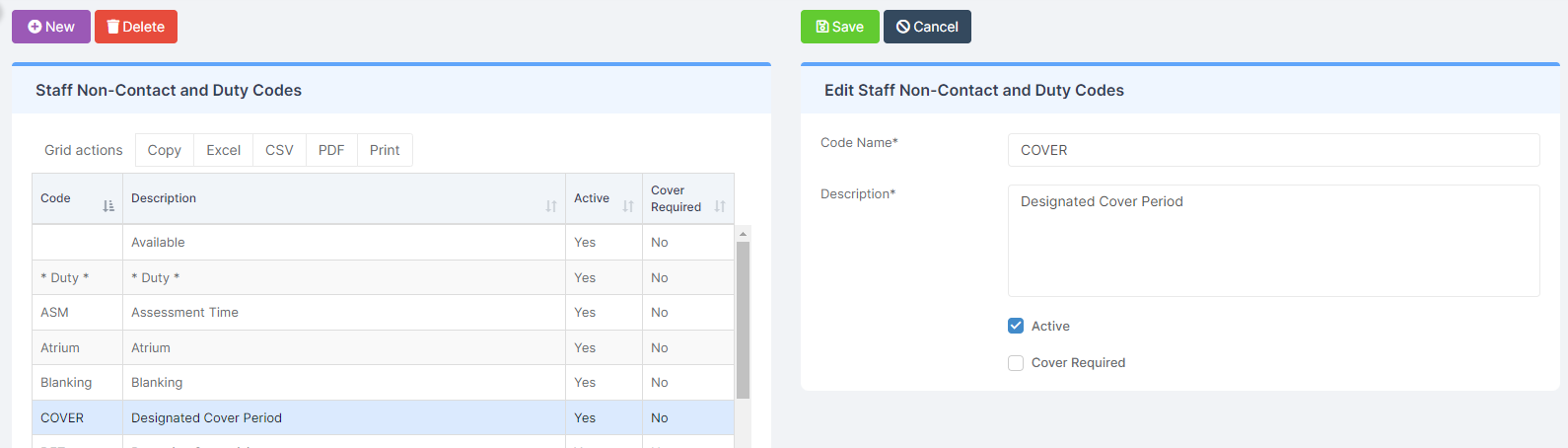
Permissions
Config > Setup > Roles & Permissions > Curriculum > Maintenance.
The option will have to be enabled from the Curriculum module for the appropriate Roles.

