Use this guide to manage Mixed/Vertical Tutor groups i.e. Tutor Groups with Students in from more than one Year Group plus how to Transfer Students from one Group to another
It is quite common for schools to have Mixed Tutor Groups which contain Students from multiple Year Groups.
See also How to approach Year Group and Tutor Group Promotion
If this scenario applies to you, DO NOT USE TUTOR GROUP PROMOTION because it will create a new version of the Group.
The best practice for a Mixed Tutor Group is to not have an End Date, which means it exists in future Academic Years and allows you to transfer/remove Students rather than Promoting them.
In the example below we have a Mixed/Vertical Tutor Group and the End Date is blank
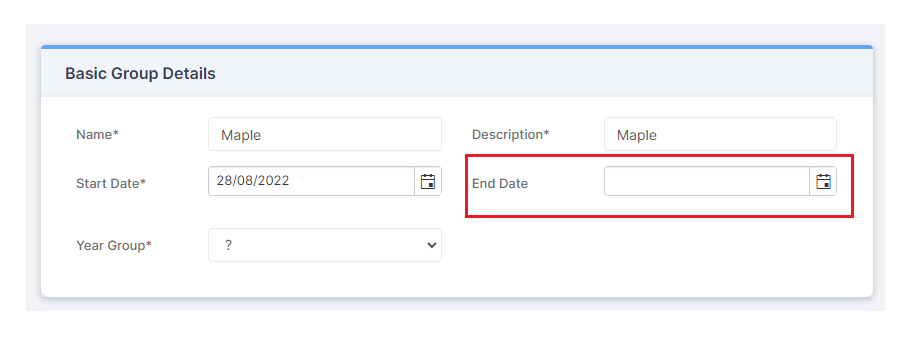
For Student Membership within a Mixed/Vertical Tutor Group the Students should have tracked group end date ticked if they are currently in the Tutor Group
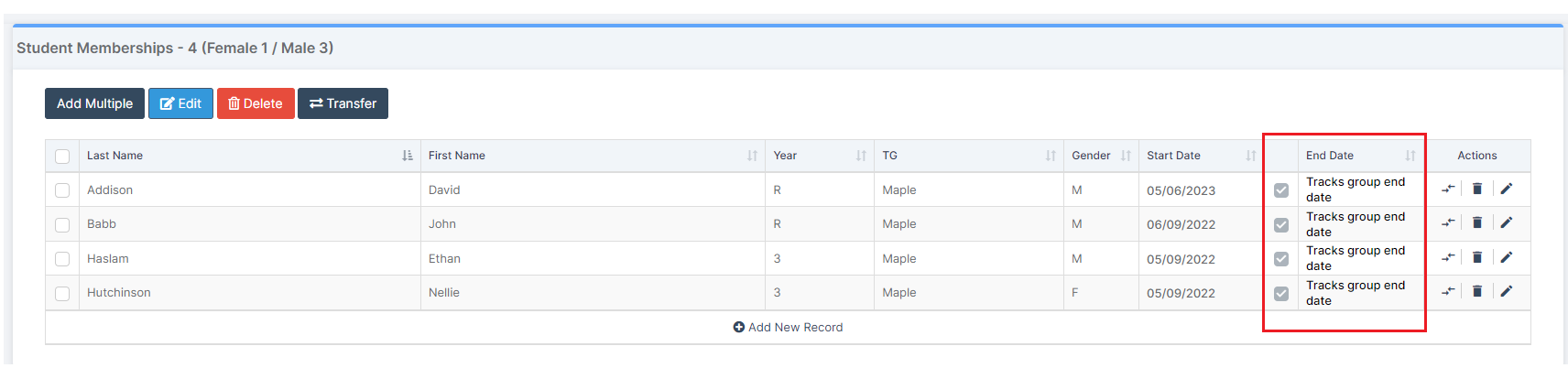
If you want to Transfer a single Student from one Vertical Group to another you would select the Student and click the far right two arrows icon and click to Transfer to another Vertical Group, you will be asked for the name of the new Group and on what date you want to make the Transfer.

You can select more than one Student and select Transfer to Transfer multiple Students and you will asked for the name of the new Group and what date you want to make the Transfer so the selected Students must have the same Transfer date.
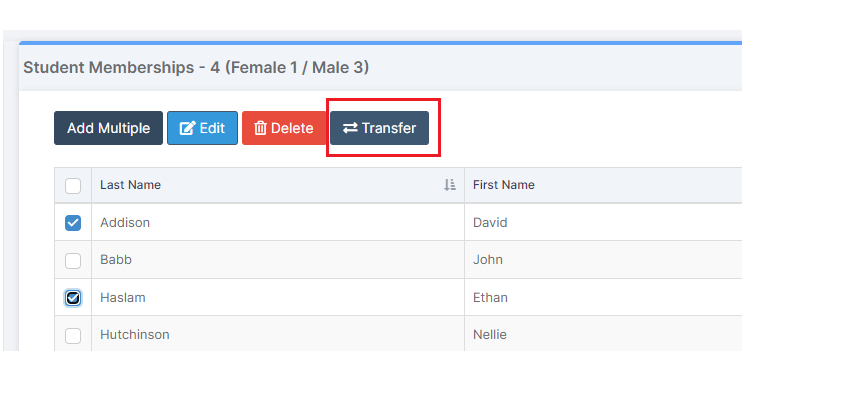
Finally, the only scenario where a Student would have an end date in Student Memberships in a Vertical/Mixed Tutor Group is if they
- have been transferred to another Tutor Group
- they have left the school
