In this section, we will show you how to set up a Supplier for BACS Payments within the Finance Module.
Access: The minimum permissions required to add Supplier BACS Details are found in the Finance Module of Config>Setup>Roles & Permissions.
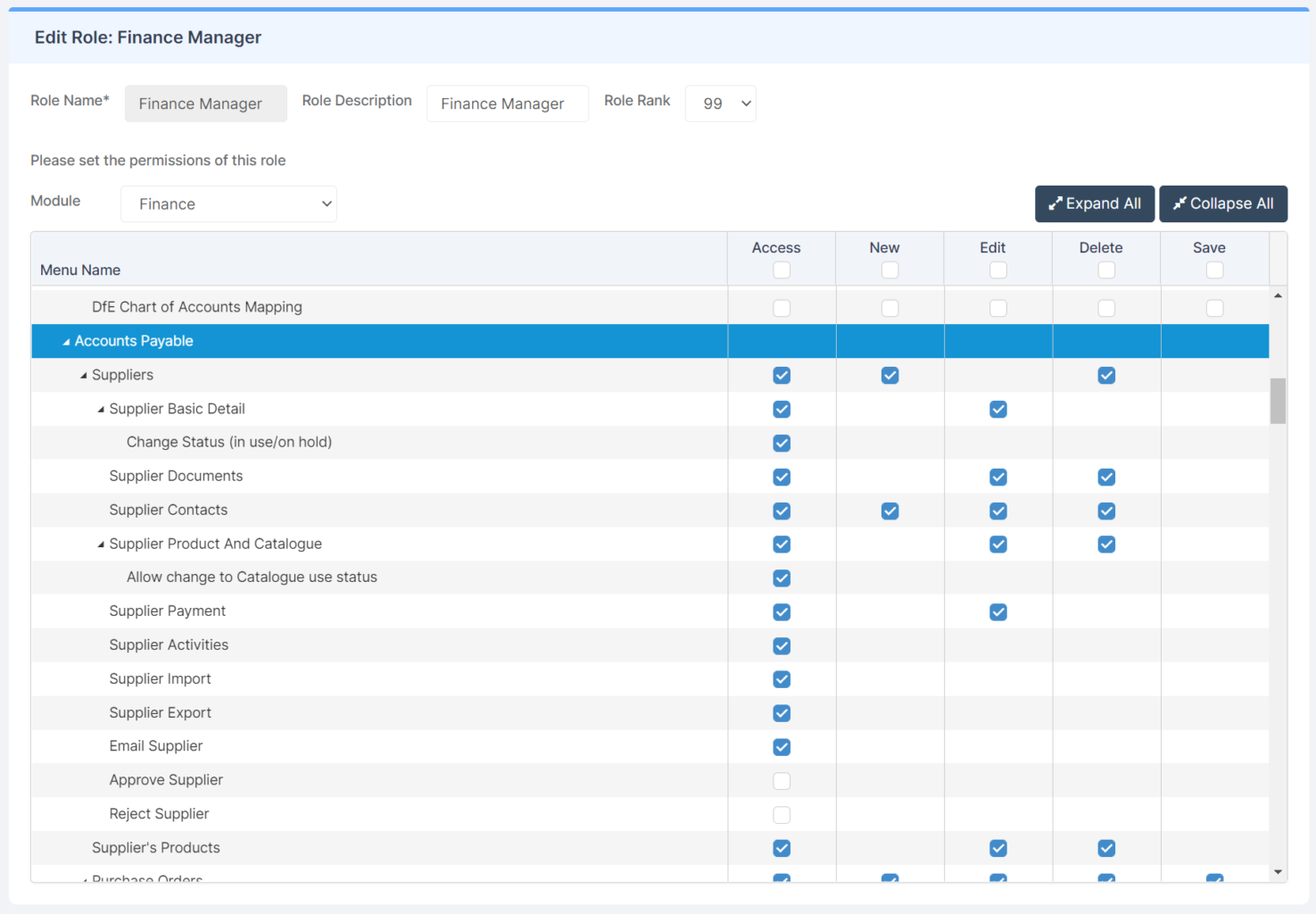
Pre-requisites: In order to set up a Supplier for BACS the Supplier details are required by the Finance Module and can be added using the following guide – How to Add a supplier.
Related Guides:
- Bromcom Finance Manuals
- How to Add a supplier
- Reviewing and Approving Supplier BACS Payment Details
- How to Pay a Supplier by Bacs
To begin, go to Module>Finance>Suppliers.

From the Supplier home page, select the Supplier the BACS details are to be recorded against and click View/Edit.

Scroll down to the Bank Details panel.
Enter Supplier BACS details, ensuring BACS Payable Supplier is ticked.

Click Save at the top of the page.

The changes will now be at approval status, the changes will not take effect until the details have been checked and approved.

If you have the required Roles and Permissions, you can click Approve, Reject or alternatively seek the approval from someone with the required Roles and Permissions.

