Note: All pages below are subject to having relevant Roles and Permissions.
This page will show you how to use the Forgotten Details option either on the Login page and also how to send a Reset Password Link to Bromcom Users.
See also How to Enable and Setup Single Sign On
From the Bromcom Login Page
A Forgotten Details link has been added to the Login page.

Note: This cannot be used for Single Sign-On Logins.
When on the Login page selecting this option will send a Link to your Work email, which will give you your Login Details and you will also be able to follow and Reset your Password.

From System Users
For a Forgotten Password the Send Reset Password Link option can be used From the left Menu to go Modules > Setup > System Security > System Users.
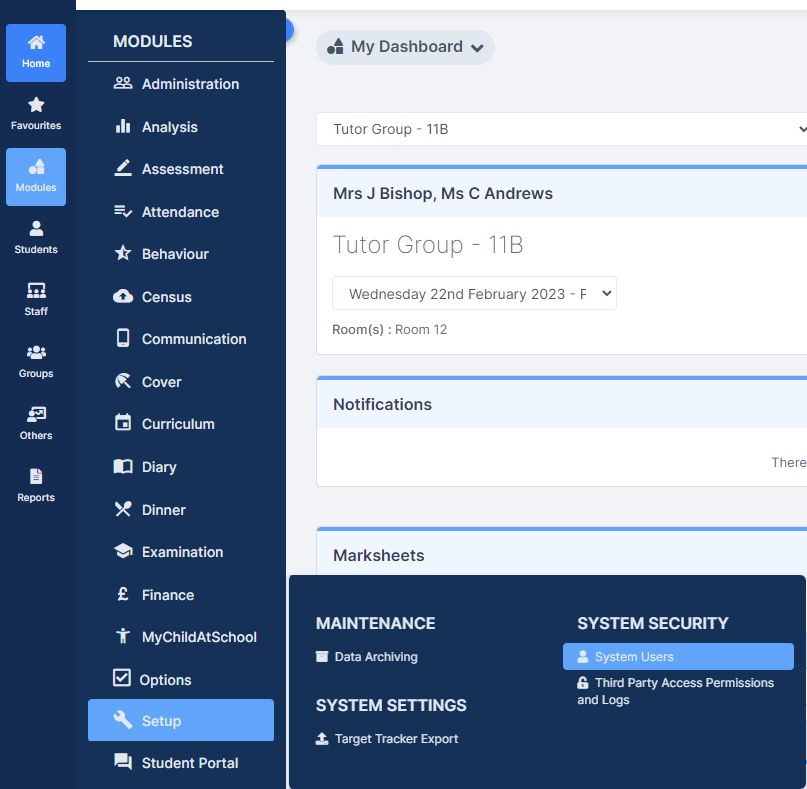
Select the User from the list and click on the View button

Then click the Send Reset Password Link button. this will send an email to the User. This is the same as the Forgotten Password option from the Login page.

Note: When Creating a New User from Existing Staff a Work email is required. A Message will be given if there is not one. An email with a link will then sent to that User to setup their Password.
If the User does not have a Work email a Message will be given.

