Note: All pages shown below are subject to having relevant Roles and Permissions.
In this guide, we will dive further into Year Group and Tutor Group Promotion which are crucial parts of the End of Year process in Bromcom and cover how to approach specific scenarios where you would use these functions.
- What are the differences between Year Groups and Tutor Groups
- Year Group Promotion
- Tutor Group Promotion
- Two Tutor Groups merging into one
- New Tutor Group starting in the new Academic Year
- Two Tutor Groups splitting into three
- Mixed Vertical Tutor Groups
- What happens if you don’t carry out Tutor Group promotions
- What happens if you don’t carry out Year Group promotions
- The importance of start and end dates
- Tracks Group End Date
- Name Changes
See also: End of Year 2024 Guidance
What are the differences between Year Groups and Tutor Groups?
A Year Group is a static Group that represents which Year Group students belong to. This does not change throughout the Academic Year and is only ever numerical beyond Nursery and Reception (Y1, Y5, Y11 etc).
A Tutor Group is a static Group that represents which Registration Group students are in and is used for their AM/PM Attendance. This could change throughout the Academic Year but usually doesn’t and the Group names can be based on numbers, countries, colours or a teachers initials etc.
It is important to understand that these are different and even though they may be called the same thing, they exist separately on the system and serve different purposes.
Also, Year Group and Tutor Group Promotion will promote the entire Group and every student within it, you cannot partially promote a Group or some students from a Group.
Year Group Promotion
Year Group Promotion is the process for promoting students from their current Year Group in the current Academic Year, to their next Year Group in the next Academic Year.
An example of this would be promoting Year 5 students from the 21/22 Academic Year into Year 6 which would be their next Year Group in the 22/23 Academic Year.
The key to Year Group Promotion is to make sure that all of the Year Groups you need exist in your Groups page. You also need to make sure that each Year Group has the Next Year Group correctly linked/assigned to it, which allows for students to promote correctly.

Tutor Group Promotion

Tutor Group Promotion is the process for promoting students from their current Tutor Group in the current Academic Year, to their next Tutor Group in the next Academic Year.
An example of this would be to promote all of the students from 5S from the 21/22 Academic Year into 6S which would be their next Tutor Group in the 22/23 Academic Year.
Before you do this, it’s IMPERATIVE you ensure that the existing Groups (if you’re ending them) and the Student Memberships don’t overlap into the new Year.
Go to the Groups page, and if you haven’t already, add Start Date and End Date in as additional columns.

Where the Groups currently have an End Date, this must not overlap into the new Year (.e.g if your Academic Year ends on 27.08.2022, ensure the End Date of the Group is on or before this date (OR Ends at the End of your NEXT Year (if using the same Group).
Within the Group, check the Student Memberships, and ensure the Memberships are only for this Year. IF they overlap or go beyond the current Academic Year, please amend the End Dates of the students so they end on or before the End of This Year.
If the Student Memberships overlap (or the Group overlaps unexpectedly), then your Promotion will not work as expected. (If the Group overlaps into the new Year, still ensure the Student Memberships do not before proceeding with the Promotion).

If you’re doing the Promotion at a later point (if this process was missed while still in the 21/22 Year), and the Group has NOT ended, the Promotion will not work, so you’d either need to End the Groups, or Assign the students to a new Group manually.
See also: How to assign students to a Group
Two Tutor Groups merging in to one
Tutor Group Promotion allows you to promote Tutor Groups in to the same number of Groups or less Groups, you cannot promote 10 Groups into 11 for example, but you can promote 4 Groups in to 4, 3 or 2 Groups.
If you have two Tutor Groups which are merging in to one, you can still use Tutor Group Promotion.
You just need to make sure that both existing Tutor Groups are promoting in to the same Tutor Group with the same name for the next Academic Year (5S and 5L promoting in to 6SL for example).
This will promote both sets of students in to the same Tutor Group.

New Tutor Group starting in the new Academic Year
If this is the scenario that applies to your school, then you will need to take either of the following steps.
Create the new Tutor Group in the new Academic Year via the Groups page and manually assign the students, staff and timetable.
Or, you can use Tutor Group Promotion on an existing Group and make sure that creates the next Group for you. You can do this by manually choosing the name of the next Tutor Group during the Tutor Group Promotion process.
In the example below, an entirely new Group will be created after the existing one is promoted and please note that all students from 08B will be promoted in to 08Z.

Two Tutor Groups splitting in to three
If this is the scenario that applies to your school, then you will not be able to use Tutor Group Promotion on its own.
Tutor Group Promotion lets you promote Groups in to the same amount of Groups or into less but not in to more. So two Groups in to two or one is fine, two Groups in to three would not work.
If you have two Tutor Groups splitting in to three, you need to create the extra/third Group on your system manually via the Groups page. You can carry out Tutor Group Promotion for your existing Groups but after you create the new Group, you would need to manually assigned the students and staff etc.


Mixed Vertical Tutor Groups
It is quite common for schools to have a Mixed Tutor Groups which contain students from multiple Year Groups.
If this scenario applies to you, do not use Tutor Group Promotion because it will create a new version of the Group.
The best practice is for a Mixed Tutor Group is to not have an End Date, which means it exists in future Academic Years and allows you to transfer/remove Students through it rather than Promoting them.
In the example below we have a Mixed/Vertical Tutor Group and the End Date is blank
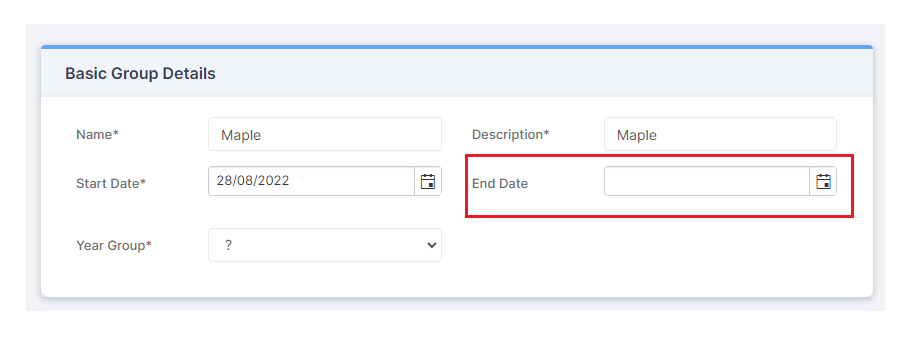
For Student membership within a Mixed/Vertical Tutor Group the Students should have tracked group end date ticked if they are currently in the Tutor Group

If you want to transfer a single Student from one Vertical Group to another you would select the Student and click the far right two arrows icon and click to Transfer to another Vertical Group, you will be asked for the name of the new Group on what date you want to make the Transfer.

You can select more than one Student and Select Transfer to Transfer multiple Students and you will asked for the name of the new Group and what date you want to make the Transfer so the selected Students must have the same Transfer date.
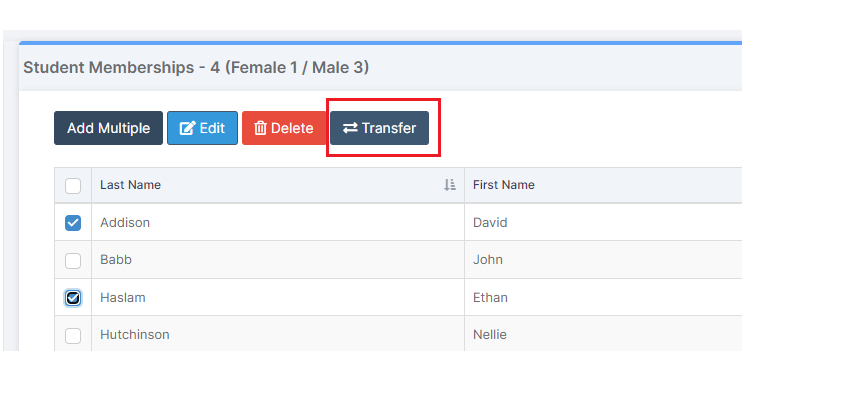
Finally, the only scenario where a Student would have an end date in Student Memberships in a Vertical/Mixed Tutor Group is if they have been transferred to another Tutor Group or they have left the school.
What happens if you don’t carry out Tutor Group Promotions
Tutor Group Promotion is a very important process to carry out but it may not suitable for each school to use such as for vertical Tutor Groups.
As long as the students are promoted or manually moved to their next Tutor Groups correctly, then it comes down to personal preference which way you want to approach it.
You can carry out Tutor Group Promotion for the majority of your Groups and then manually manage the rest if needed, the process is there to help you.
What happens if you don’t carry out Year Group Promotions
Year Group Promotion is very important and is one of the first parts of the End of Year process.
Every student, without exception, must be in a Year Group and Year Group Promotion efficiently corrects the student’s Year Groups for you.
If it is not carried out, then you will find yourself having two sets of Year 7s in the new Academic Year as well as Year 6s who should have been processed as Leavers and attending Year 7 potentially in another school.
Year Group Promotion frees up the required spaces for new intakes and allows for each student to naturally progress throughout the Years as they grow older.
The Importance of Start and End Dates
Start and End Dates play a very important part throughout Bromcom and this is no different for Tutor Groups and Year Groups.
It is important that the End Date of the current students in a Group does not overlap with the Start Date of the future students in the same Group (Vertical Tutor Groups). So your 21/22 students should have End Dates in a Group that is before the Start Date of the 22/23 students who are joining the Group.
It is also important to make sure that the Start Date of a new Tutor Group is after the End Date of its predecessor, so if 11A is becoming 11B, 11A should have an End Date which is before the Start Date of 11B.
Tracks Group End Date
Tracks Group End Date is something you are likely to see or have already seen when dealing with Student Memberships and Groups.
Tracks Group End Date matches the End Date of the Student Membership to the End Date of the Group. So if the Group ends on 29/07/22, Tracks Group End Date will end the Student Memberships on this date as well.

A common practice for schools that use Vertical Tutor Groups is to remove the End Date of the Group and then use Tracks Group End Date for the Student Memberships. This essentially keeps the students in the Group until they are manually removed or given an End Date.
To remove Tracks Group End Date in bulk, tick all of the students from within the Student Membership section of the Group and press Edit.

A small pop out window will then open.
Untick Track Group End Date, select the desired End Date and press Save.

Alternatively, if you would like to use Track Group End Date, repeat the process but this time tick Track Group End Date and press Save.

Name Changes
If for example, a Tutor Group is changing name or needs to change name, this is something that you can action during the Tutor Group Promotion process.
Instead of using the auto suggested name, you can manually overwrite the name to be what you desire. This means that in the new Academic Year, a new version of the Tutor Group will exist with the new name.


Alternatively, you can go to the Groups page and amend the name of a Tutor Group at any point. However, you must be aware that this take place immediately and will also change the Group name historically for as long as the Group has existed.
So if you rename 11B to become 11BC, even if that Group has existed for 20 Years, it will instantly become 11BC and there will be no record of it ever being called 11B.
