Note: All pages below are subject to having relevant Roles and Permissions.
The Teacher App is designed to help Teachers complete their day to day tasks, on the go, quickly and easily and is free to download from the App Store for iPhones or Google Play Store for other devices.
See also: How To Use the Teacher App
Once downloaded, opening the Teacher App will load the front page.
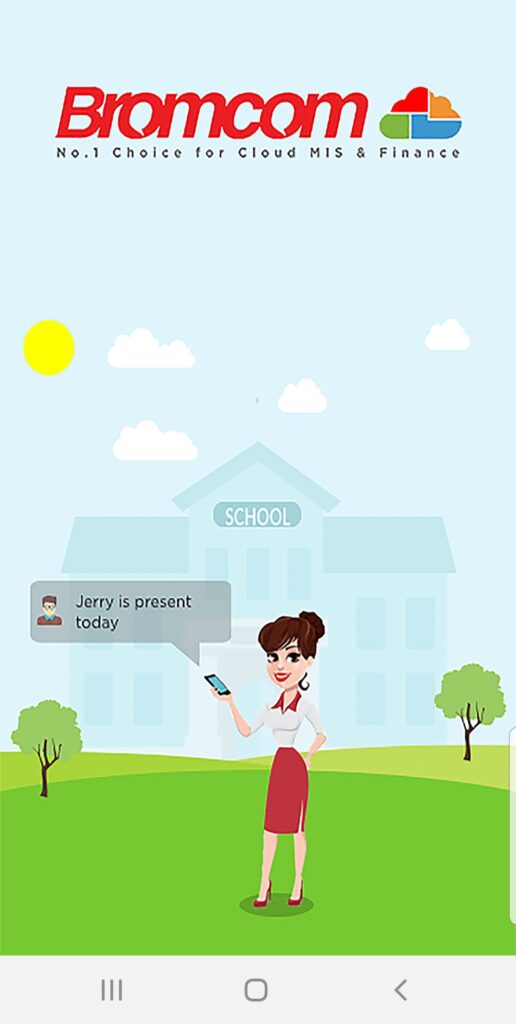
Which will then change to the PIN Page, enter your PIN here.
Type in the PIN you want to use. This will allow you to use the Teacher App without having to login with your Username and Password each time. If you have already used the App and forgotten your PIN click on Forgot Pin and enter a new one. Follow the steps below to complete the setup.

For first time login only, you will be asked for your school details. You can enter these manually or use the QR Code option.
Enter your School Details
Enter your School ID, Username and Password when done click the Add Account button. (You will not be asked to do this again, in future your PIN will take you directly to the Home Page).

Scan a QR Code
Alternatively, after entering your 5 digit PIN you can use the Scan QR Code option. This QR Code can be found by logging into your Bromcom MIS and opening the My Account option under your Profile.

This will display your Profile details, the QR Code is under the General section. Once scanned, this will add your Account to the Teacher App immediately.

