Note: All pages below are subject to having relevant Roles and Permissions.
This page will show you how to send an Alert in case of an emergency.
See also: How To Register and Login to the Teacher App and How To Use the Teacher App
Once logged in click on the Send Alerts option. You may have to scroll down depending on which device you are using.

This will open the Send Alerts page, giving the option to send a General, Security, Medical, Fire or Event Alert.

Select the Alert Type by clicking the Radio button to the right of the Alert, which will now display green. Enter the name of the Room you are in, add a Comment if it would be of help and click the Send button.
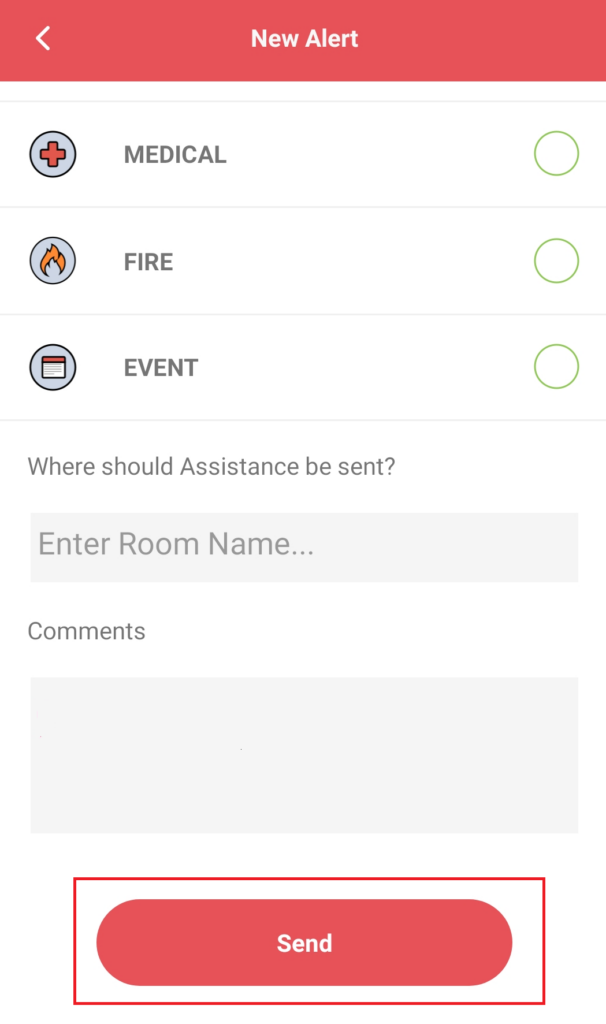
The Alert will then be sent to members of Staff selected to receive them, so they can send assistance.
