Use Quick Edit for making bulk changes to more than one Student Record at a time.
Note: This option is also available under Staff, Groups and Others for Bulk Changes.
Access: The minimum permissions required to access the Student List page is found in the Framework Module of Config>Setup>Roles & Permissions.

The Quick Edit function is accessed from the Student List page. Select the Student(s) you want to Quick Edit and under the Actions drop down, select Quick Edit.

You can use Quick Edit for the following bulk changes;
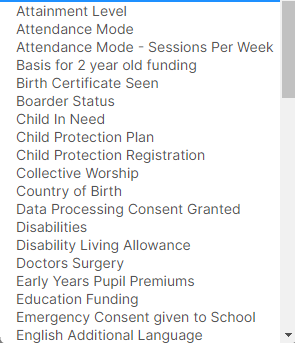



Select the Attribute and Value you wish to Edit.

- Selecting the Update button will change all of the selected Students to the selected Value.
- Selecting the Review button will allow the you to view and amend the Individual Records changed before you Update, as shown below:

