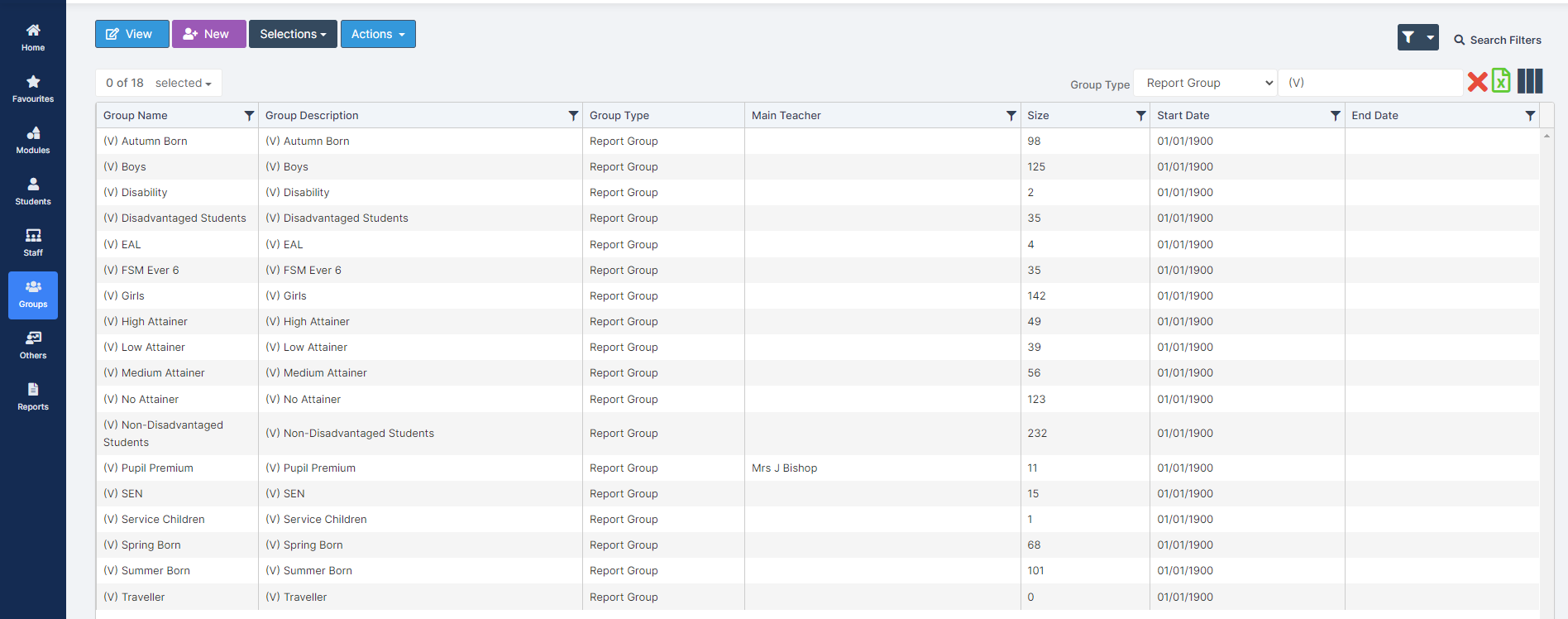Note: All pages below are subject to having the relevant Roles and Permissions.
Use this guide to learn about the System Generated Reporting Groups Y, S and V.
- (Y) Groups
- (S) and (V) Groups
These Groups can be used in numerous places in Bromcom for example on the Dashboards or running Reports when selecting Class or Group. You can also create User Defined Flags and Fields from Report Groups as per the examples below.
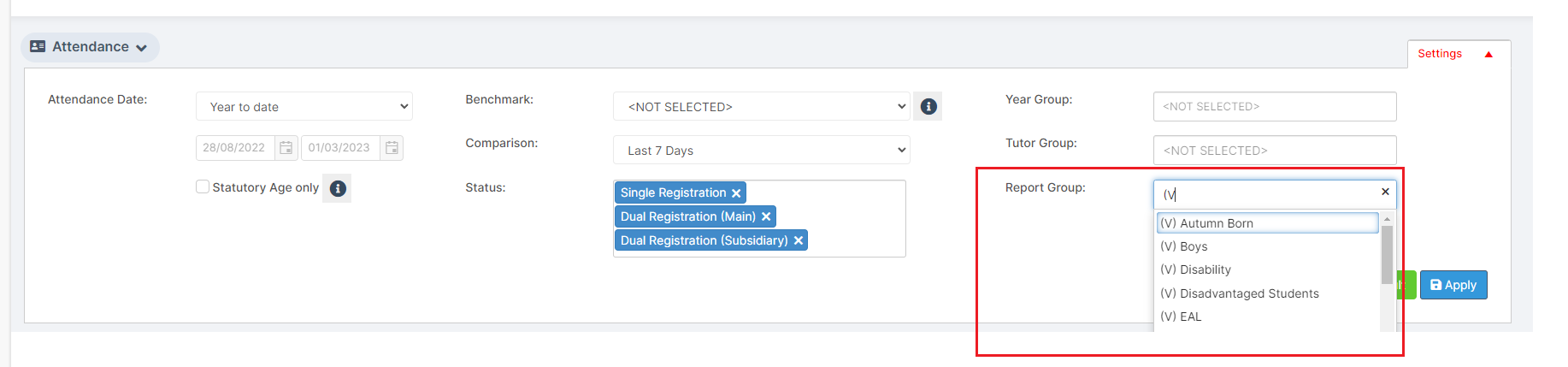
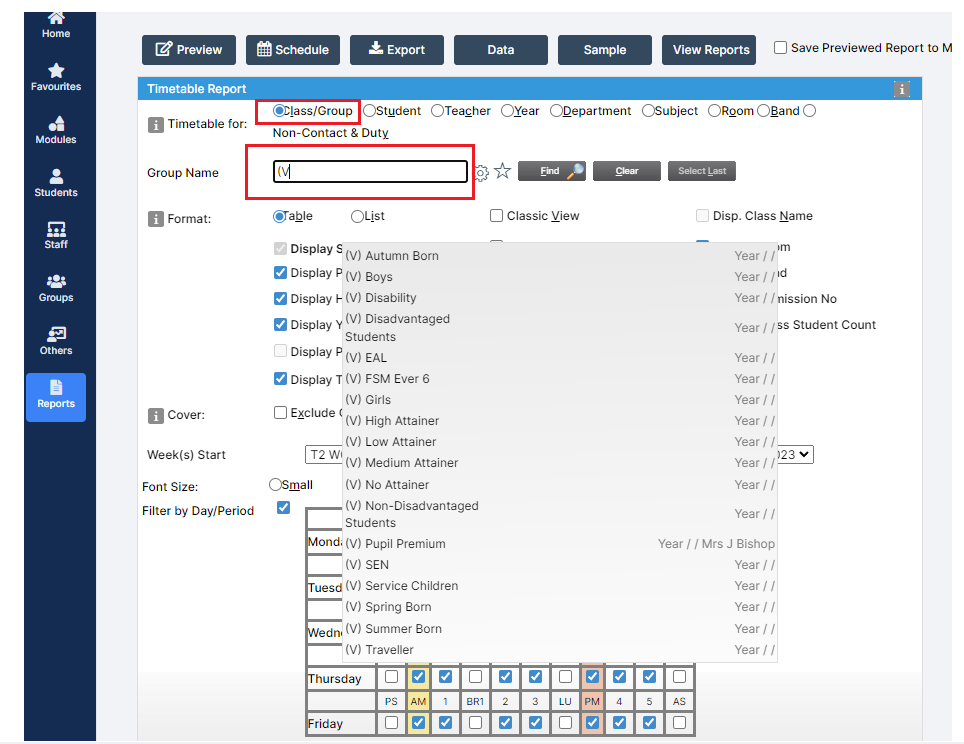
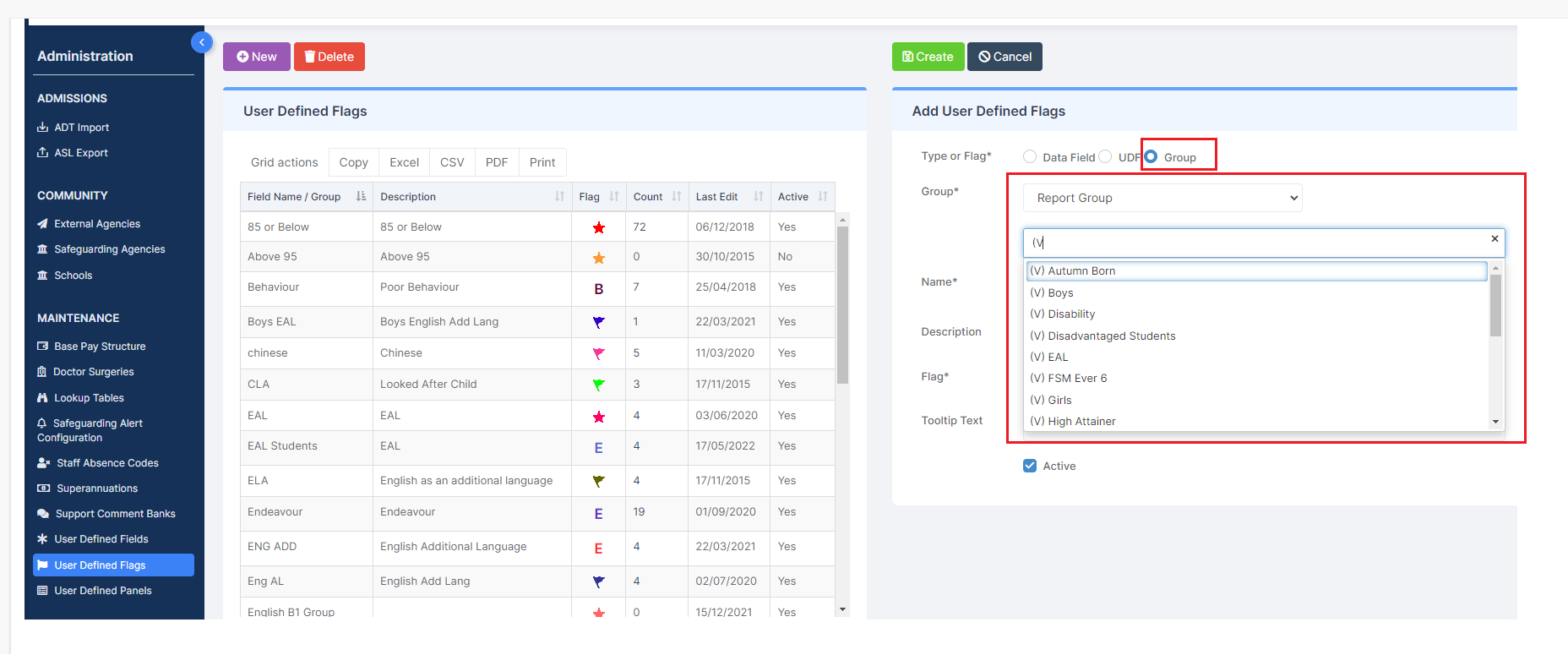
(Y) Groups
(Y) Groups: these are System Generated Reporting Groups, which will create a Cohort of Students who meet the requirements of that Group, for the Academic Year listed in the Group Name for example (Y)(20/21) Boys, would be the Boys in the 20/21 Academic Year.
The system will automatically create the Groups for you, for the past 3 Academic Years, for Students who are On Roll with you in that Year, between the Ages of 6 and 16 who are Not Guest Students.
The Students are added to the Group if they meet the requirements of the Group at a point throughout that Academic Year. They are not removed from the Group if they cease to meet the requirements of the Group, this is to show the Students who are/were in that Cohort in the Year.
See also How to Create a Dynamic Reporting Group
From the left Menu go to Groups > Report Group and look for the Reports starting with (Y) in the Group Description column.
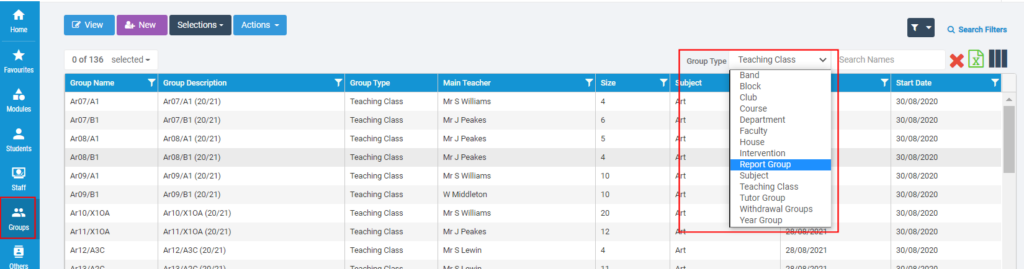
Select the (Y) Report and click the View button, this will show the information for that Group.
Note: More than one Reporting Group can be selected and Viewed by clicking the Next and Previous buttons to move through the Reports.
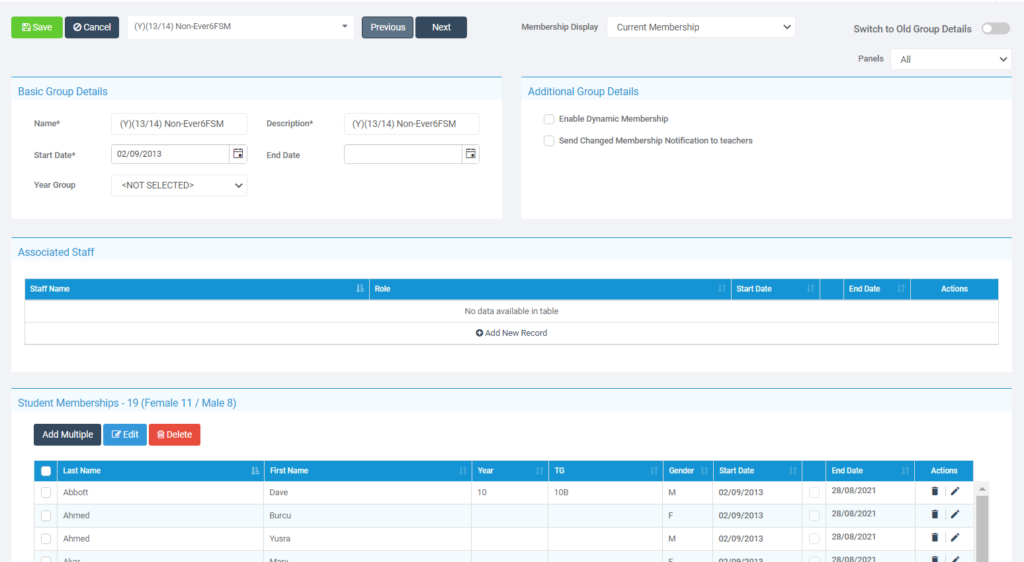
(Y) Report Group Meanings
(Y) (Year) Boys – this will check for Students who have a Gender of Male
(Y) (Year) Girls – this will check for Students who have a Gender of Female
(Y) (Year) EAL – this will check for Students who have a Status of EAL
(Y) (Year) Non-EAL – this will check for Students who do not have a Status of EAL
(Y) (Year) SEN – this will check for Students who have a SEN Provision (that is Not N) in that Academic Year
(Y) (Year) Non-SEN – this will check for Students who do not have a SEN Provision within that Academic Year
(Y) (Year) FSM – this will check for Students who have an FSM Record in that Year
(Y) (Year) Non-FSM – this will check for Students who do not have an FSM Record in that Year
(Y) (Year) Ever6FSM – this will check for Students whose FSM Record ended more than 6 Academic Years ago, or who do not have an FSM Record
(Y) (Year) LAC – this will check for Students who have an In Care Record for that Year
(Y) (Year)Non-LAC – this will check for Students who do not have an In Care Record for that Year
(Y) (Year) Service Children – this will check for Students who are flagged as Service Children or whose parents are marked as Members of the Armed Forces
(Y) (Year) Non-Service Children – this will check for Students who are not flagged as Service Children or whose parents are not marked as Members of the Armed Forces
(Y) (Year) Pupil Premium – this will check for if a Student is classed as Pupil Premium in that Year
(Y) (Year) Non-Pupil Premium – this will check for if a Student is not classed as Pupil Premium in that Year
(Y) (Year) Vulnerable – this will check for if a Student is either EAL and/or Pupil Premium and/or SEN within that Year
They only need to meet one or more of the requirements to be a member of the Group – Not all three
(Y) (Year) Non-Vulnerable – this will check for if a Student is not EAL and not Pupil Premium and not SEN within that Year
If they meet any of those requirements, they would be in the Vulnerable Group
(Y) (Year) Disadvantaged – this will check for if a Student is either Ever 6 FSM, LAC or PLAC
They only need to meet one or more of the requirements to be a member of the Group – Not them all
(Y) (Year) Non-Disadvantaged – this will check for if a Student is not EverFSM6 and not Adopted from Care and not LAC and not Pupil Premium for that Year
If they meet any of the requirements of the Group, then they would be in the Disadvantaged Group
(S) and (V) Groups
(S) are System generated Groups. These are groups created by Bromcom and are updated overnight.
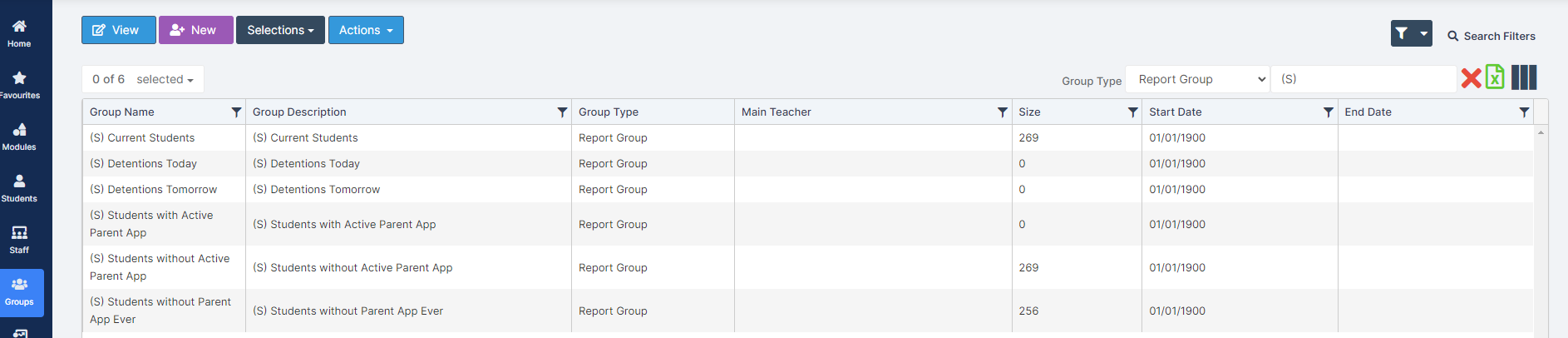
(V) In General stands for Vulnerable, a few of groups have exceptions i.e.
(V) Boys and (V) Girls and (V) Summer Born. These are Dynamic Reporting Groups which can have end dates for students. Therefore if a student is no longer in the Group because it does not meet the condition it will be removed from the group. They will not be part of the Current membership. However, if you change Membership Display from Current to Show all membership they will be visible.