In this guide, we will show you how to resolve the School Workforce Census Query 4470Q.
If you receive this Query when you run your SWF Census, you can follow the steps in this guide to remedy it.

DfE Validation

Once you have identified the staff member’s with this Query, go to their staff record and click on the Contracts tab.
From there, double click on the Contract that is active as of SWF Census Reference Date.
Important: You may also need to check Inactive Contracts for this staff member to resolve this Query. Be prepared to check any Contracts that were Active from 01/09/2021, even if they are no longer Active.

Once the Contract is open, click on the Pay tab and double click/use the Pencil icon to enter the Pay details.
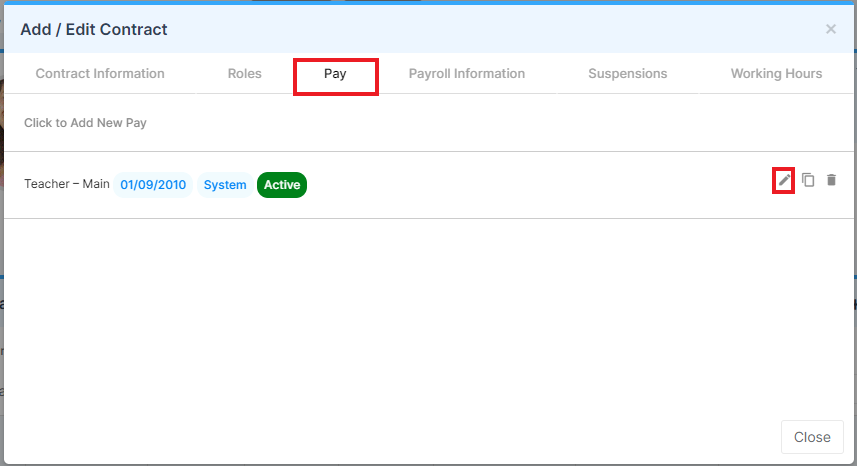
Once the Contract is open, check which Base Pay and Spine Point is present for the staff member.
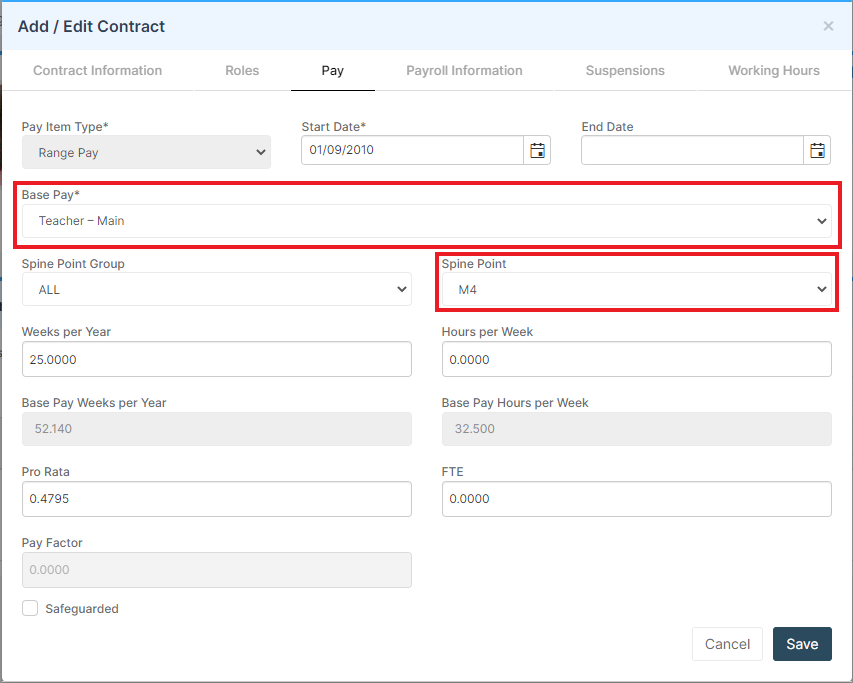
Once those are identified, go to Config>Administration>Base Pay Structures and find the same Base Pay Structure.
Double click on it or select it and press Edit.

Finally, go to the Spine Points section on the bottom right and check that they all have values, particularly the one that the staff member is assigned to.

The Query believes that the Spine Point amount is too high for the Role/Post that the staff member is assigned to.
If the Spine Point amounts and the staff member’s salary are both correct, you will need to submit a Return Level Note to Collect when you upload the Census file stating that the information is correct.
