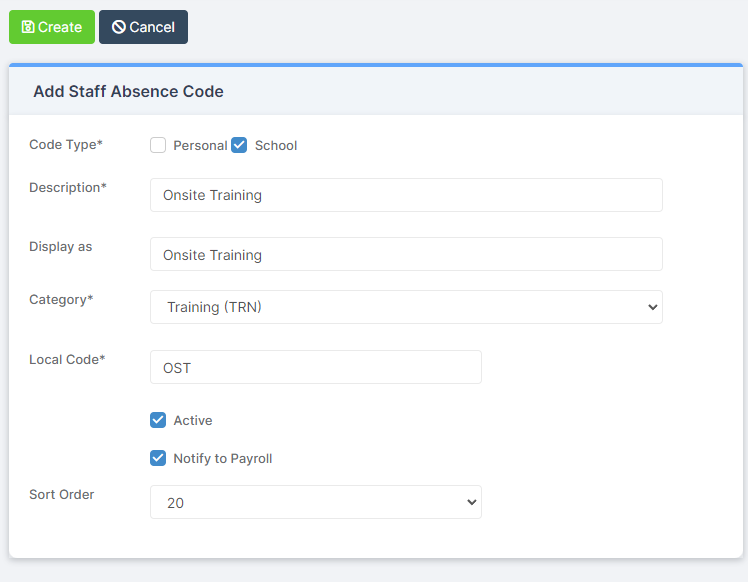Use this guide to Create New Staff Absence Codes to be available when recording Staff Absent
Access : the minimum permissions for Staff Absence Codes is found in the Administration Module from Config< Set Up> Roles and Permissions

See also How to Record Staff Absence
From the left Menu go to Config > Administration > Staff Absence Codes.

To edit a Staff Absence Code already on the system, click on Absence Code from the Staff Absence Code table.
To add a new Absence Code, click on the New button.

A new screen will appear:

- Code Type – Select whether the type is Personal, for example sickness, or School, for example training
- Description – Enter a Description
- Display as – Enter how you want the Code to be displayed, usually the same as the Description
- Category – From the dropdown list select the Category
- Local Code – Enter the Local Code, this is the Code which will be displayed on Reports, for example the Staff Absence report
- Active – Make the Code active if you wish to use it immediately. If you don’t activate it it will not be available and will simply be stored for future use
- Notify to Payroll – Tick the box for Notify to Payroll to include in key reports such as the Staff Absence report or Only absences flagged as Notify to Payroll
- Sort Order – for example if you wish the Code to appear at the top of the list when selecting your Absence Codes then Sort Order would be 1
When you’re finished click Create.