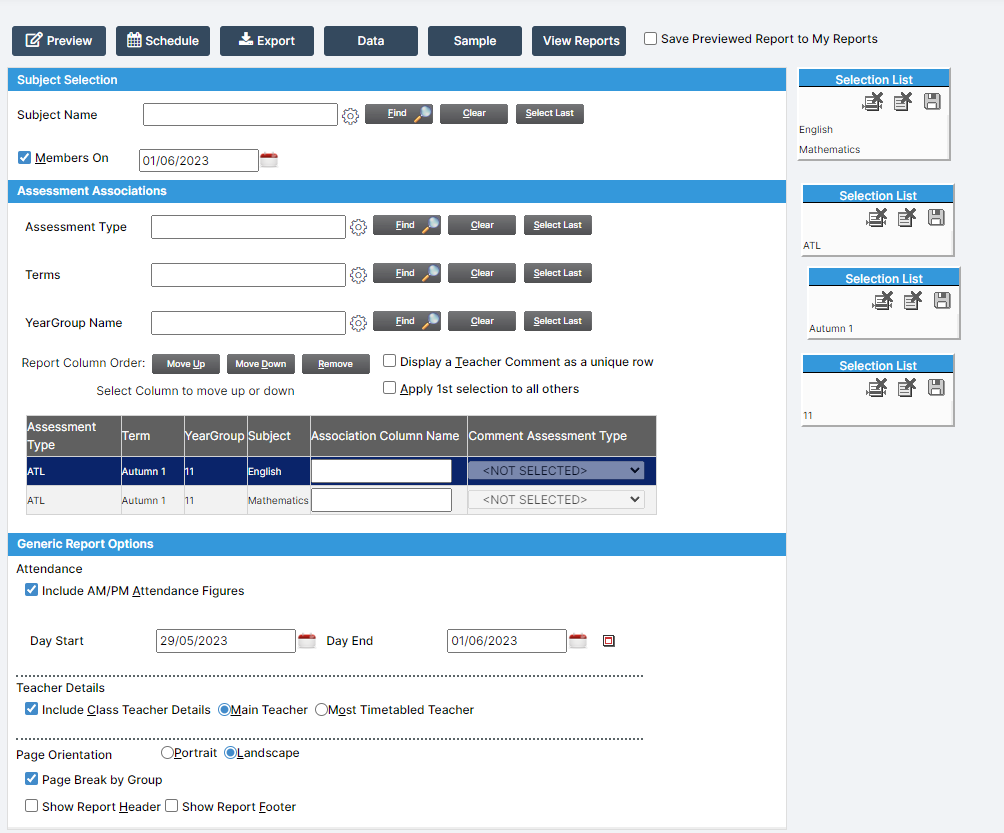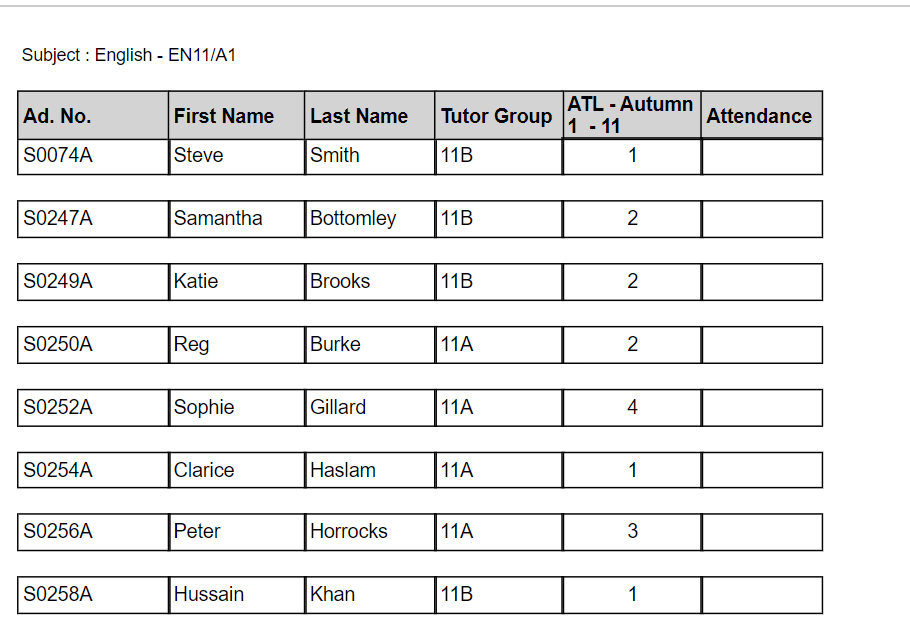Use this guide to see examples of the following built in Assessment Reports for a Secondary School.
The report examples and screenshots in this guide are taken from a Secondary database and are for illustration purposes only and may differ from the reports in your school.
Access: The minimum permissions required to access the built in Assessment Reports are found in the Assessment>Reporting Module of Config>Setup>Roles & Permissions.
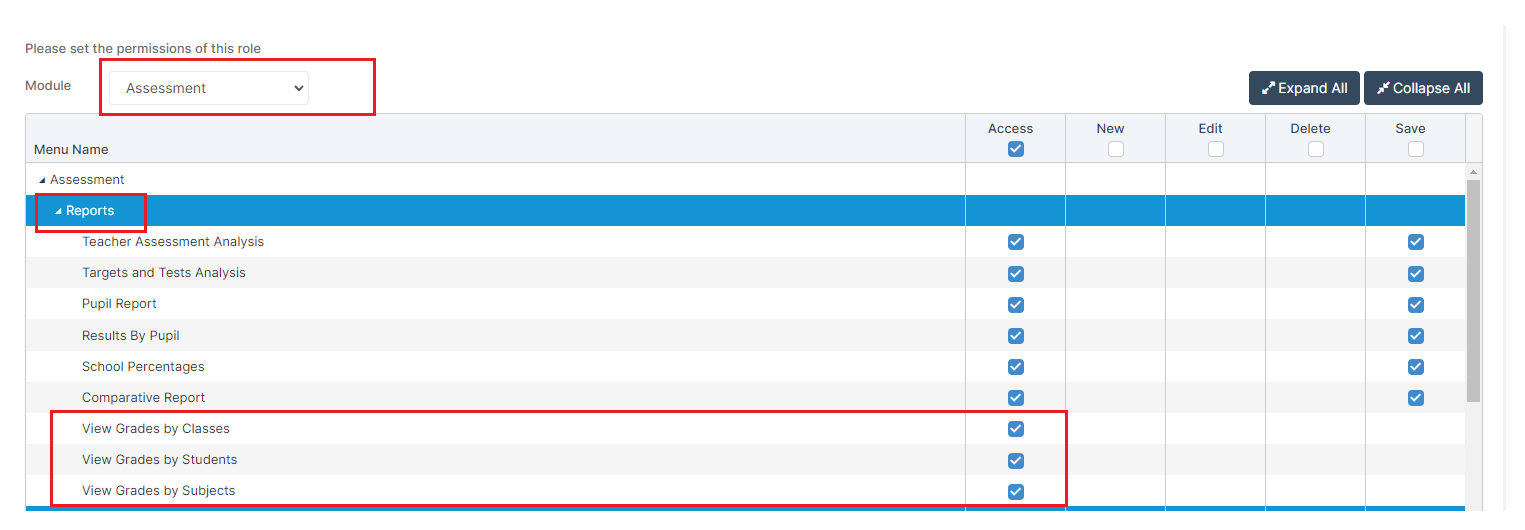
The Grades in these reports are populated from Assessment information added to a Student record usually from an Assessment Sheet. See How to Create and Assessment Sheet
For further analysis of Assessment see here.
See here for more information on the Assessment Module.
Access Built in Reports
From the left hand Menu bar go to Reports>Assessment
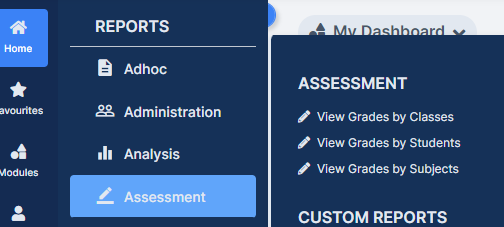
View Grades by Classes
This report could be used by a Head of Subject or Head of Department to analyse Assessment Data across various classes.
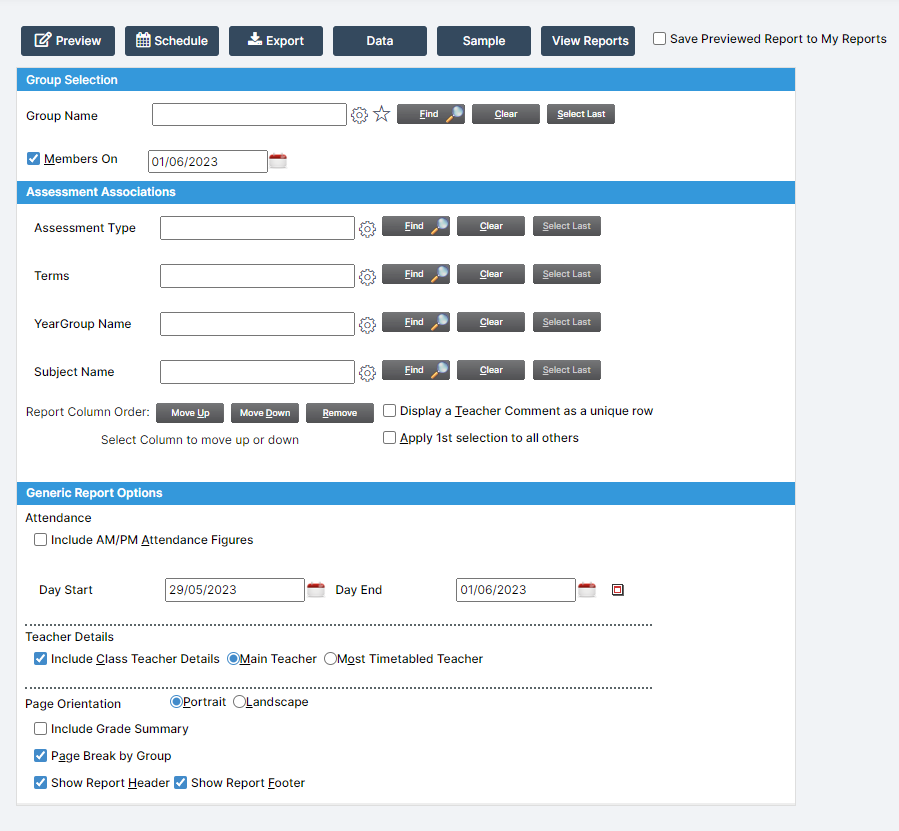
In this example we’ve chosen 2 Year 11 Maths Classes and then defined the Assessment Associations i.e. Assessment Type, Term, Year Group and Subject. Tip you can choose more than one Assessment Type, Term, Year Group or Subject
Once you’ve added in the Assessment Associations you have the opportunity to rename the column in Association Column Name for example for the Assessment Type ‘ATL’ I may want to rename this Attitude to Learning dependant on who will be reading the report.
We’ve asked to include AM/PM Attendance Figures and defined a date range for the Attendance data.
We’ve included Teacher Details and ticked to Include Grade Summary
Click Preview to run the Report
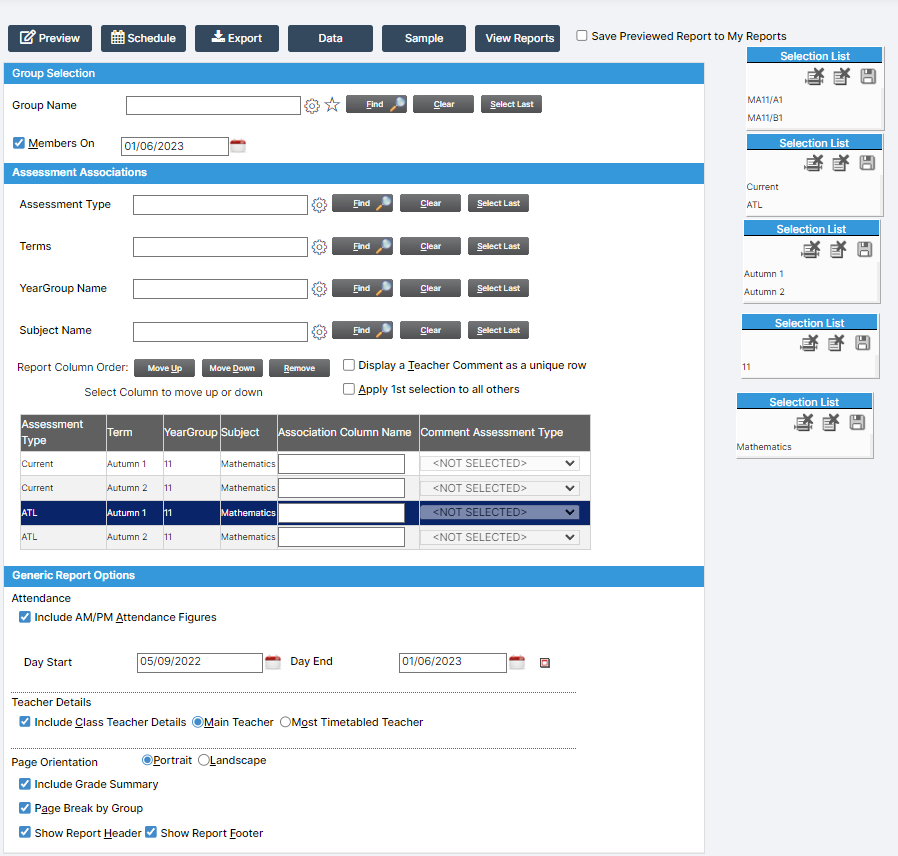
I know have 3 pages of reports , one for each of the 2 classes I selected and a final Grade Summary
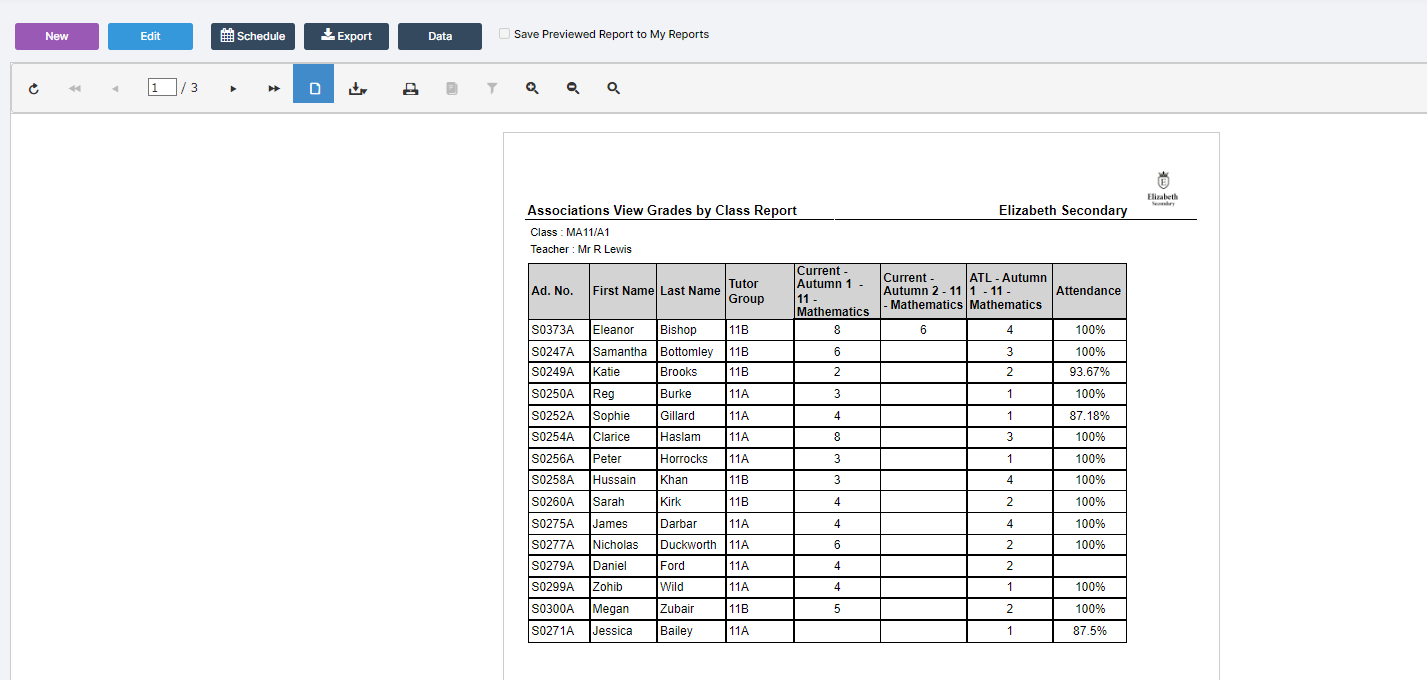
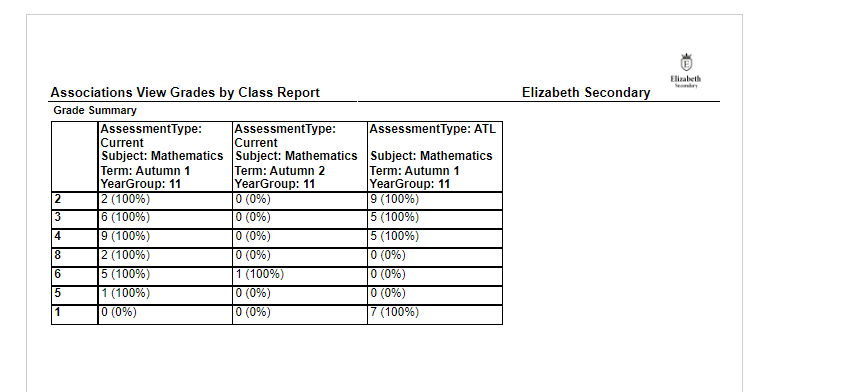
View Grades by Students
This Individual Student Report is often used for Year Groups where all Students are taking the same Subjects for example Year 7,8 or 9
In this example we have chosen Year 9 and selected the Assessment Types, Terms, Year Groups and Subjects we want to include in the Report
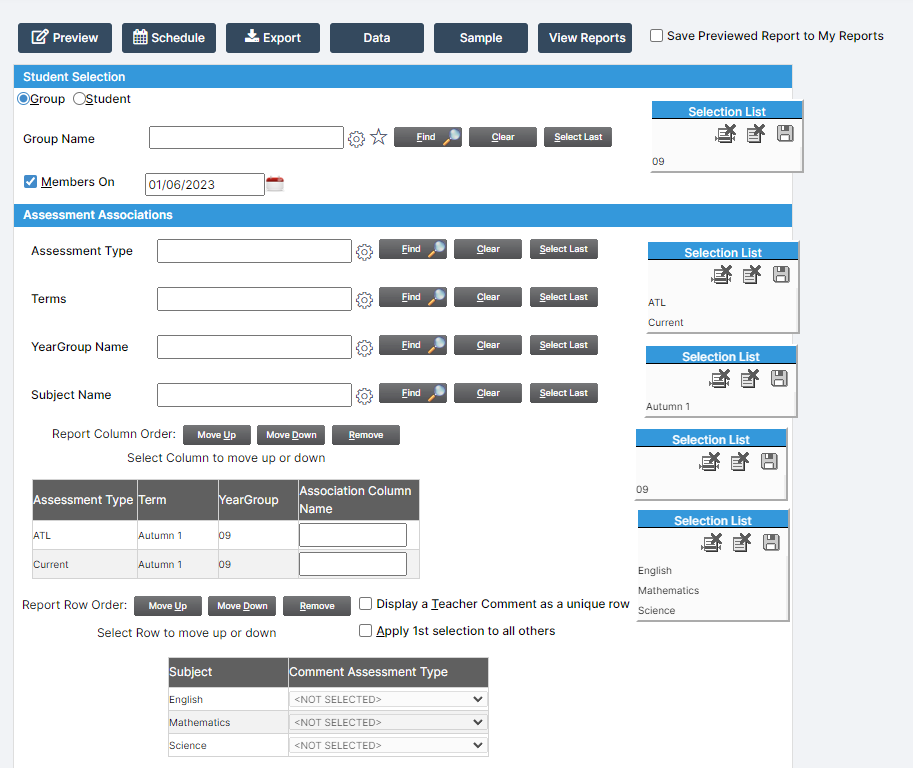
In the Generic Report Options section we have selected what Attendance information we wish to include and defined the date ranges for the Attendance information
We have also defined what Tutor/Teacher Details we want to include
In the School Free Text Editor section you have the option to add Free Text either above or below the table of Assessment Data.
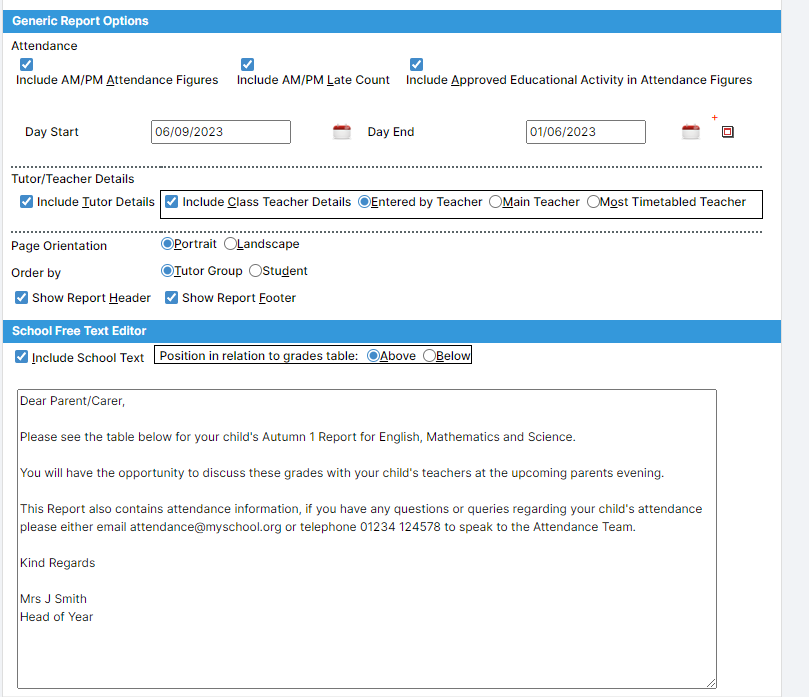
Once you are happy with your selections click Preview to run the Report
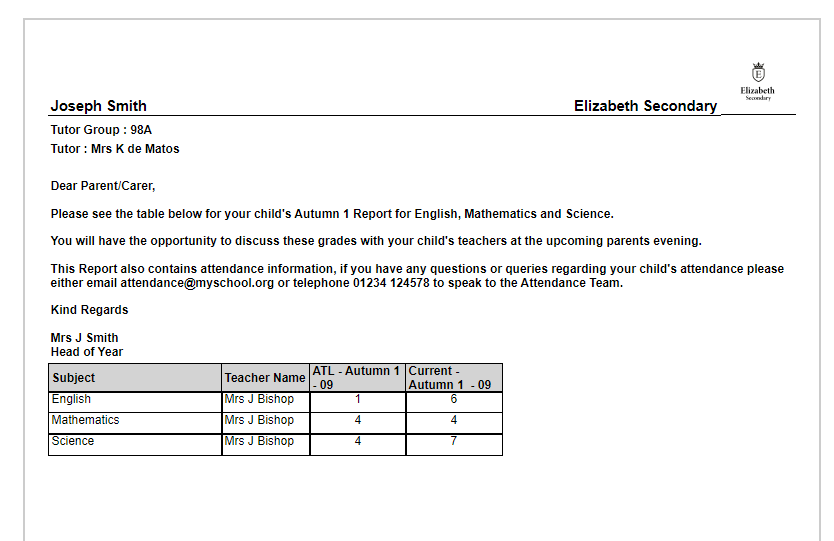
View Grades by Subjects
This report could be used by a Head of Year or Head of Faculty to see Assessment Data across Subjects
Select the Subject Name and Assessment Associations as required with the option to include Attendance information with a defined Start and End Date.
If required tick to Include Class Teacher Details
Page Break by Group if required.
Click Preview