Access: The minimum permissions required to access the Students List are found in the Framework Module of Config>Setup>Roles & Permissions:

In this guide we will show you how to access the Students List and a Student’s Details.
Also see:
- How to View the Student Details Attendance Page
- How to View the Student Details Behaviour Page
- How to View the Student Details Enrolment Page
- How to View the Student Details Profile Page
From the left Menu click on Students to open the Student List page.
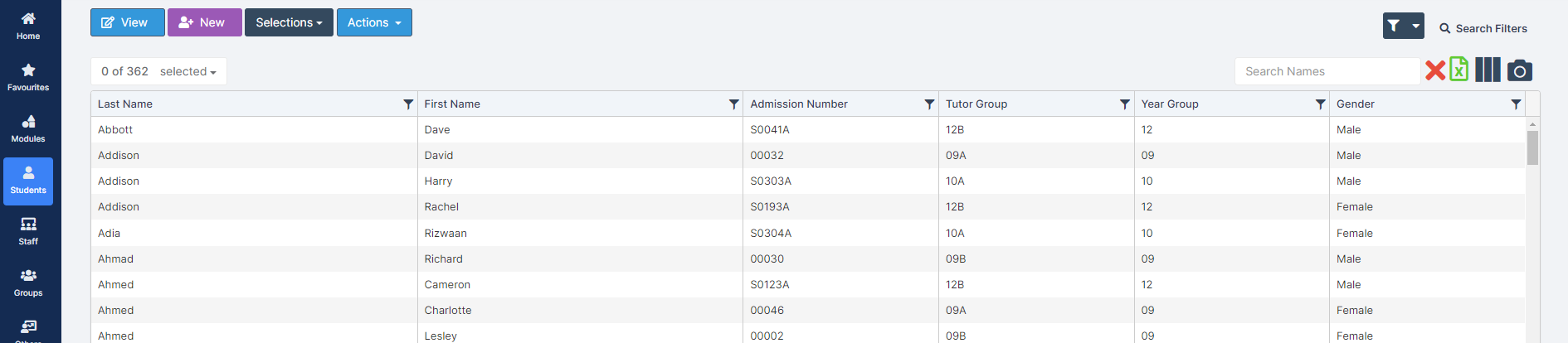
View Groups of Students
From here you can view a list of Student Details for one or more Students.
You can apply various Filters to create simple reports. You can also complete a range of actions from the Actions dropdown list.
Note: the amount of Actions available to you is governed by the level of access permitted to you via Config>Setup>Roles & Permissions. Speak to your Bromcom Administrator if you require further access.
Additional columns can be added to the list by clicking on the Add/Remove Additional Columns button top right and selecting from the dropdown list available.
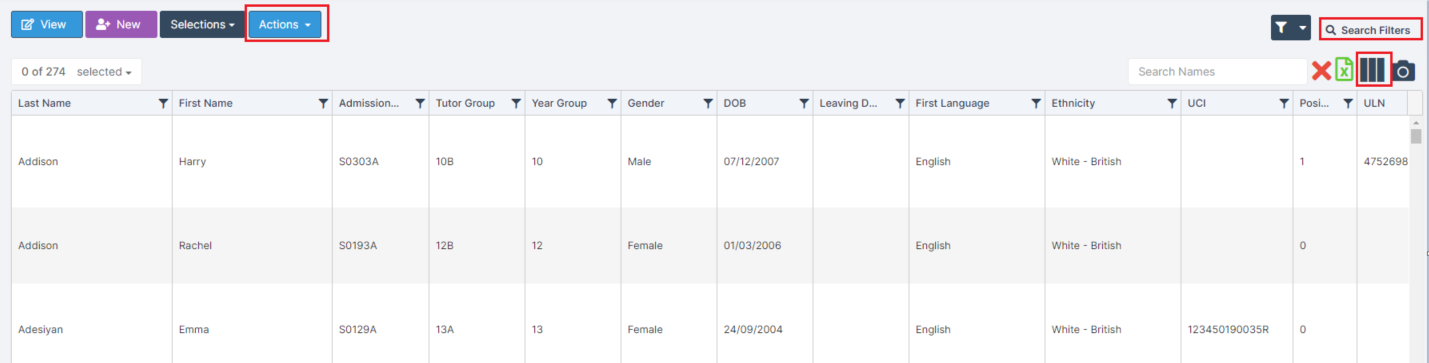
To see Student Photos use the Search Filters option to select the Students, then click on the Camera icon on the top right of the Student List page.
Note: The list must be no more than 100 students.
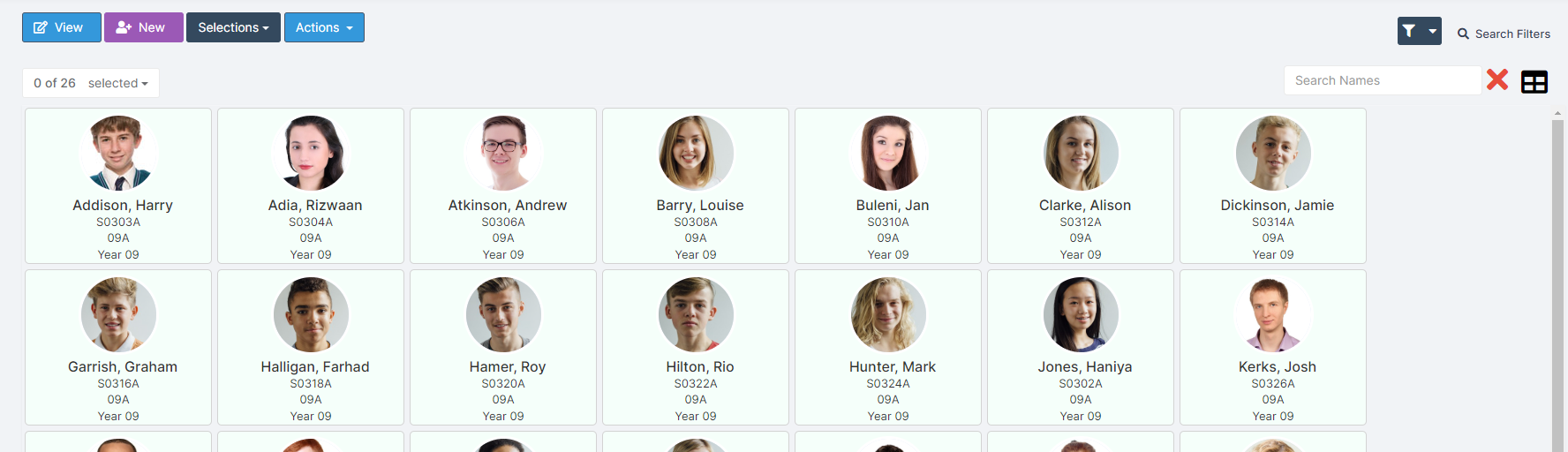
View Individual Student Details
Note: the level of detail you can view/edit on a Student’s Record is dependent on the access applied via Config>SetUp>Roles & Permissions. The minimum access is detailed at the top of this guide; each area of the record is governed by a separate permission level. Please speak to your Bromcom Administrator if you require further access.
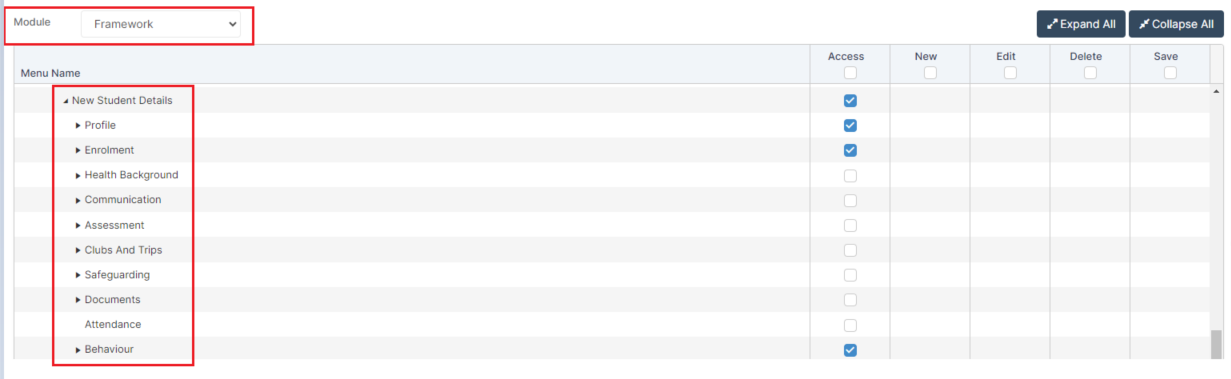
Select the Students you wish to view by clicking on them; selected students will turn blue. Click the View button.
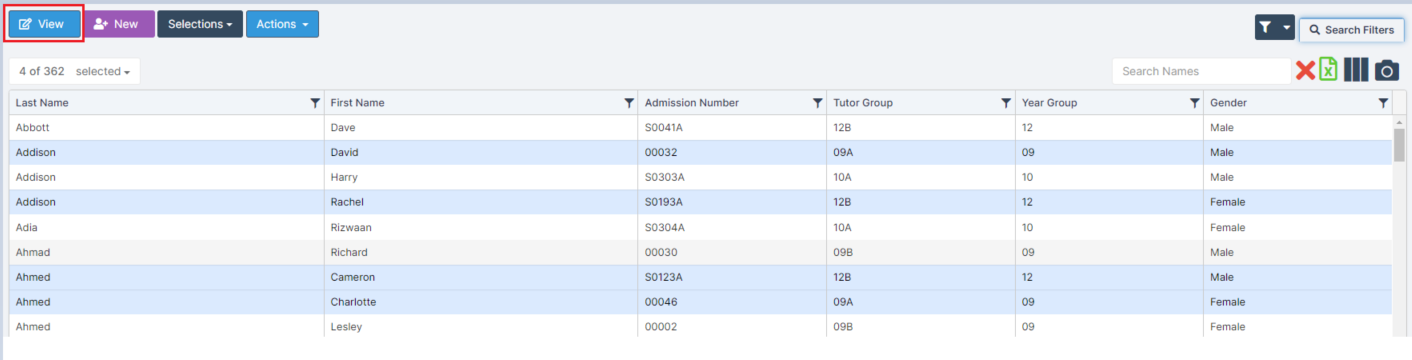
You will then be able to view the details for the selected Students.
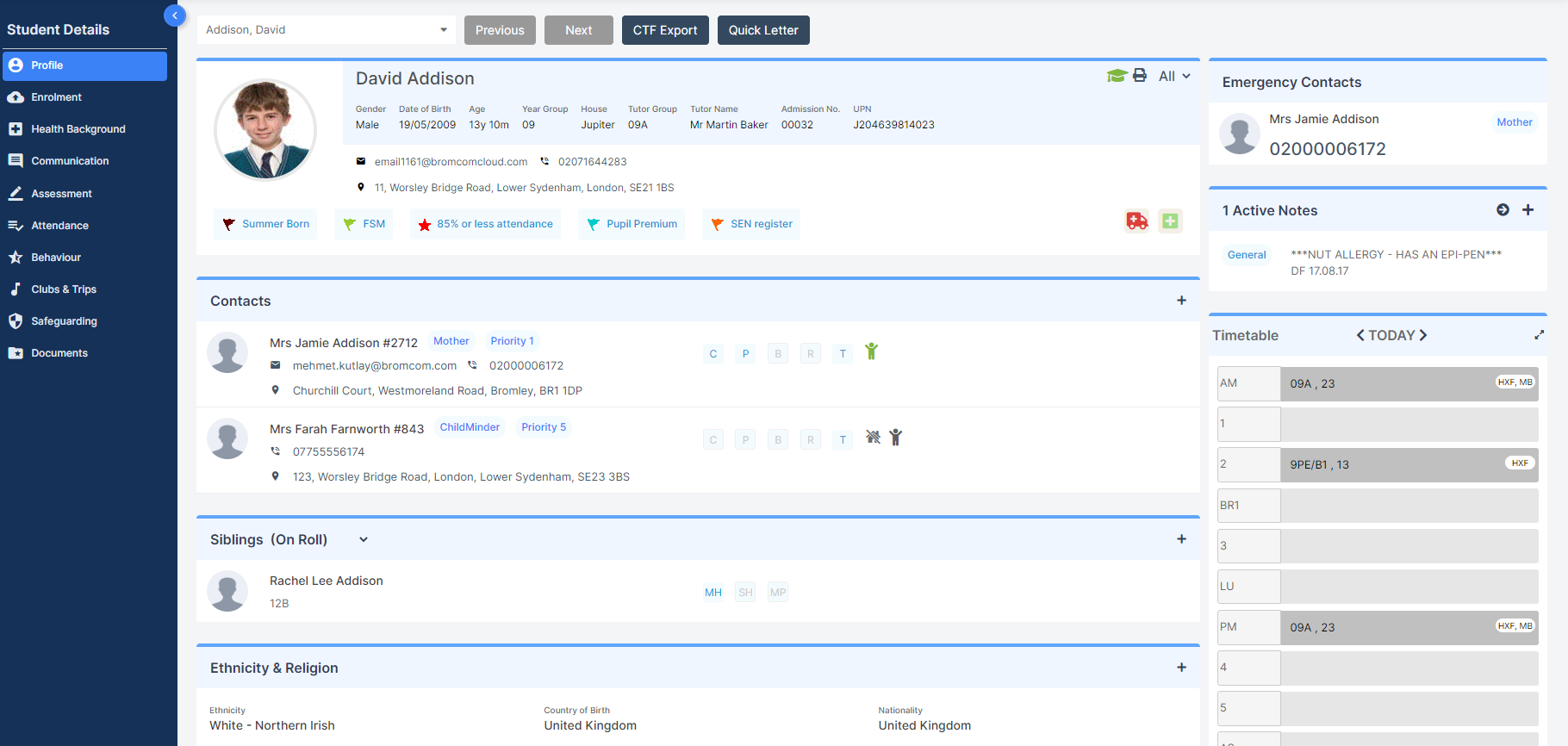
If you have selected multiple Students, you can use the Next button at the top of the page to skip to the next Student’s Record.

