This page will show you how to add a Doctor to an individual Student Record.
Access: The minimum permissions required to lookup add Doctors Surgeries are found in the Administration Module of Config>Setup>Roles & Permissions.

Containing:
See also How to Add Doctors Surgeries
From the left Menu go to Students > Select a Student > View > Health Background.
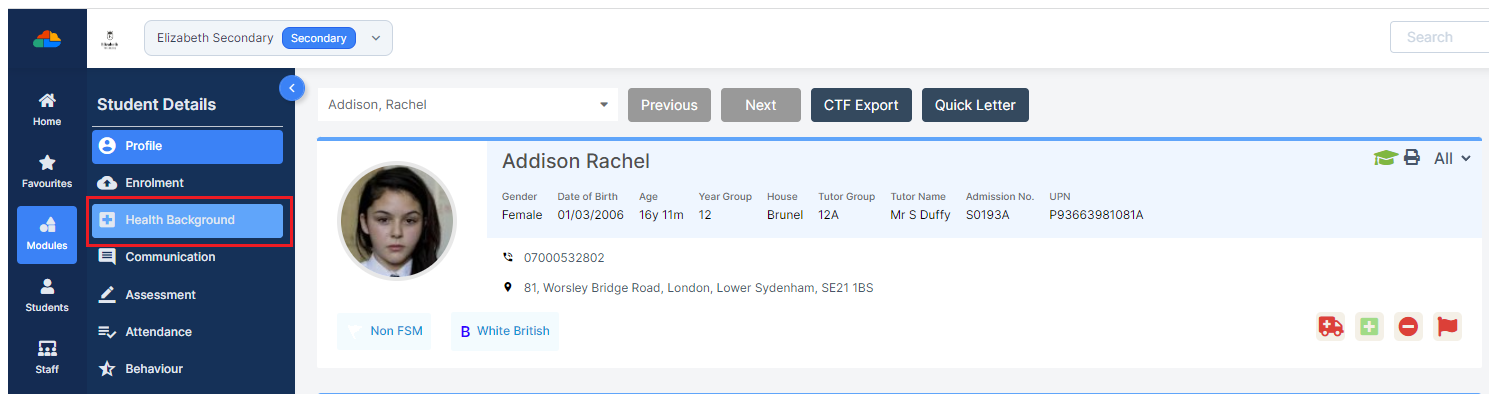
Doctor Surgeries

Click on the + icon top right and select Doctors, this will open the Doctor(s) & Surgeries pop-up.

Adding an Existing Doctor
If the Doctor is already in the MIS select the Click to Add Existing Doctor option and use the Find option.

This will now show the details for the selected Doctor, if correct click Save.

The Doctor has now been added to the Student Record.

Adding a New Doctor
If the Doctor is new select the Click to Add New Doctor option. Fill in the details and click Save.

