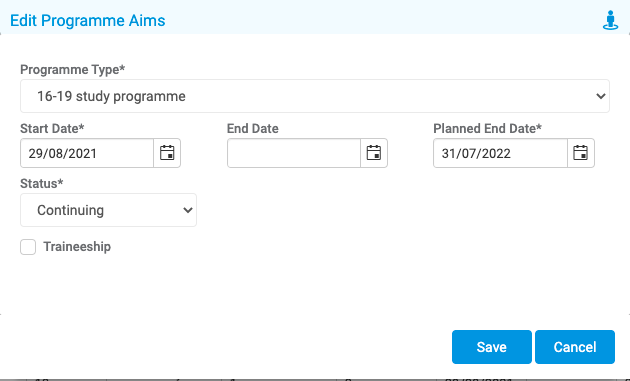This page contains Bromcom guidance for completing Post 16 Programme Aims. You can assign Programme Aims in two ways either on the Student Profile or in Bulk.
- About Programme Aims
- Assigning Programme Aims in the Student Record
- Assigning Programme Aims in Bulk
Access: the minimum permissions required to access Programme AIMS is found in the Framework Module for the Student Profile and the Curriculum Module for assigning in bulk. Go to Config>Set Up>Roles and Permissions
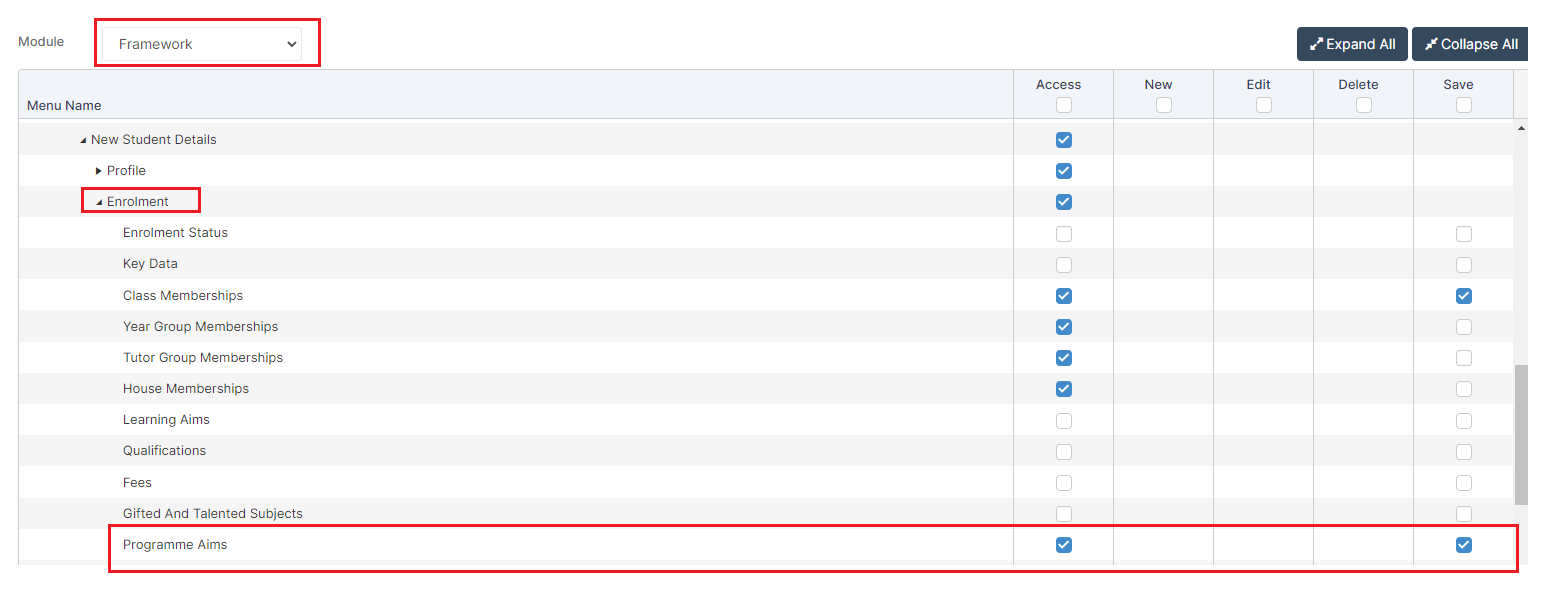
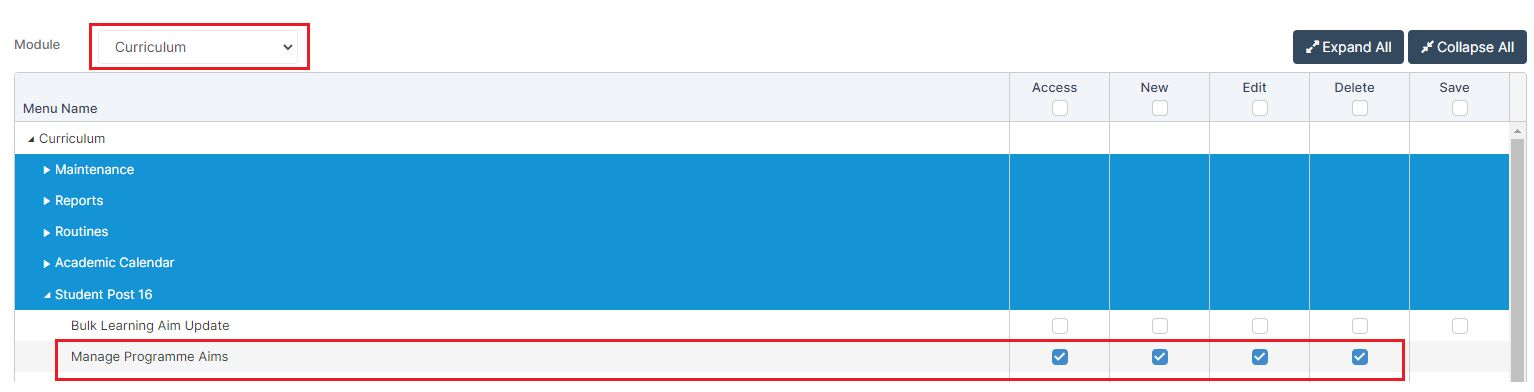
Read Guidance
We strongly recommend you read all the DfE guidance here on Programme and Learning Aims.
See also : How to Manage Programme Aims
About Programme Aims
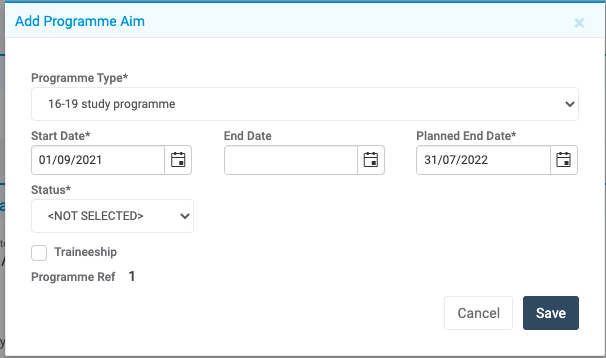
- The Start Date is when the Student started the Programme.
- The Planned End Date is when the Student is expected to complete the Programme.
- The End Date is only set once the Student actually completes the Course – It would be expected that this is blank until they have actually finished the Programme.
Note: A Student assigned to multiple Learning Aims of the same type, would only have ONE Programme Aim of this type to encompass the Learning Aims. For example, if a Student has three Learning Aims for 16-19 Student Programme, they would have ONE Programme Aim of this type to cover the Learning Aims for this period.
Assigning Programme Aims in the Student Record
To individually assign a Programme Aim, you would go to the Enrolment tab in a Student Profile and scroll down to the Programme Aim area as seen below;
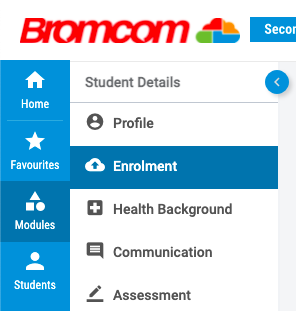
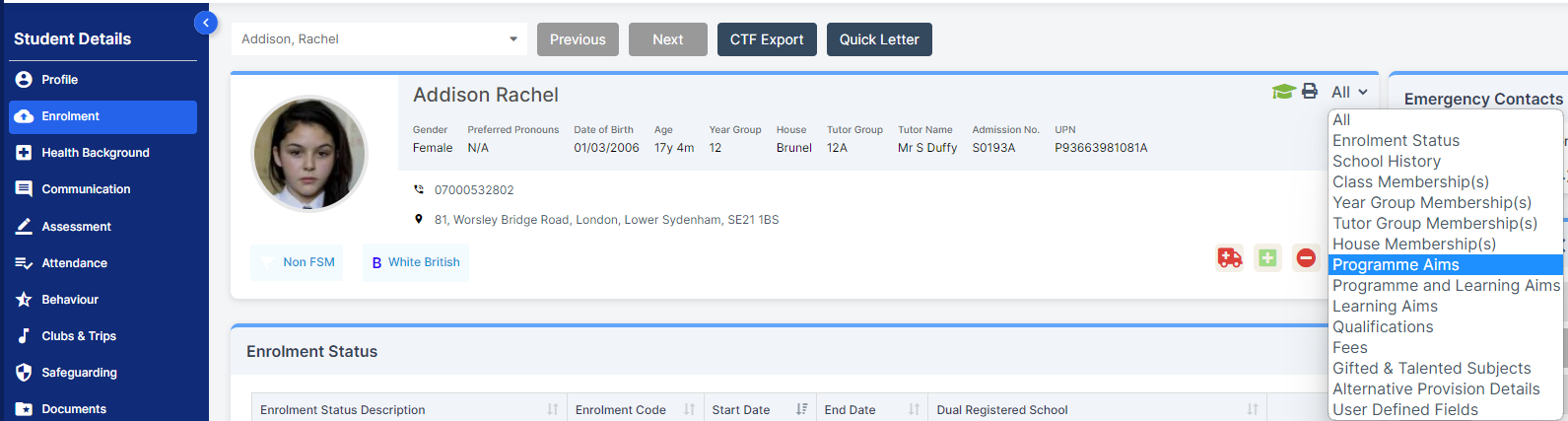
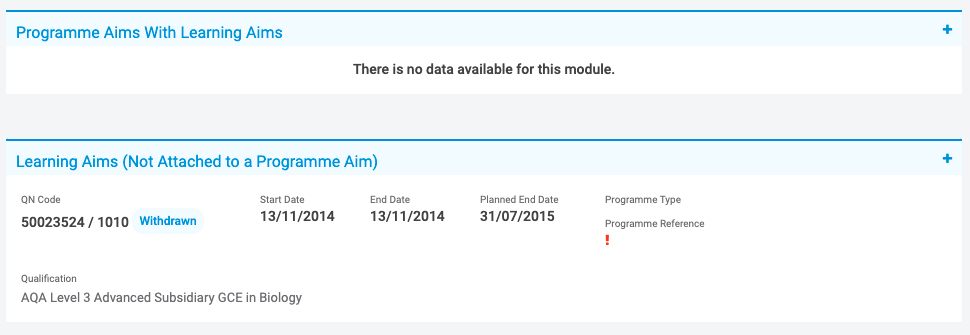
Once you are in this section, you would need to add a Programme Aim by pressing the + on the top right of the Programme Aim section.
This will provide you with the following screen where you would populate the required information to reflect the Programme that the Student is taking.
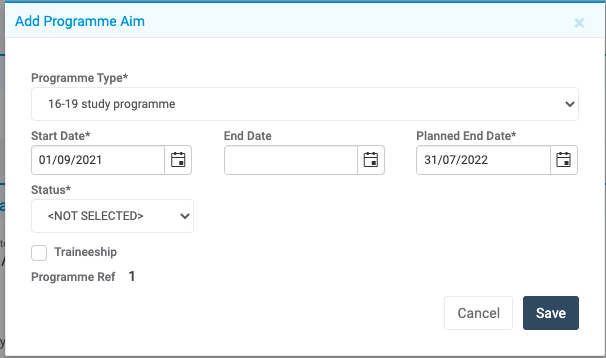
Note: Programme Types are set when adding a Programme Aim to a Student’s Record, or in bulk via Manage Programme Aims page. This must be set correctly to reflect the Course that the Student is undertaking. Your Local Authority/the DfE can assist you if you are unsure which Programme Aim to select.

Assigning Programme Aims in Bulk
To assign Programme Aims in Bulk, you would need to go to Modules>Curriculum>Manage Programme Aims.
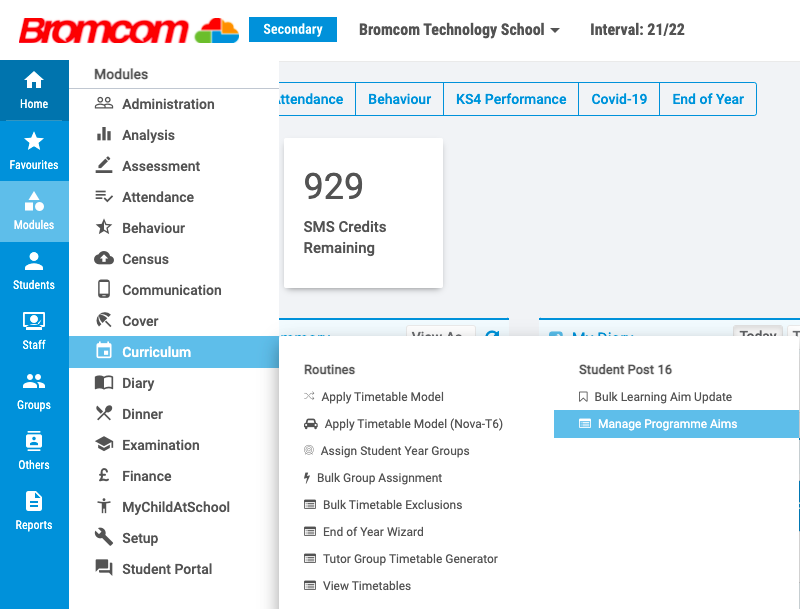
Once the page loads, you will see a three options at the top (Choose Students, Add and Edit).
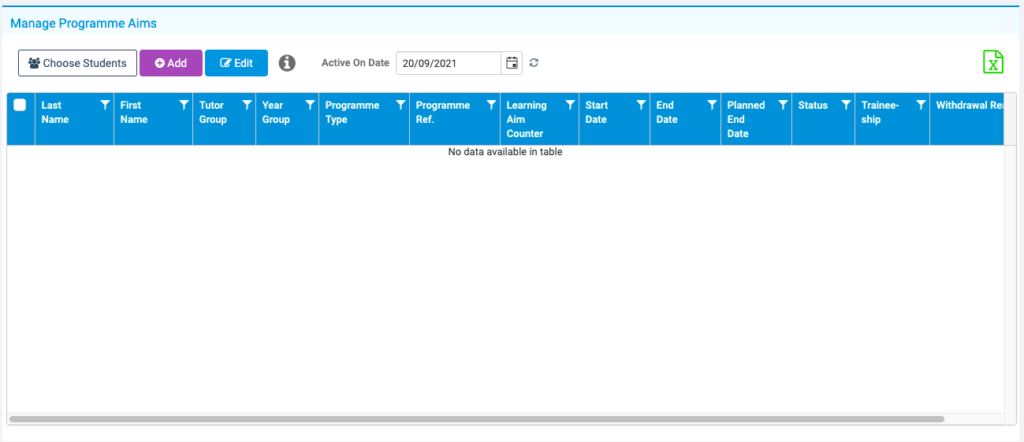
Use Choose Students to select specific or all Post 16 Students on your system and press Apply.
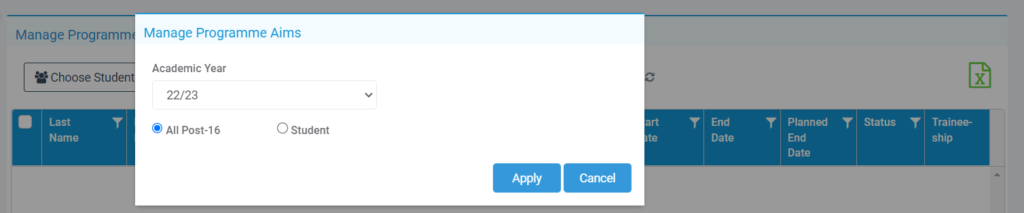
This will populate those Students on the page with their active Programme Aim details.
Note: Programme Aims will only show if they are current as of the Active on Date at the top of the page. Unless manually changed, it will always default to the current date you are working on.
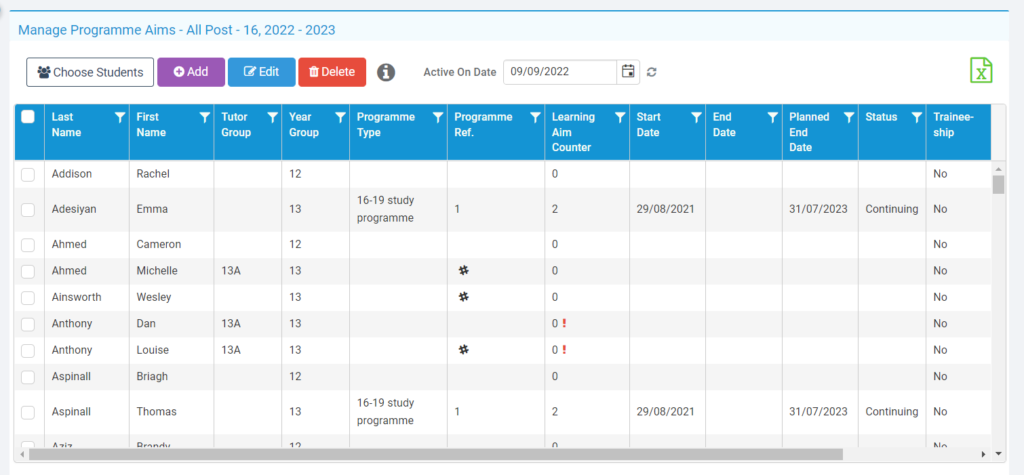
With the Students on the page, you can now press Add or Edit. Please be careful when adding Programme Aims as it will overwrite existing data.
Select Students by using the tick boxes to the left of their names or using the very top tick box to select all of them.
Press Edit if you wish to amend their Programme Aim details, or press Add for any Students who are missing a Programme Aim to assign one to them.
Once you are happy, press Save and this will apply the change to each Student that was selected.