Use this guide to resolve School Census Query 2010Q
Error 2010Q:
DfE Validation:
- No more than 10% of pupils in school should have <NCyearActual> different to that suggested by their age
- For Autumn for pupils aged 2 and 3 as at 2024-08-31 E1, E2, N1 and N2
- For Spring for pupils aged 2 and 3 as at 2024-12-31 E1, E2, N1 and N2
- Summer for pupils aged 2 and 3 as at 2025-03-31 E1, E2, N1 and N2
- For all other ages, for all terms as at 2023-08-31
‘R’ if age equals 4
‘1’ if age equals 5
‘2’ if age equals 6
‘3’ if age equals 7
‘4’ if age equals 8
‘5’ if age equals 9
‘6’ if age equals 10
‘7’ if age equals 11
‘8’ if age equals 12
‘9’ if age equals 13
’10’ if age equals 14
’11’ if age equals 15
’12’ if age equal 16
’13’ if age equals 17
’14’ if age equals 18 plus
- Please check: 10% or more pupils’ year group differing from their age
Error 2020Q
DfE Validation:
- <NCyearActual> should be :
- (a) if age is between 6 and 15 (inclusive) then <NCyearActual> should be between age in years minus 3 and age in years minus 5 and NOT ‘E1’, ‘E2’, ‘N1’, ‘N2’ or ‘R’
- (b) if age equals 5 then <NCyearActual> should be ‘R’ or ‘1’
- (c) If age is 2, 3 then <NCyearActual> should be ‘E1’, ‘E2’, ‘N1’, ‘N2’
- (d) if age is 4 then <NCyearActual> should be ‘E1’, ‘E2’, ‘N1’, ‘N2’ or ‘R’
- Please check: pupil year group and age inconsistent
Explanation:
- The ages against the National Curriculum Year groups of the Students identified are not consistent.
- To check go to Modules>Curriculum>Assign Student Year Groups>Mismatching Year Groups based on Date of Birth>Go.
- If all is correct please send a return level note.
- See Students with mismatched Year Group based on DOB
Read Guidance:
- For further guidance on Bromcom Census see here
THE EXAMPLES AND SCREENSHOTS IN THIS GUIDE ARE FOR ILLUSTRATION PURPOSES ONLY
Go to Modules>Curriculum>Assign Student Year Groups.
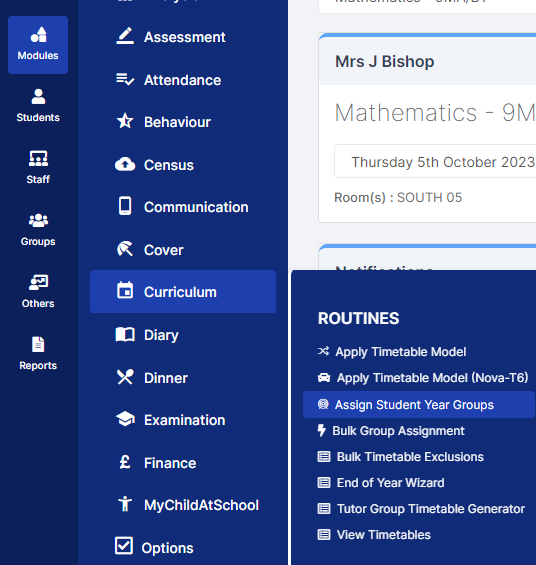
Then choose Mismatching Year Groups (based on Date of Birth)>Process
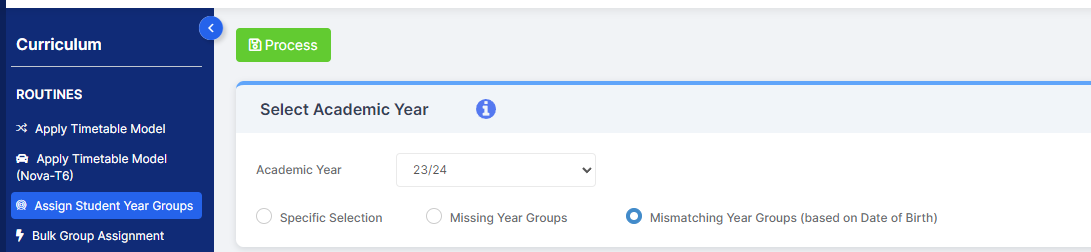
From here you can see columns where Current YG is different to Chronological YG
You can amend Year Groups if required by choosing them from the New Year Group drop down on an individual Student basis and you can also choose more than one Student change a Year Group in bulk and click Apply.
Click Save.
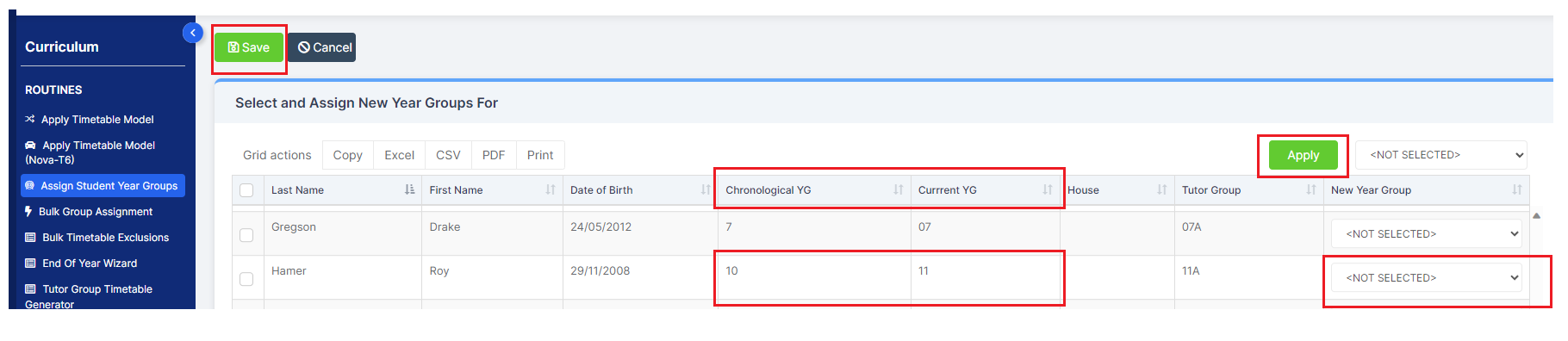
IMPORTANT in order for the resolved error/query to be removed from the list of errors/queries you would need to generate a new Census return and remember to use save & validate for the errors/queries to update/clear.
