Use this guide to resolve School Census Errors 120 and 130
Error 120:
DfE Validation: <Phase> must be present and with a value of:
- ‘NS’ (Nursery)
- ‘PS’ (Primary)
- ‘MP’ (Middle Deemed Primary)
- ‘MS’ (Middle Deemed Secondary)
- ‘SS’ (Secondary)
- ‘SP’ (Special)
- ‘AT’ (All-Through)
- ‘PR’ (Pupil Referral Unit / Alternative Provision)
Explanation: School Phase is missing or invalid> Go to Config>Administration>Characteristics>School Phase>Check School Phase
Error 130:
DfE Validation: <Phase> must be within the <Estab> code set ranges allowed:
- Nursery (<Phase> equals ‘NS’): 1000-1099, 1800-1899 and 6000-6899
- Primary (<Phase> equals ‘PS’): 2000-3999, 5200-5299, 5900-5949 and 6000-6899
- Middle-deemed Primary (<Phase> equals ‘MP’): 2000-3999, 5200-5299, 5940-5949 and 6000-6899
- Middle-deemed Secondary (<Phase> equals ‘MS’): 4000-4999, 5400-5499, 5900-5939 and 6000-6899
- Secondary (<Phase> equals ‘SS’): 4000-4999, 5400-5499, 5900-5939, 6000-6999
- Special Schools (<Phase> equals ‘SP’): 5950-7999
- PRU / AP (<Phase> equals ‘PR’): 1100-1150, 6000-6899
- <Phase> must NOT have <Estab> within the following ranges: All-through (<Phase> equals ‘AT’): 1000-1150, 1800-1899, 5950-5999 and 7000-7999 (that is: not in the ranges applicable to phases of nursery, special schools or PRUs)
Explanation: DfE number and School Phase are not consistent go to Config>Administration>Characteristics>School Phase>Check School Phase is consistent with the Establishment code set ranges above.
For further guidance on Bromcom Census see here
THE EXAMPLES AND SCREENSHOTS IN THIS GUIDE ARE FOR ILLUSTRATION PURPOSES ONLY
To resolve this query you can either go to Config>Administration>Characteristics
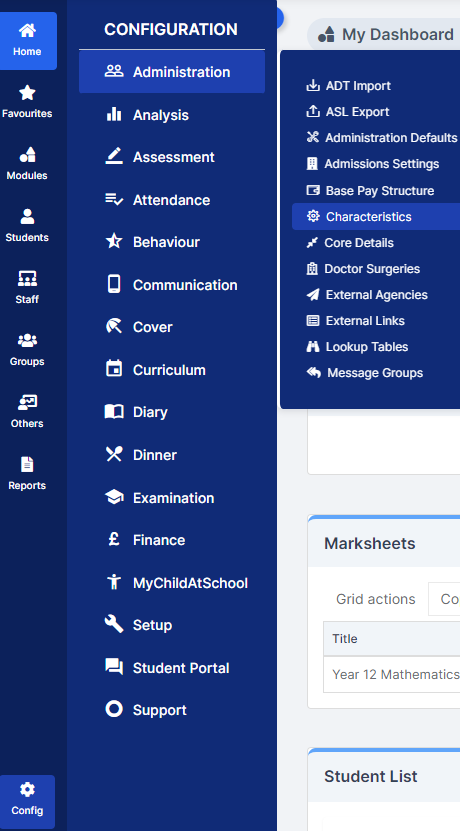
Characteristics
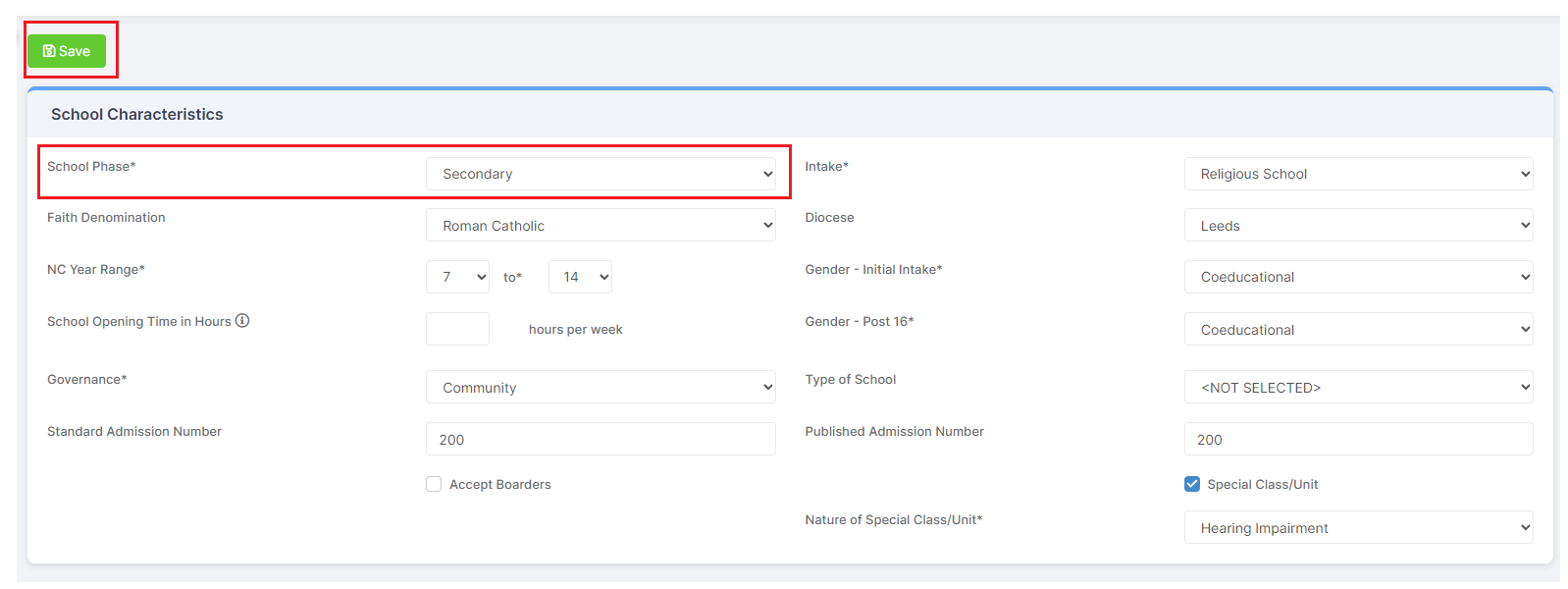
Use the School Phase dropdown to check your School Phase is correct for your school and then remember to click Save.
OR you can also access the Characteristics panel from within the Census screen when you create a Census return and then click Edit
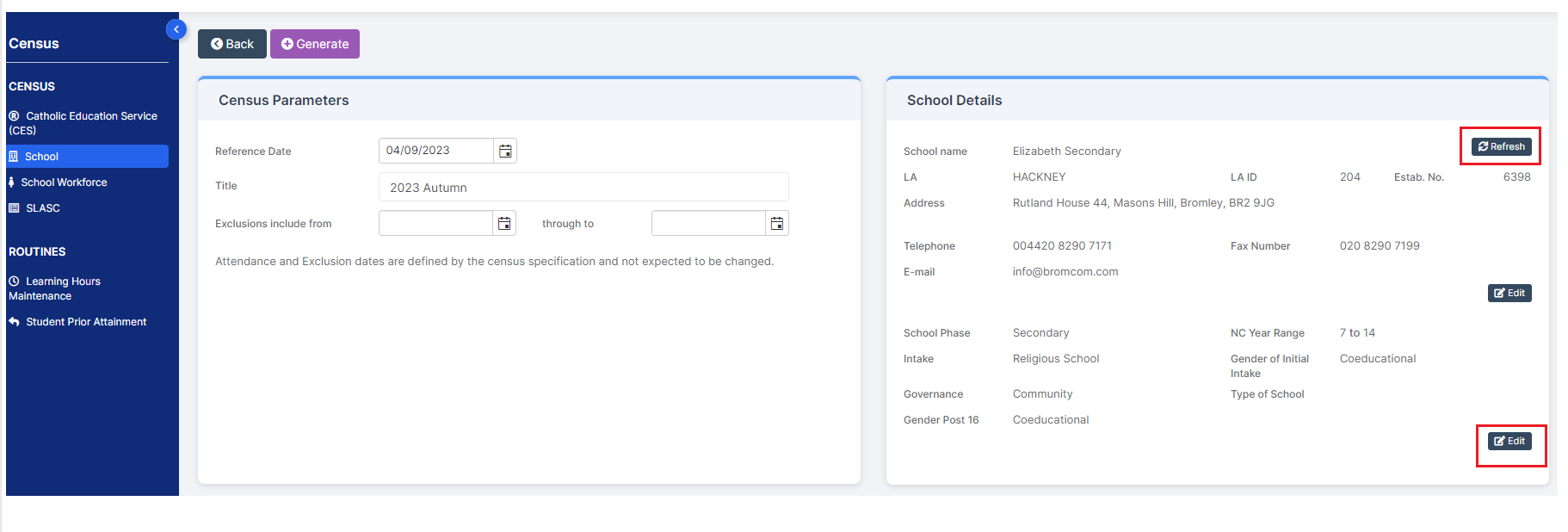
Both these pathways will take you to the Characteristics panel within your MIS

If you do edit any Characteristics from within the Census panel remember to click the top right Refresh button to show any changes and then click Generate to Generate your return.
IMPORTANT in order for the resolved error/query to be removed from the list of errors/queries you would need to generate a new Census return and remember to use save & validate for the errors/queries to update/clear.
