Use this guide to resolve School Census Errors 140 & 150
Error 140:
- DfE Validation :<SchoolType> must be present School Type is missing
- Explanation: Go to Config>Administration>Characteristics> Type of School >Check Type of School is present and correct>Save
Error 150:
- DfE Validation <SchoolType> must be within the following valid values and ranges for <Phase>:
- ‘NS’ equal [’49’, ’50’, ’51’]
- ‘PS’ equals [’01’-’04’, ’16’-’18’, ’42’,’43’ and ’49’]
- ‘MP’ equals [’05’-’06’, ’45’ and ’49’]
- ‘MS’ equal [’07’, ’08’, ’41’ and ’49’]
- ‘SS’ equals [’09’-’12’, ’21’, ’22’, ’25’-’33’, ’36’-’39’, ’44’, ’46’-’49’]
- ‘SP’ equals [’49’, ’52’ and ’53’]
- ‘PR’ equals [’49’ and ’54’]
- ‘AT’ equals [’49’ and ’55’]
- <SchoolType> must NOT be ’50’, ’51’, ’52’, ’53’, or ’54’ for <Phase> equals ‘AT’
- Explanation: go to Config>Administration>Characteristics>check Type of School is correct and consistent with the values and ranges above for the School Phase>Save. For example if Type of School is NS then School Phase must be either 49,50 or 51
For a list of DfE codes for School Type and School Phase see here
For further guidance on Bromcom Census see here
THE EXAMPLES AND SCREENSHOTS USED IN THIS GUIDE ARE FOR ILLUSTRATION PURPOSES ONLY
To resolve either of these queries you can either go to Config>Administration>Characteristics
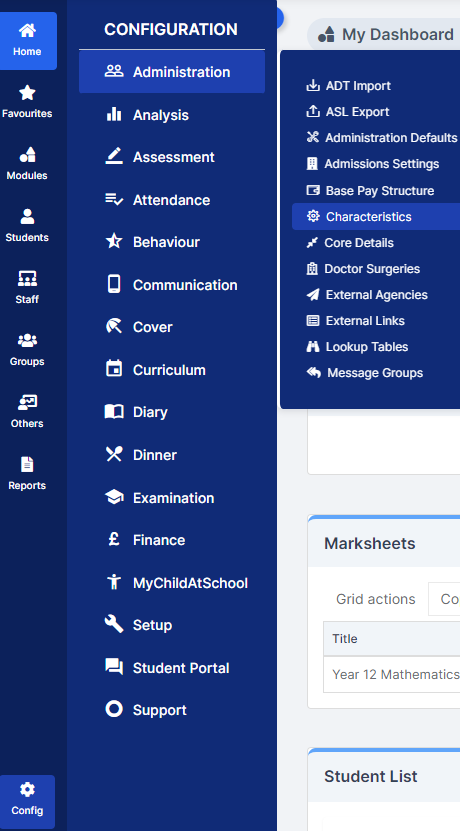
Characteristics

Use either the Type of School and/or School Phase dropdowns to amend your Characteristics that are correct for your school and then remember to click Save.
OR you can also access the Characteristics panel from within the Census screen when you create a Census return and then click Edit
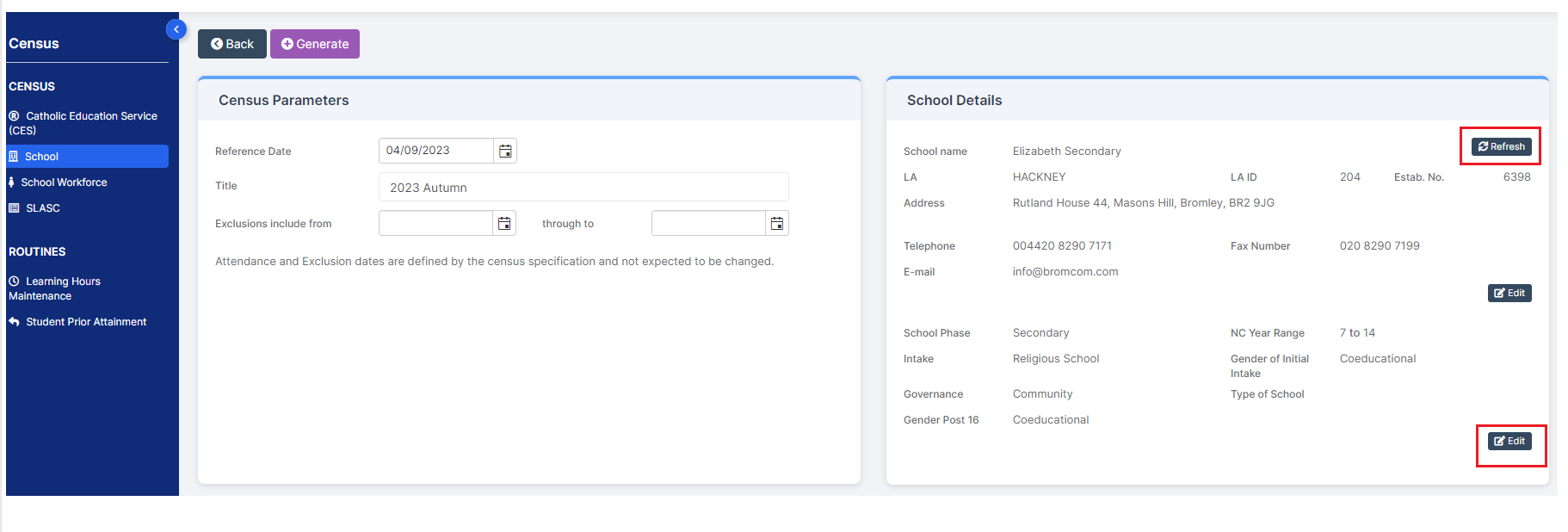
Both these pathways will take you to the Characteristics panel within your MIS

If you do edit any Characteristics from within the Census panel remember to click the top right Refresh button to show any changes and then click Generate to Generate your return.
IMPORTANT in order for the resolved error/query to be removed from the list of errors/queries you would need to generate a new Census return and remember to use save & validate for the errors/queries to update/clear.
