Use this guide to resolve School Census Error 2710
Error 2710:
DfE Validation:
- <QN> must be correctly formatted.
- The value must be 8 characters
- All characters may be any character in the following [0-9, A-Z, a-z or #]
Explanation:
- Each Learning Aim has a unique QN Code, the QN Codes must be correctly entered when adding a Learning Aim.
- Learning Aims can be added Bromcom in several ways see How to Manage Learning Aims
- Your Local Authority or the DfE can assist you if you are unsure which one to select.
- Bromcom is unable to advise on the correct QN code or Subject Code to select.
Read Guidance:
- For further guidance on Bromcom Census see here
THE EXAMPLES AND SCREENSHOTS IN THIS GUIDE ARE FOR ILLUSTRATION PURPOSES ONLY
Below is an example of adding a Learning Aim to a Course from the Groups page.
Go to Groups then change the Group Type drop down to Course, click on the required Course or Courses and then click View.
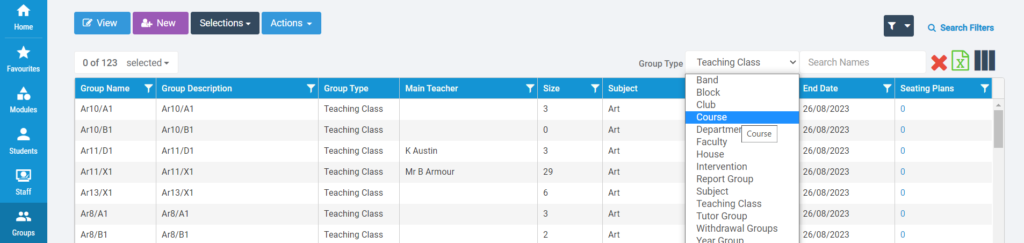
Scroll down to the Learning Aims Details panel, click to Add a New Record.
Then type in the QN code and select the appropriate one from the list, you will need to know the Subject Code as well.


Click the tick symbol to Save.
These Learning Aims will then cascade down to the Classes within the Course, which in turn will apply the QN Code against the Students in the Class with a one year Planned End Date.
Note: You will need to manually extend the Planned End Date of the Learning Aim if a two Year Course is being added.
IMPORTANT in order for the resolved error/query to be removed from the list of errors/queries you would need to generate a new Census return and remember to use save & validate for the errors/queries to update/clear.
