Use this guide to resolve School Census Queries 2706Q & 2707Q
Query 2706Q & 2707Q
DfE Validation:
- 2706Q For pupils on roll, if <NCyearActual> is less than 12 then Programme Aims are not expected to be present
- 2707Q For pupils off roll, if is less than 12 then Programme Aims are not expected to be present a
- AND for 2706Q & 2707Q:
<QualHrs>
<Non_qualHrs>
<QualHrsPreviousYear>
<Non_qualHrsPreviousYear>
<TLevelQualHrs>
<TLevelNon_qualHrs>
<FTEmp>
<MathsGCSEHighestPriorAttainment>
<MathsGCSEPriorAttainmentYear11>
<EnglishGCSEHighestPriorAttainment>
<EnglishGCSEPriorAttainmentYear11>
<MathsGCSEFundingExemption>
<EnglishGCSEFundingExemption>
<MathsGCSEHighestPriorAttainmentPreviousYear>
<EnglishGCSEHighestPriorAttainmentPreviousYear>
should not be present
Explanation:
- Post 16 data is not normally collected for Students on roll and below year 12 OR off roll and were below Year 12 when they left school.
- To remove Learning Aims added in error go to Modules>Curriculum>Bulk Learning Aim Update >Students>Select Students>Apply>Select Students>Remove.
- To remove Programme Aims added in error go to Modules>Curriculum>Manage Programme Aims>Choose Students>Select Students>Apply>Select Students>Delete.
- To remove Prior Attainment added in error go to Modules>Census>Student Prior Attainment>Select Students>Go>Ensure all columns are set to Not Selected>Save.
Read Guidance:
- We strongly recommend reading the DfE guidance on Post 16 census data items here.
- For further guidance on Bromcom Census see here
THE EXAMPLES AND SCREENSHOTS IN THIS GUIDE ARE FOR ILLUSTRATION PURPOSES ONLY
To remove Learning Aims in bulk go to Modules>Curriculum>Bulk Learning Aim Update>Select Students>Apply>Select Students>Remove
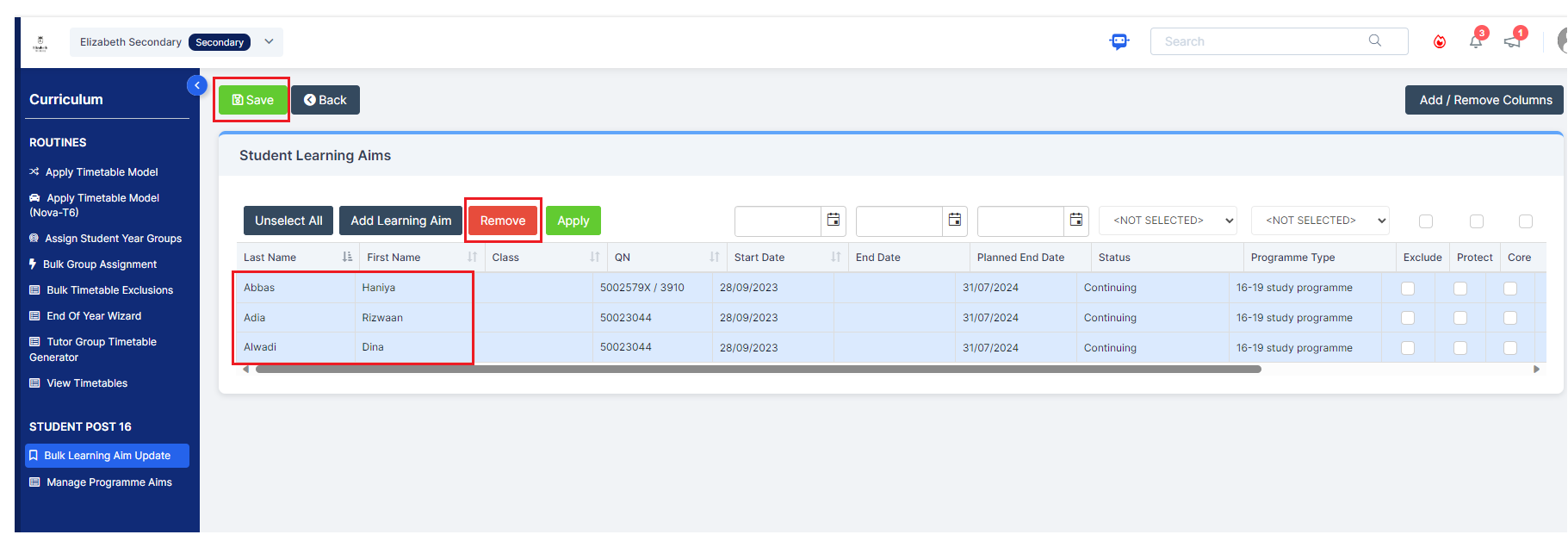

To remove Programme Aims in bulk go to Modules>Curriculum>Manage Programme Aims>Choose Students>Select Students>Apply>Select Students>Delete
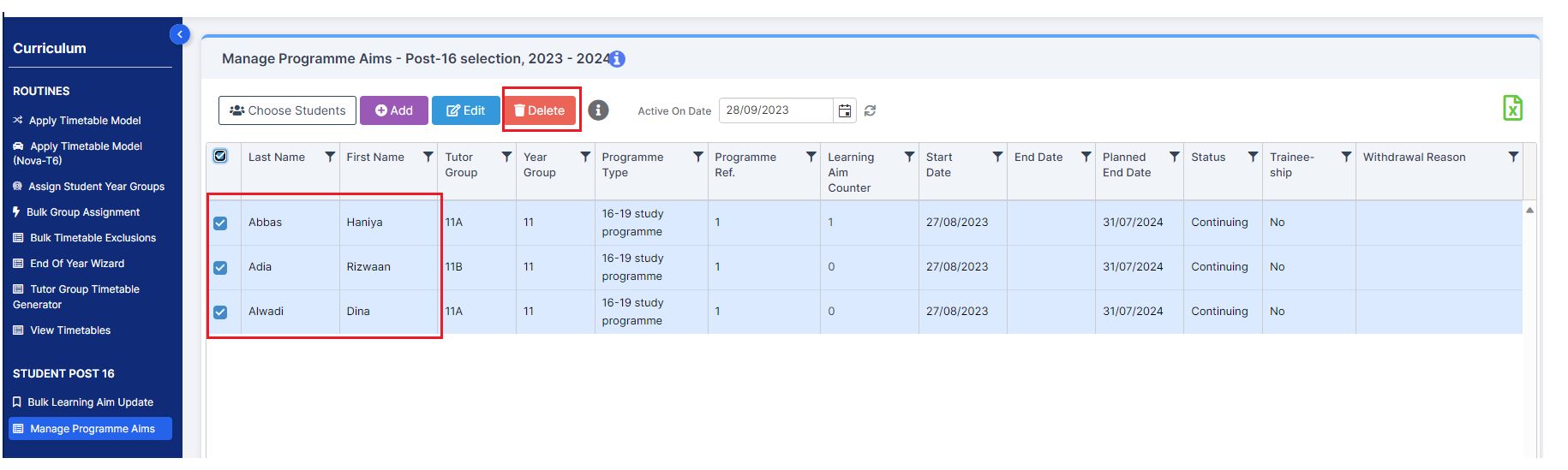
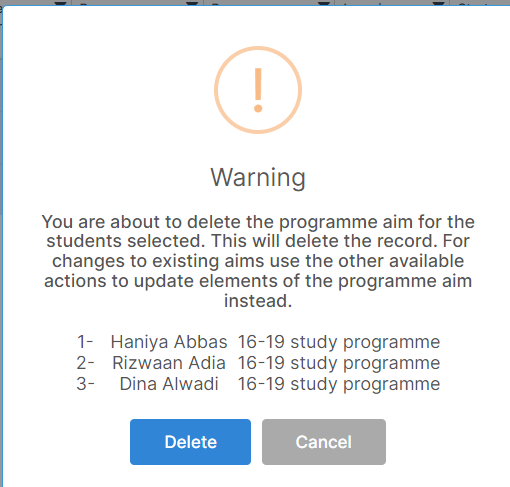
To remove Prior Attainment added in error go to Modules>Census>Student Prior Attainment>Select Students>Go>Ensure all columns are set to Not Selected>Save
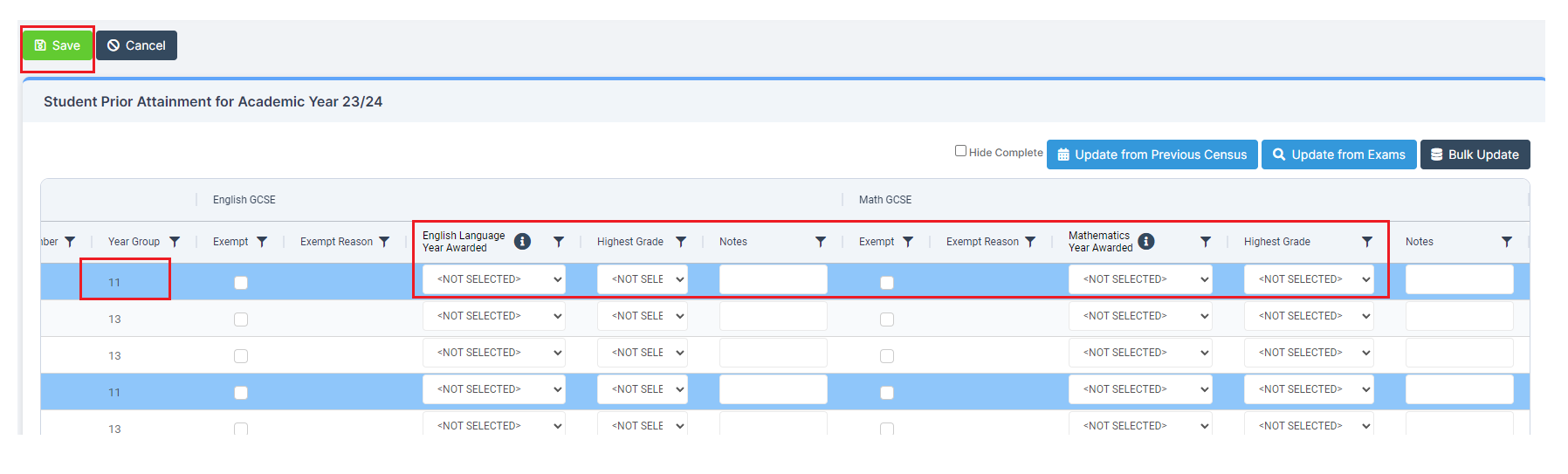
IMPORTANT in order for the resolved error/query to be removed from the list of errors/queries you would need to generate a new Census return and remember to use save & validate for the errors/queries to update/clear.
