Use this guide to resolve School Census Error 2575 & 2586
AUTUMN RETURN ONLY
Error 2575:
- DfE Validation: <SessionsPossible> must be present and greater than or equal to zero for PupilsOnRoll where <EntryDate> is on or before 2023-07-31 and age is between 4 and 15 (inclusive) as at 2022-08-31 and <Boarder> equals ‘N’
- For pupils on roll the attendance sessions possible must be greater than or equal to zero for the second half of the summer term
Error 2586:
- DfE Validation: Where <Sessions> are greater than zero, total of (‘/’, ‘\’, ‘L’, ‘B’, ‘J’, ‘P’, ‘V’, ‘W’, ‘C’, ‘E’, ‘G’, ‘H’, ‘I’, ‘M’, ‘N’, ‘O’, ‘R’, ‘S’, ‘T’ and ‘U’ must be equal to <SessionsPossible>
- Sessions possible must be equal to the total of all attendance and absence sessions for the second half of the summer term
- Explanation: 2575 & 2586
- Go to Reports>Attendance>Attendance Certificate and select the Students identified , then choose the start and end dates as defined in (Modules>Census>School>Select Return>Second Half Term from to dates) then click Preview.
- Then check that the Attendance Codes in the Attendance Certificate Report are not all Cancelled Codes ( i.e. not counted in possible attendances) see DfE Attendance Codes list below
- Then to check that Student(s) are in a Tutor Group with a timetable go to Students>Student Profile>Timetable. To add Students to a Tutor Group go to Groups>Tutor Group>View>Student Memberships>Save
- Then once you have identified any incorrect attendance marks go to Modules>Attendance>Manage Attendance to complete/amend the attendance for the Students. See How to Manage Attendance
DfE Valid Attendance Codes ( not for Nursery Schools)
- / Present AM
- \ Present PM
- L Late (before registers closed) marked as present
- I Authorised absence due to Illness (do not use for medical or dental appointments)
- M Authorised absence due to medical / dental appointments
- R Authorised absence due to religious observance
- S Authorised absence due to study leave
- T Authorised absence due to traveller absence
- H Authorised absence due to agreed family holiday
- E Authorised absence as pupil is excluded, with no alternative provision made
- C Authorised absence as pupil is absent due to other authorised circumstances
- B Approved education activity as pupil being educated off site (not dual registration)
- D Dual registered (at another establishment) – not counted in possible attendances
- J Approved education activity as pupil is attending interview
- P Approved education activity as pupil is attending an approved sporting activity
- V Approved education activity as pupil is away on an educational visit or trip
- W Approved education activity as pupil is attending work experience
- G Unauthorised absence as pupil is on a family holiday (not agreed) or is taking days in excess of an agreed family holiday
- U Unauthorised absence as pupil arrived after registers closed
- O Unauthorised absence as pupil missed sessions for an unauthorised absence not covered by any other code / description
- N Unauthorised absence as pupil missed sessions for a reason that has not yet been provided
- X Non-compulsory school age absence – not counted in possible attendances
- Y Unable to attend due to exceptional circumstances – not counted in possible attendances
- Z Pupil not yet on roll – not counted in possible attendances (not collected in school census)
- # Planned whole or partial school closure – not counted in possible attendances (not collected in school census)
For further guidance on Bromcom Census see here
THE EXAMPLES AND SCREENSHOTS IN THIS GUIDE ARE FOR ILLUSTRATION PURPOSES ONLY
Go to Reports>Attendance>Attendance Certificate
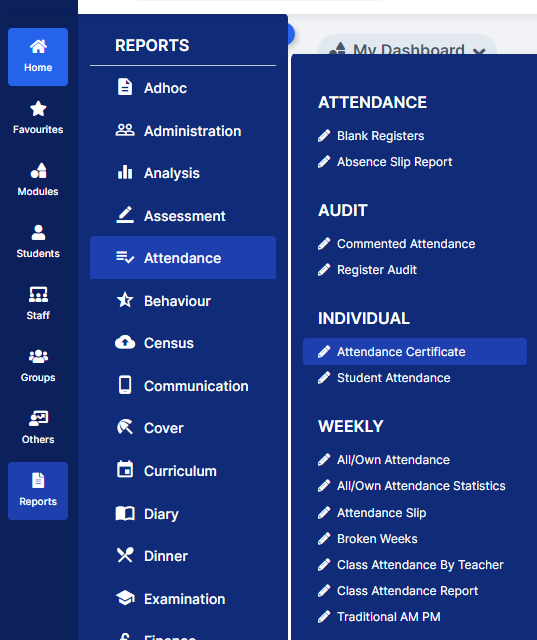
You can use this report to review Attendance Codes, view Sessions Possible (Pos) and search for Missing (?) marks
- On Report for move to Student and then click the Find button to choose the Student(s) this will open the Student Selector list for all Students that are currently on roll.
- Then for the Day Start and Day End refer to the Second Half Term Attendance Collection periods (from Modules>Census>School>Select Return) for the Census you are returning and then click Preview
- In the example below we are looking for Attendance dates for Summer second half-term for the Autumn 2023 collection
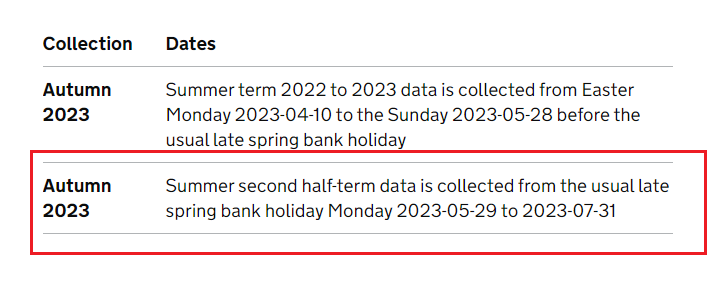
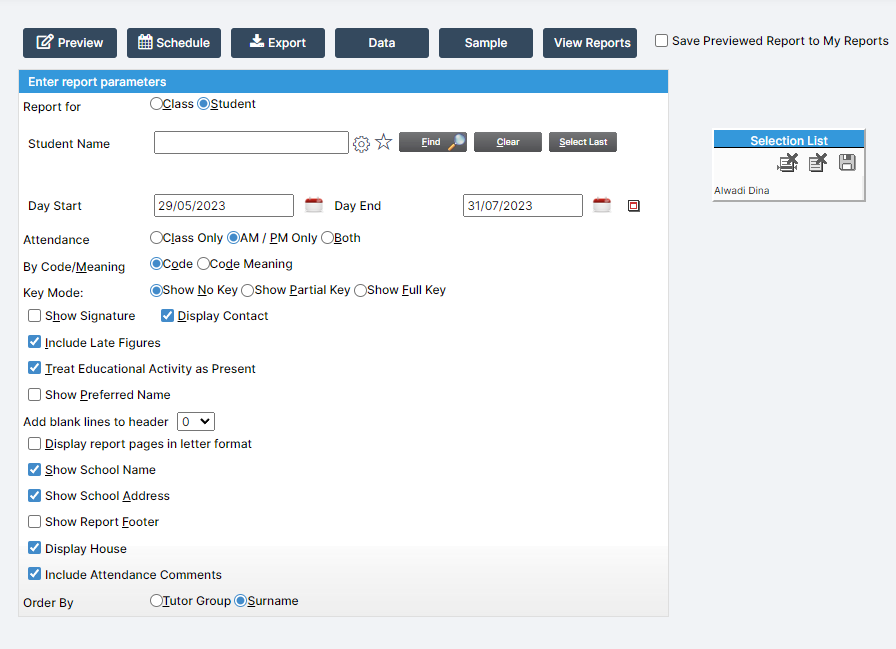
In this example report we can see the sessions possible in the POS column and the attendance marks in the table.
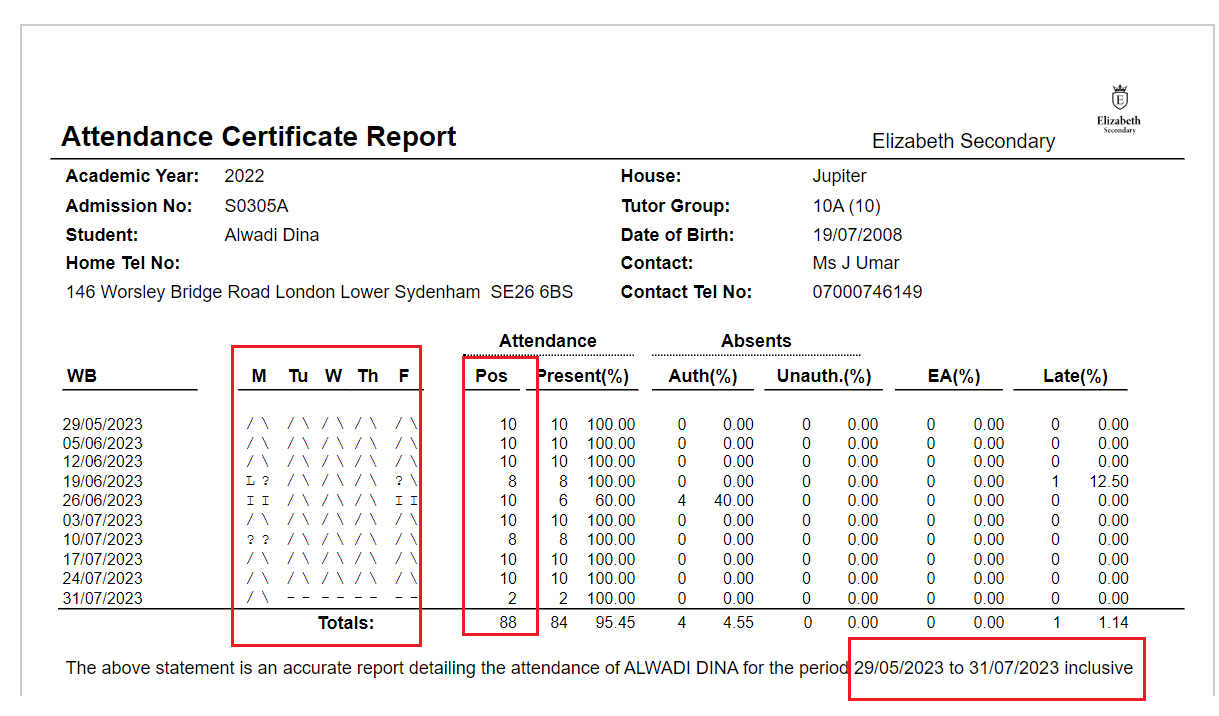
IMPORTANT in order for the resolved error/query to be removed from the list of errors/queries you would need to generate a new Census return and remember to use save & validate for the errors/queries to update/clear.
