Use this guide to resolve School Census Query 2502Q
Error 2502:
- DfE Validation:
- Autumn census:
- Where <SessionsPossible> is equal to zero then either <AttendanceReason> ‘X’, ‘Y’ or ‘D’ should be greater than zero OR <SessionsExceptional> should be greater than zero
- Spring and Summer census:
- Where <SessionsPossible> is equal to zero then either <AttendanceReason> ‘X’, ‘Y’ or ‘D’ should be greater than zero OR <SessionsExceptional> should be greater than zero
- Explanation:
- A Student should only be recorded with zero sessions possible if they spent all of the period for which the attendance data is being collected at another school OR were not expected to be in school.
- Go to Reports>Attendance>Attendance Certificate and select the Students identified and then define the date ranges from (Modules>Census>School>Select Return>Attendance includes) click Preview
- Check that all the Attendance Codes recorded against the Student are correct for the dates selected.
- If a Student has zero sessions possible then Attendance Codes X (non compulsory school age absence), Y ( unable to attend due to exceptional circumstances) OR D ( dual registration) should be greater then zero OR Sessions Exceptional should be greater than zero. For further guidance on DfE Attendance Codes see here.
- To amend any attendance go to Modules>Attendance>Manage>Attendance>Student. See How to Manage Attendance
- If it’s correct for the Student to have zero sessions possible at your School, this is a return level note when submitting to Collect to explain.
Collection Periods – Termly Attendance 2023-24
| Collection | Dates |
|---|---|
| Autumn 2023 | Summer term 2022 to 2023 data is collected from Easter Monday 2023-04-10 to the Sunday 2023-05-28 before the usual late spring bank holiday |
| Autumn 2023 | Summer second half-term data is collected from the usual late spring bank holiday Monday 2023-05-29 to 2023-07-31 |
| Spring 2024 | Autumn term 2023 to 2024 data is collected from 2023-08-01 to 2023-12-31 |
| Summer 2024 | Spring term 2023 to 2024 data is collected from 2024-01-01 to Easter Sunday 2024-03-31 |
For further guidance on Bromcom Census see here
THE EXAMPLES AND SCREENSHOTS IN THIS GUIDE ARE FOR ILLUSTRATION PURPOSES ONLY
Go to Reports>Attendance>Attendance Certificate
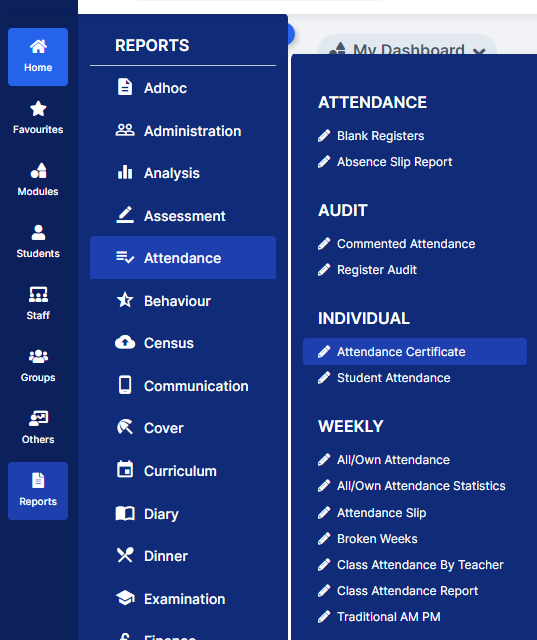
You can use this report to review Attendance Codes and Possible Sessions Recorded
- On Report for move to Student and then click the Find button to choose the Student(s) this will open the Student Selector list for all Students that are currently on roll.
- Then for the Day Start and Day End refer to the Attendance Collection periods (from Modules>Census>School>Select Return) for the Census you are returning and then click Preview
- In the example below we are looking for Attendance dates for the Autumn 2023 collection
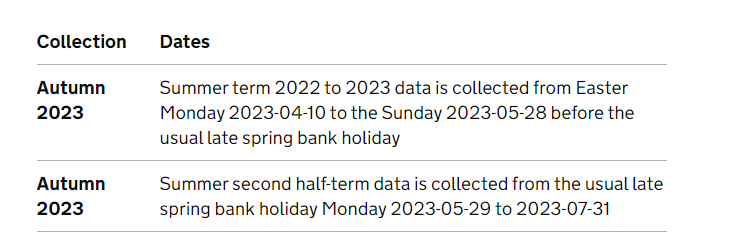
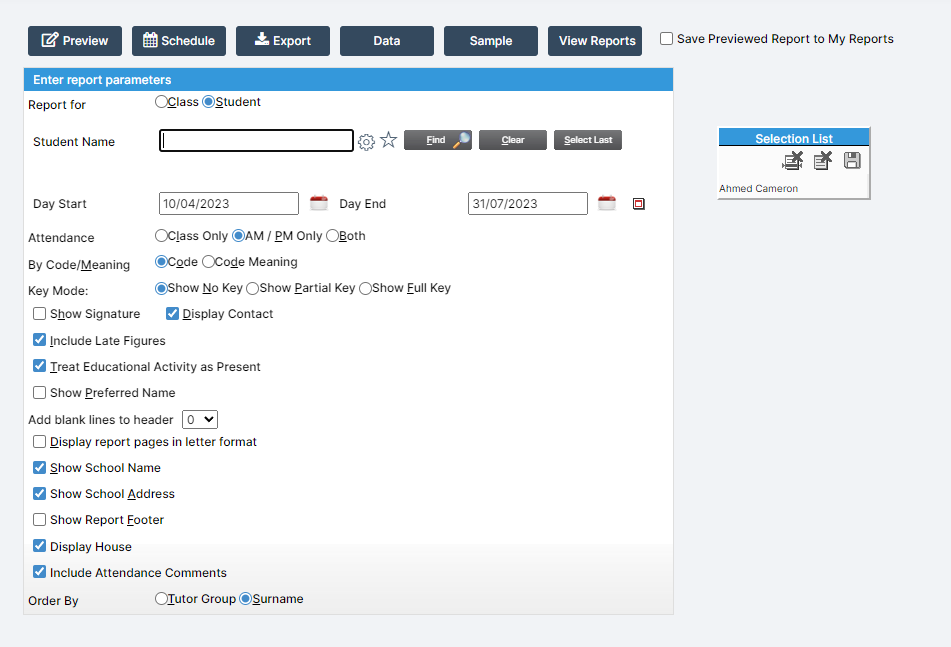
In this example we can see the Sessions Possible in the POS column and the Attendance Codes in the table.
- Note: in the example below ‘X Non-compulsory school age absence – not counted in possible attendances’ has been recorded for 2 weeks of the Students Attendance and this returns zero sessions possible in the Pos column.
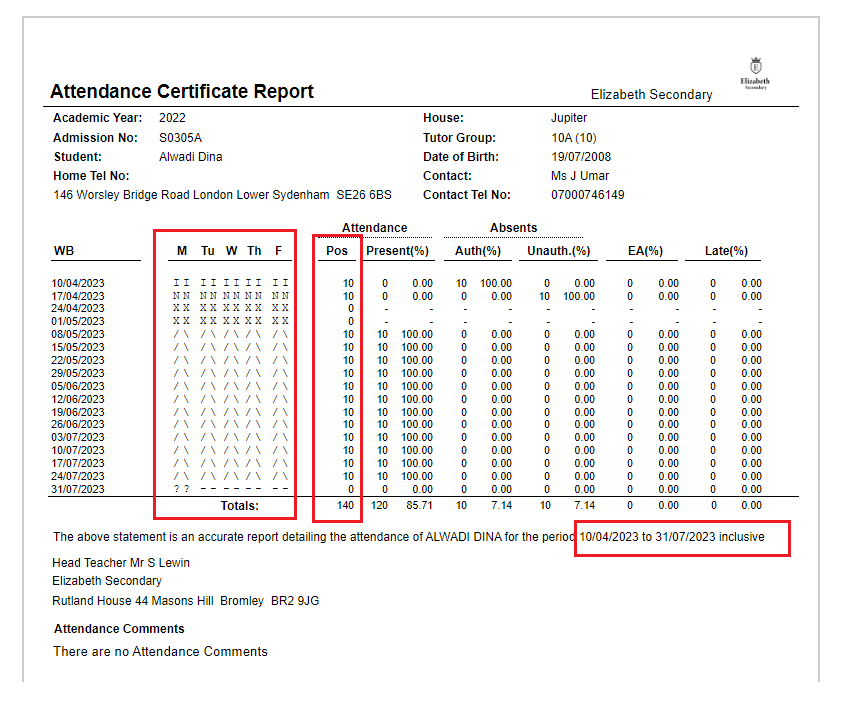
IMPORTANT in order for the resolved error/query to be removed from the list of errors/queries you would need to generate a new Census return and remember to use save & validate for the errors/queries to update/clear.
