In this guide, we will cover how to troubleshoot the School Census Error 9999
Error 9999 – This error is caused by mandatory information not being recorded. Please ensure that the following fields of information are recorded for the Student; Language, Ethnicity & Year Group.
Read Guidance:
- For further guidance on Bromcom Census see here
- See How to View the Student Profile Page
- For Year Group Membership please check the Student Enrolment area within the Student Profile to ensure that the Student has the correct Year Group Membership see How to View Student Enrolment
THE EXAMPLES AND SCREENSHOTS IN THIS GUIDE ARE FOR ILLUSTRATION PURPOSES ONLY
Go to Students>View>Enrolment. If the Student is a Leaver ensure the Year Group Membership panel is correct. For example the Year Group End Date should match the Leaving Date.
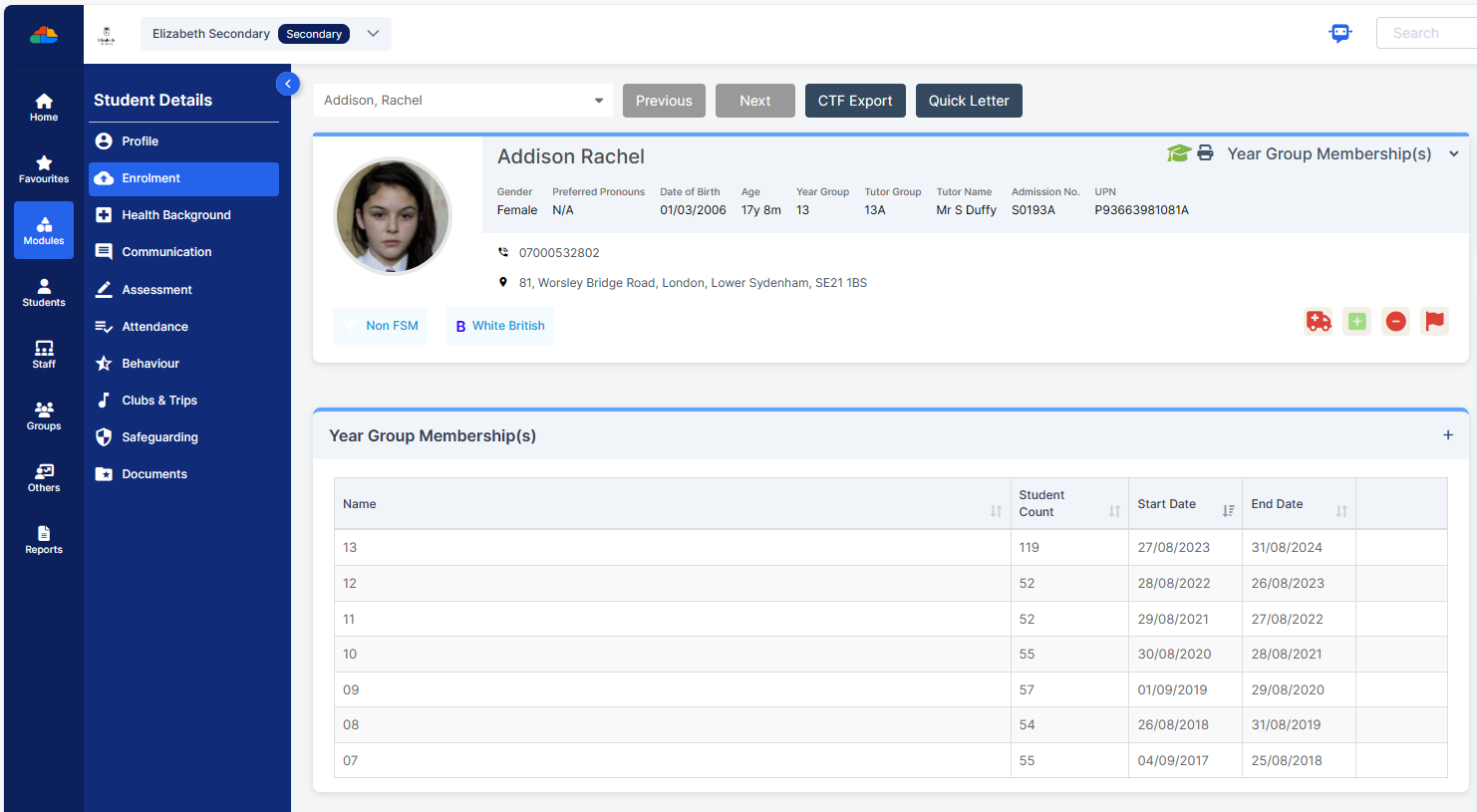
To check Ethnicity and Language from within the Student Profile click on Ethnicity and Language
Press the + icon on the right of this Panel to add an Ethnicity or Language to a Student.
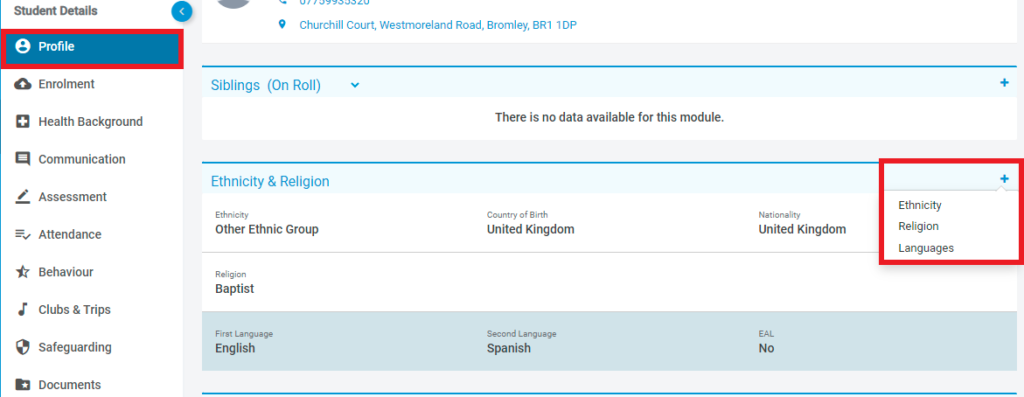
Each Student must have a First Language assigned, even if it is not English.
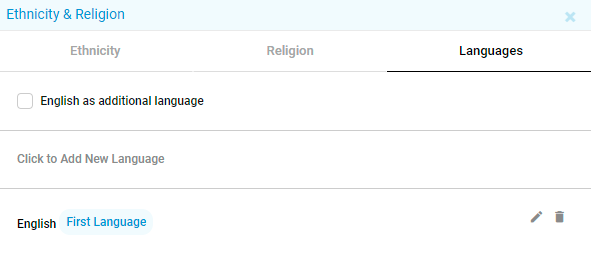
Ethnicity is also a required field that every Student must have.
Note: The available Ethnicity options are DfE defined and any missing entries should be raised with them directly.
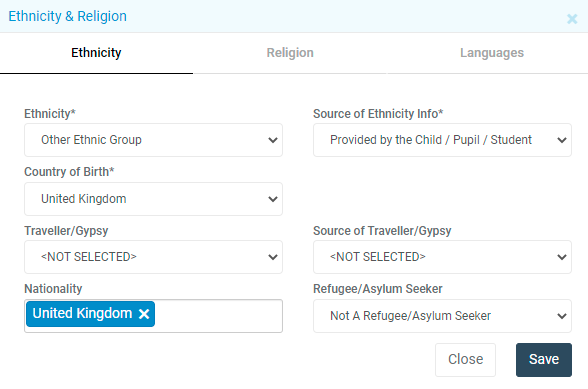
When you are happy with the information click Save.
IMPORTANT in order for the resolved error/query to be removed from the list of errors/queries you would need to generate a new Census return and remember to use save & validate for the errors/queries to update/clear.
