Use this guide to resolve School Census Error 2531
Error 2531:
- DfE Validation: Where <Sessions> are present, total of (‘/’, ‘\’, ‘L’, ‘B’, ‘J’, ‘P’, ‘V’, ‘W’, ‘C’, ‘E’, ‘G’, ‘H’, ‘I’, ‘M’, ‘N’, ‘O’, ‘R’, ‘S’, ‘T’ and ‘U’ must be equal to <SessionsPossible> .Sessions possible must be equal to the total of all attendance and absence sessions
Explanation:
- If you do have any custom Attendance Codes recorded against Students then they MUST have a DfE Export Mark and the correct Meaning. For example if you have used the K mark and this equals Present then the Meaning would be Present and the Export Mark would need to mean Present. See How to Create & Manage Attendance Codes and see Example Custom Code below.
- Go to Reports>Attendance>Attendance Certificate and select the Students identified , then choose the start and end dates as defined in (Modules>Census>School>Select Return>’Attendance includes’ dates) then click Preview.
- Check all the Attendance Codes in the Attendance Certificate Report are from the list of DfE Valid Codes below. You can also use this report to check for any Missing marks (?)
- Then once you have identified any incorrect or missing attendance marks go to Modules>Attendance>Manage Attendance>AM/PM>Search by Code and check for any ? marks, do not search for Meaning = Missing in Manage Attendance as ? does not show as missing, then complete/amend the attendance for the Students as required. See How to Manage Attendance
DfE Valid Attendance Codes ( not for Nursery Schools)
- / Present AM
- \ Present PM
- L Late (before registers closed) marked as present
- I Authorised absence due to Illness (do not use for medical or dental appointments)
- M Authorised absence due to medical / dental appointments
- R Authorised absence due to religious observance
- S Authorised absence due to study leave
- T Authorised absence due to traveller absence
- H Authorised absence due to agreed family holiday
- E Authorised absence as pupil is excluded, with no alternative provision made
- C Authorised absence as pupil is absent due to other authorised circumstances
- B Approved education activity as pupil being educated off site (not dual registration)
- D Dual registered (at another establishment) – not counted in possible attendances
- J Approved education activity as pupil is attending interview
- P Approved education activity as pupil is attending an approved sporting activity
- V Approved education activity as pupil is away on an educational visit or trip
- W Approved education activity as pupil is attending work experience
- G Unauthorised absence as pupil is on a family holiday (not agreed) or is taking days in excess of an agreed family holiday
- U Unauthorised absence as pupil arrived after registers closed
- O Unauthorised absence as pupil missed sessions for an unauthorised absence not covered by any other code / description
- N Unauthorised absence as pupil missed sessions for a reason that has not yet been provided
- X Non-compulsory school age absence – not counted in possible attendances
- Y Unable to attend due to exceptional circumstances – not counted in possible attendances
- Z Pupil not yet on roll – not counted in possible attendances (not collected in school census)
- # Planned whole or partial school closure – not counted in possible attendances (not collected in school census)
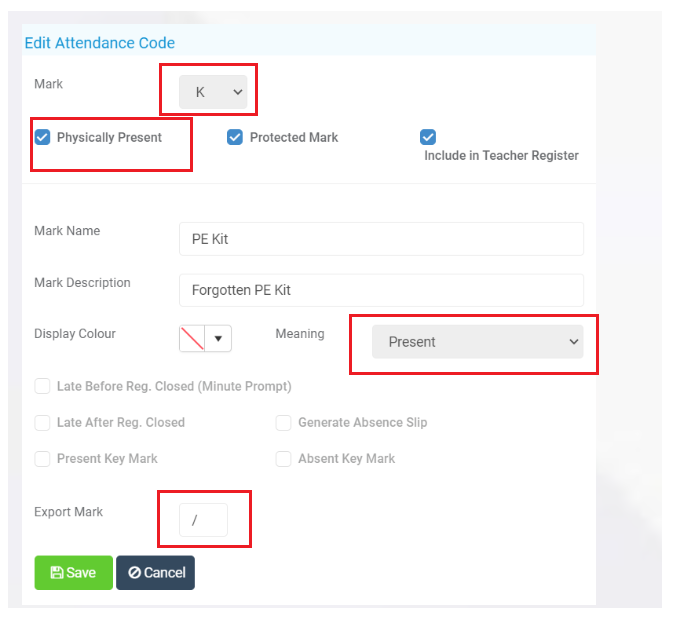
For further guidance on Bromcom Census see here
THE EXAMPLES AND SCREENSHOTS IN THIS GUIDE ARE FOR ILLUSTRATION PURPOSES ONLY
Go to Reports>Attendance>Attendance Certificate
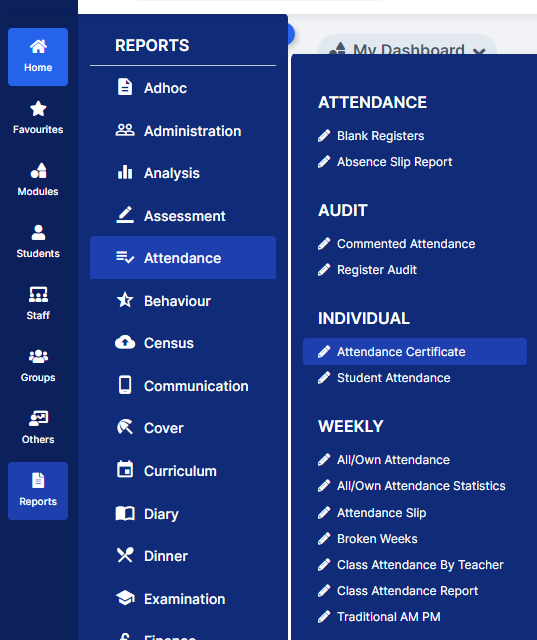
You can use this report to review Attendance Codes and search for Missing (?) marks
- On Report for move to Student and then click the Find button to choose the Student(s) this will open the Student Selector list for all Students that are currently on roll.
- Then for the Day Start and Day End refer to the Attendance Collection periods (from Modules>Census>School>Select Return) for the Census you are returning and then click Preview
- In the example below we are looking for Attendance dates for the Autumn 2023 collection
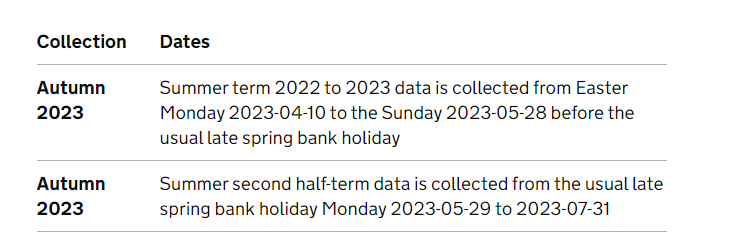
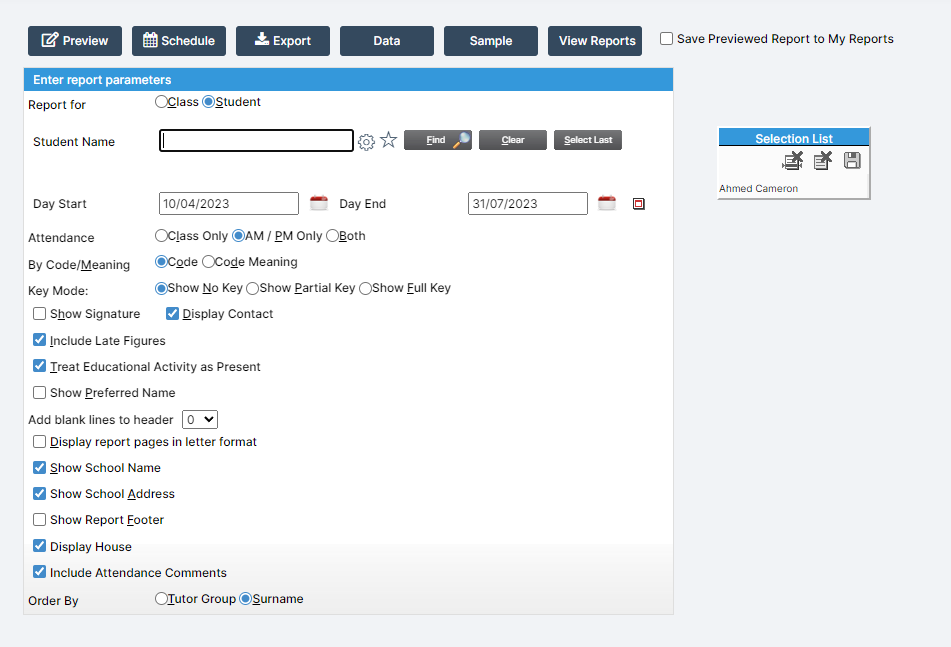
In this example we can see the missing marks ? in the table and the date range applied below the table
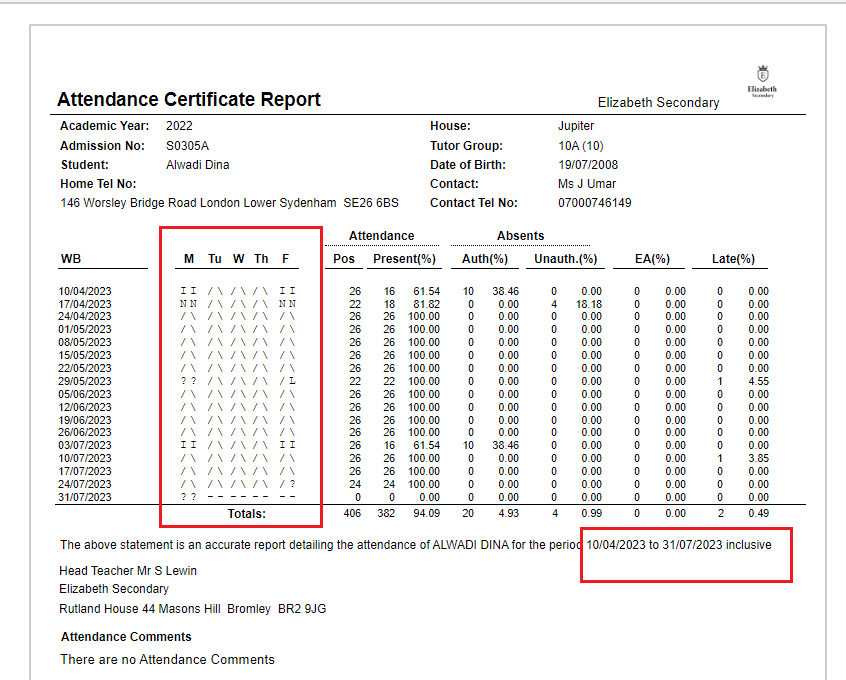
IMPORTANT in order for the resolved error/query to be removed from the list of errors/queries you would need to generate a new Census return and remember to use save & validate for the errors/queries to update/clear.
