Use this guide to resolve School Census Query 2588
AUTUMN RETURN ONLY
Query 2588Q:
- DfE Validation: If <AttendanceReason> = E there should be at least one exclusion or suspension record with a <StartDate> between 2023-05-29 and 2023-07-31 inclusive
- Pupil attendance for second half of summer term indicates they are suspended or permanently excluded but no suspension or permanent exclusion is recorded
- Explanation:
- If a Student has an Attendance Code E ( Authorised Absence as Pupil is Excluded) then they should have a suspension or permanent exclusion recorded with a start Date in the date ranges defined above for the Summer Second Half Term
- As an example for Autumn 2023 ;
- Autumn 2023 Suspensions/permanent exclusions date range is 10/04/2023 to 28/05/2023
- Autumn 2023 Attendance Collections date range is 10/04/2023-28/05/2023 & 29/05/2023 – 31/07/2023
- So in the following example for Autumn 2023;
- Student is excluded after May half term (after 28/05/2023)
- Exclusion Start Date is after May half term (after 28/05/2023)
- E Attendance codes is recorded after 28/05/2023 so is returned in the Autumn 2023 Census
- Exclusion is not returned in the Autumn 2023 Census as the Exclusions collection periods ends on the 28/05/2023
- In this scenario this query requires schools to add a note to collect see here for DfE guidance on submitting your return on collect.
- To check for Attendance Code E go to Reports>Attendance>Attendance Certificate and select the Student(s) identified, then in the example for the Autumn 2023 Census choose the date range 29/05/2023 – 31/07/2023 click Preview. If you then need to amend the Students attendance go to Modules>Attendance>Manage Attendance, see How to Manage Attendance
- To check if the Exclusion exists in the Student record go to Students>Student Profile>Behaviour Exclusions. If you need to view/edit an Exclusion see How to Add Exclusions to a Student
For further guidance on Bromcom Census see here
THE EXAMPLES AND SCREENSHOTS IN THIS GUIDE ARE FOR ILLUSTRATION PURPOSES ONLY.
Go to Reports>Attendance>Attendance Certificate
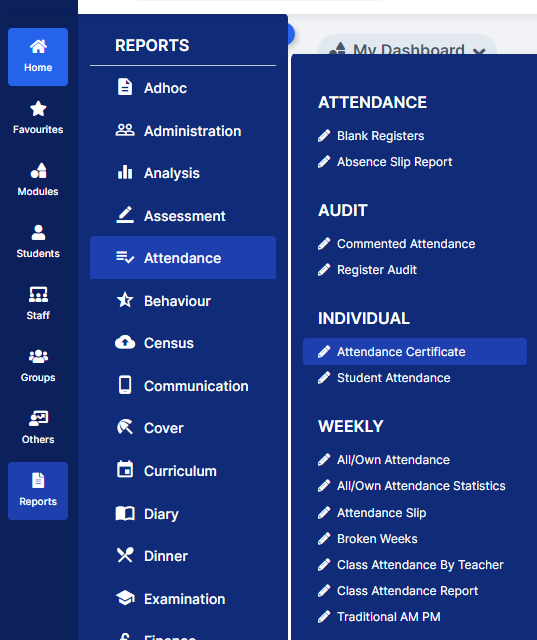
You can use this report to review Attendance Codes
- On Report for move to Student and then click the Find button to choose the Student(s) this will open the Student Selector list for all Students that are currently on roll.
- Then for the Day Start and Day End refer to the Attendance Collection periods Summer second half term (from Modules>Census>School>Select Return) for the Census you are returning and then click Preview
- In the example below we are looking for Summer second half-term Attendance dates for the Autumn 2023 collection
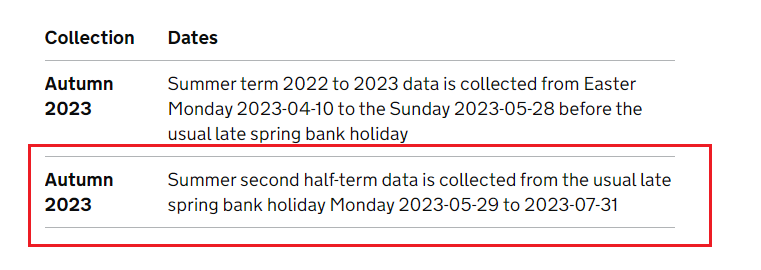
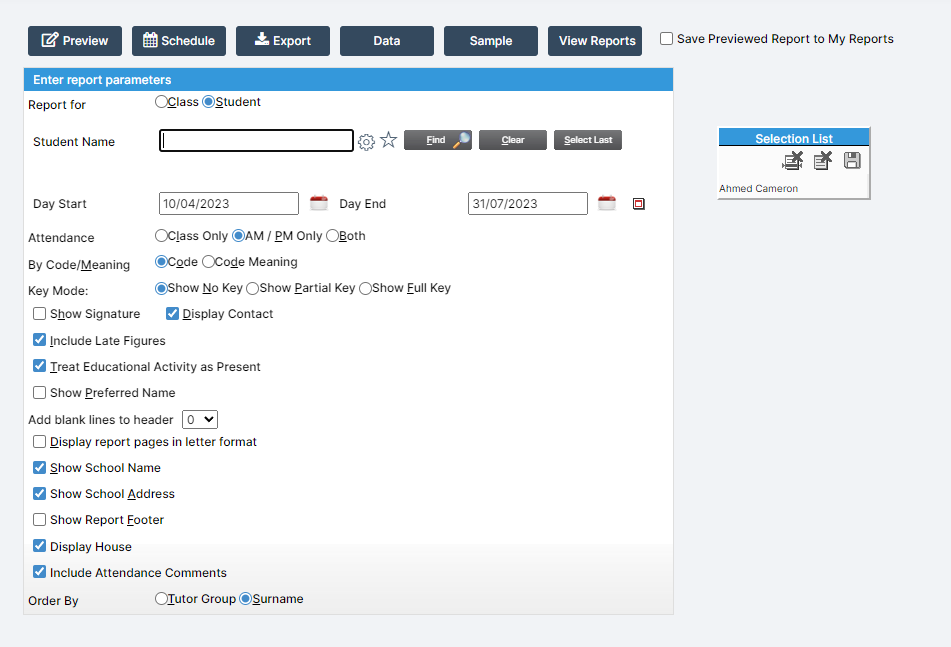
In this example we can see the Attendance Codes in the table.
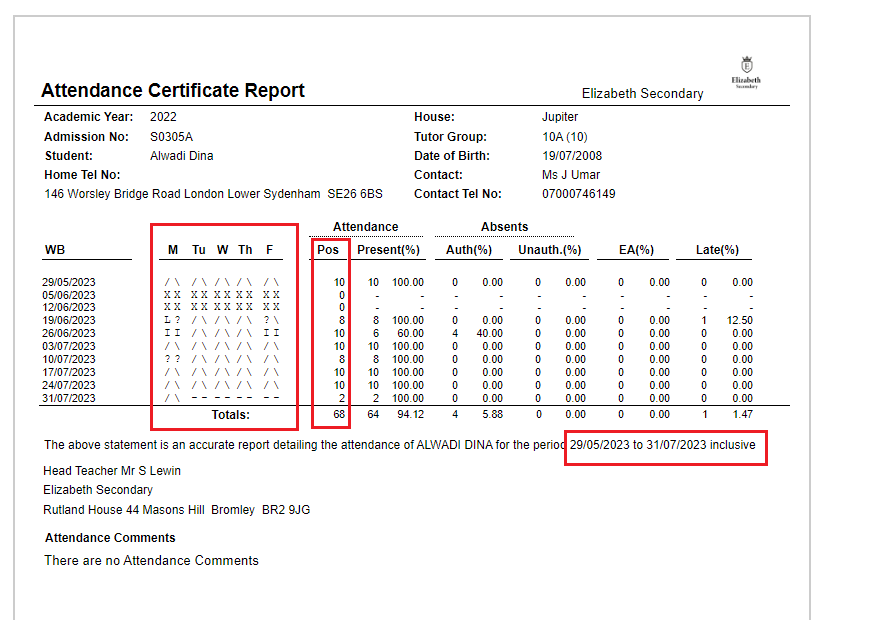
To see Exclusions recorded or to add an Exclusion go to Student Profile>Behaviour>Exclusion
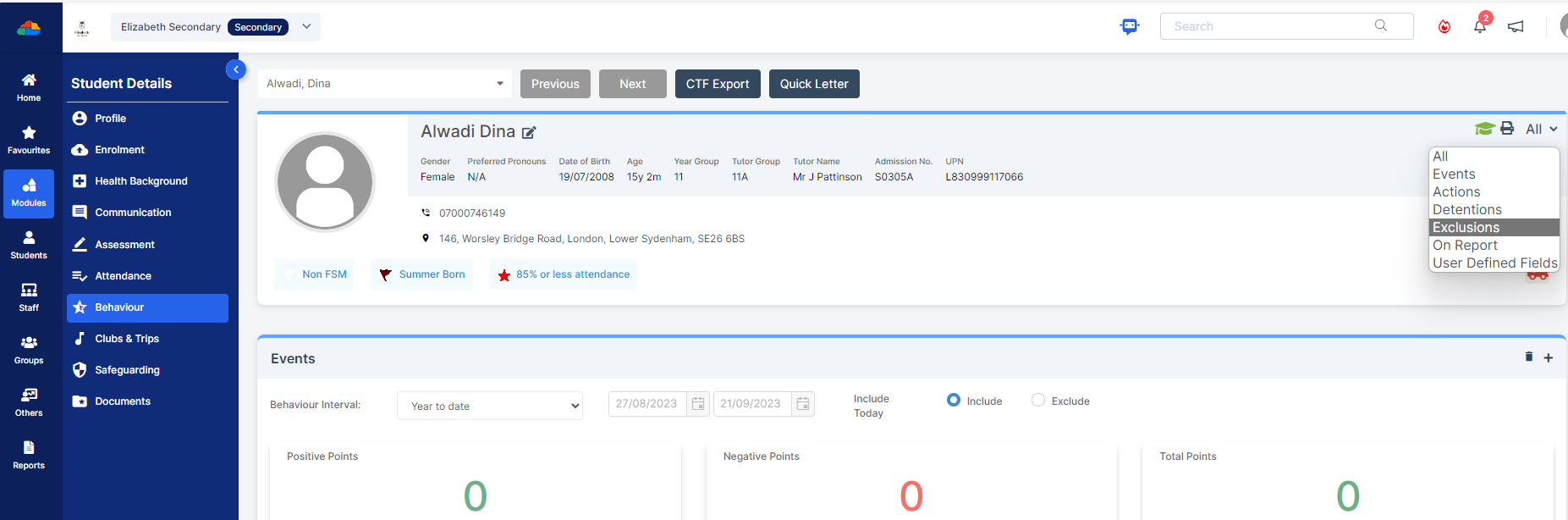
To add an Exclusion click the + icon in the top right hand side of the Exclusions Panel

To view/edit an Exclusion record double click on the Exclusion record in the Exclusions panel.
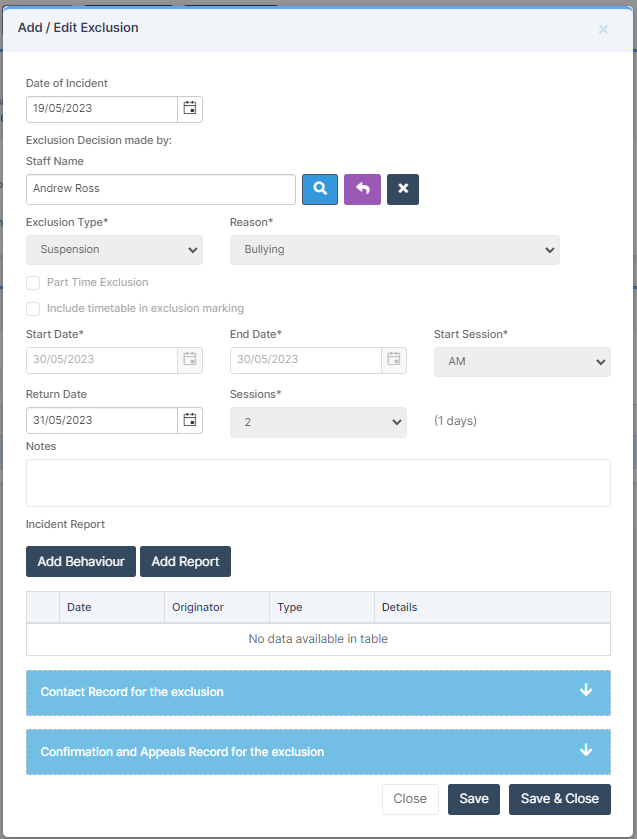
Remember to click Save/Save & Close if you make any amendments.
IMPORTANT in order for the resolved error/query to be removed from the list of errors/queries you would need to generate a new Census return and remember to use save & validate for the errors/queries to update/clear.
